Change the default image editor application, invoked from Windows Picture and Fax Viewer
Published: Oct 11, 2004Send your feedback
Introduction
When you click the Edit button in the Windows Picture and Fax Viewer, Microsoft Paint starts with the image file opened. You can change the default image editor, from Microsoft Paint to any other application of your choice, say Paintshop Pro, IrfanView or Adobe Photoshop. This article describes the steps to change the default image editor application, which is invoked from the Windows Picture and Fax Viewer.
Utility to change the default image editor application
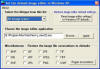
Setting the default image editor manually
To change the image editor for all the image file types:
- Click Start, Run and type regedit.exe
- Navigate to the following branch:
HKEY_CLASSES_ROOT\ SystemFileAssociations \ image \ shell \ edit \ command
- Backup the key by exporting it to a file.
- In the right-pane, double-click (default) and set its data accordingly.
- Close regedit.exe
For example, to set the default editor application to IrfanView, assign the following data to the above registry value:
"C:\Program Files\IrfanView\i_view32.exe" "%1"
To change the editor for a particular image file type:
- Click Start, Run and type CONTROL FOLDERS
- Select the File Types tab
- Select the image file type from the listing, and click the Advanced button
- Create a new action by clicking New
- In the Action text box, type Edit
- In the Application used to perform action box, type the full path to the image editor application
- Click OK, OK to close the dialog
The default image editor application is now set for that particular file type.
Note: In step 3 above, if the Advanced button is not available, click the Restore button once so that the Advanced button replaces the Restore button
