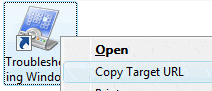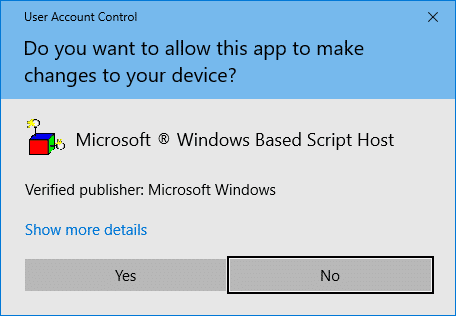Windows Vista and higher already include the useful Copy as Path option in the context menu, which helps you quickly copy the complete path of the selected file(s) or folder(s) to the Clipboard. Here is how to add “Copy of Path” feature in Windows XP.Read more
scripts
How to Add “Open File Location” Right-Click Option in Windows XP
Windows Vista and Windows 7 include the Open file location context menu item for Shortcuts, which helps you quickly open the target folder of a shortcut. In Windows XP, it takes four mouse clicks to accomplish the task.
To open the target folder of a shortcut in Windows XP, you need to right-click on the shortcut file, click Properties and click the Find Target button to open the parent folder of the target file or folder. And an additional mouse click is needed to close the Shortcut Properties dialog.Read more
How to Copy Address of a Internet Shortcut (.URL) via Right-click Menu
The Copy as Path command in the right-click menu is an extremely useful one to quickly copy the full path of a file or folder to clipboard. Similarly, for internet shortcut (.url) files, here is a script that lets you copy the web address (URL) of a internet shortcut, via the right-click menu.
After following the steps in this article, you’ll see a Copy Target URL context menu option when you right-click on an Internet Shortcut (.URL) file. Clicking this option copies the shortcut’s Web address to the Windows clipboard.Read more
Fix: Thumbnails Not Showing up in File Explorer
Are your image files showing up with a generic mountain and lake scene instead of the miniature or thumbnail display in File Explorer? And video files may show up with a generic icon/thumbnail.
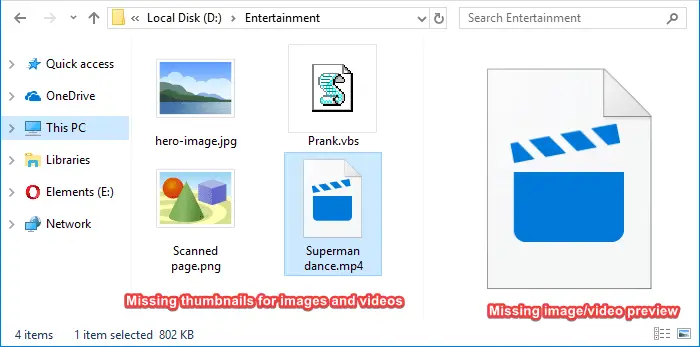
This article tells you how to enable thumbnails in File Explorer on Windows 10/11 and earlier.Read more
How to Rebuild Icon Cache in Windows 10 or 11
We may face the icon cache corruption issue sometimes in Windows 10/11 and earlier OS. The icon cache corruption causes the wrong icons to show up for certain programs or in certain areas of the Windows shell, or no icons at all. For example, your pinned taskbar shortcuts may show up with the wrong icon.Read more
Clear Recent Files history Using Script in Windows 10
Did you notice that in Windows it takes exactly half a dozen mouse clicks to clear the recent items history? This post has a VBScript to clear the recent documents history in a single click in Windows 10 and earlier. Clear Recent Files history in Windows In Windows 10, here is the procedure to clear … Read more
List Running Processes And Their Creation Times
The Windows Task Manager does not list the creation time and date of running processes. To get this info, you may use one of these methods.Read more
How to Save and Restore Desktop Icon Layout Automatically in Windows
When testing various display resolutions or after completing a remote desktop session, the desktop icons may go out of order. Another case is that when you accidentally use the Ctrl+ Scroll button (mouse) on your desktop, the Desktop icon size changes. But reverting to the original icon size may not restore the custom icon positions on your desktop. You can quickly undo the icon rearrangement by terminating explorer.exe forcefully, but that works only in certain circumstances.
In this article, we’ll see how to automatically save and restore desktop icons layout using different methods in Windows.Read more
How to Launch a Vbscript in Elevated Mode (Run as Administrator)
With the introduction of User Account Control (UAC) in Windows Vista, you usually open an elevated Command Prompt in order to run batch files and scripts that need administrative privileges. Applications can make use of manifest files (using the RequireAdministrator flag) to automatically run elevated.
For scripts, this article provides you some neat little tricks using which you can automatically elevate using the ShellExecute “runas” parameter.
(See also How to Automatically Elevate a Batch file to Run it as Administrator? for another auto-elevation method.)Read more