OneDrive Files On-Demand, a new feature which is essentially like OneDrive placeholders, has been made available with the release of Windows 10 Fall Creators Update. OneDrive Files On-Demand feature which is enabled by default, allows you to set a file or folder available “online only”. These “online” files in your OneDrive folder are shown with the blue cloud icon, indicating that they’re just placeholders where the real files exist only in the cloud.
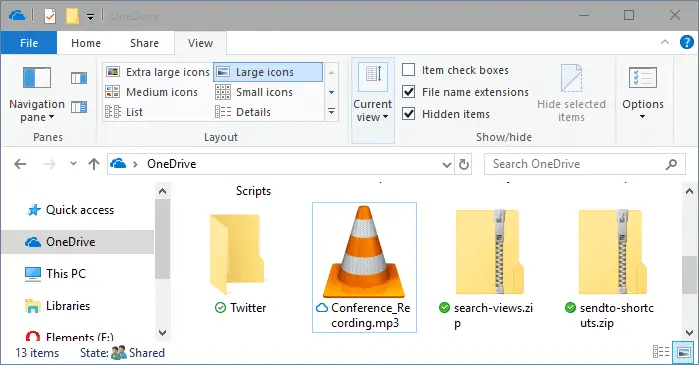
These files appear like normal files and File Explorer shows the full file size although they’re 0-byte files.
Hint: To make a file available only online, open the OneDrive folder, right-click on the file and click Free up space option. This changes the file status icon to blue cloud.
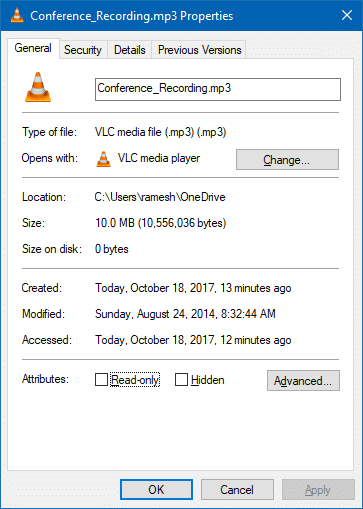
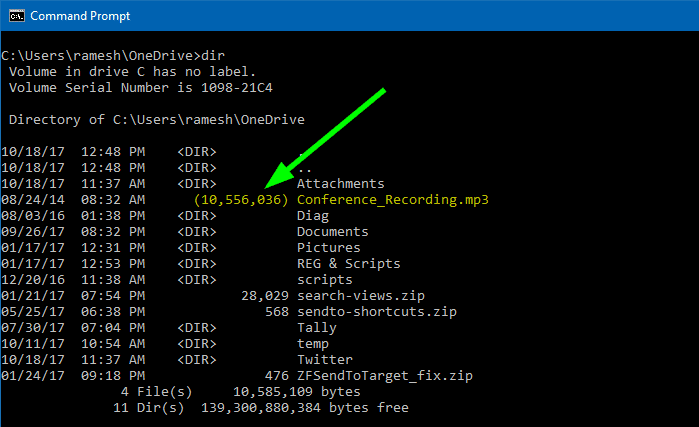
Automatic file downloads: Block or Unblock Apps
![]() Important Update: The “block” feature of OneDrive seems to be broken in the recent versions! OneDrive Personal is no longer blocking apps from downloading files with Files on Demand. However, I’m making this article still available for informational purposes.
Important Update: The “block” feature of OneDrive seems to be broken in the recent versions! OneDrive Personal is no longer blocking apps from downloading files with Files on Demand. However, I’m making this article still available for informational purposes.
When you access the “online” file manually or when an app accesses it, the file is downloaded on demand.
In addition, Microsoft wants to make sure that the user is in control of all file downloads from the OneDrive cloud. When an app tries to open an “online” file, OneDrive app shows a message displaying: what’s being downloaded, which app is requesting the download, and options to dismiss the message, cancel the download, or block the app from downloading.
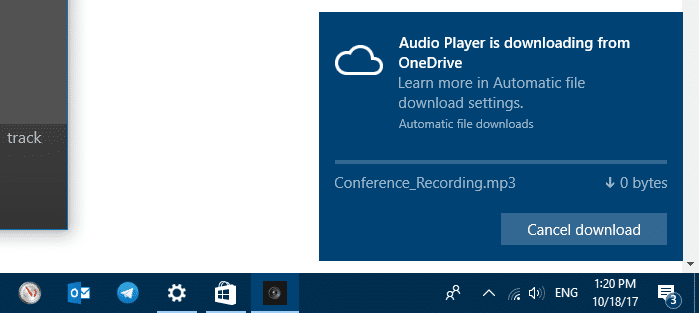
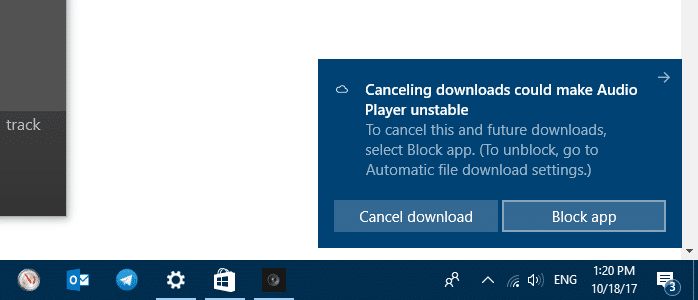
If you’ve inadvertently blocked an app, you can unblock apps in Settings > Privacy > Automatic file downloads (in Insider builds, the option was named “App-requested downloads”).
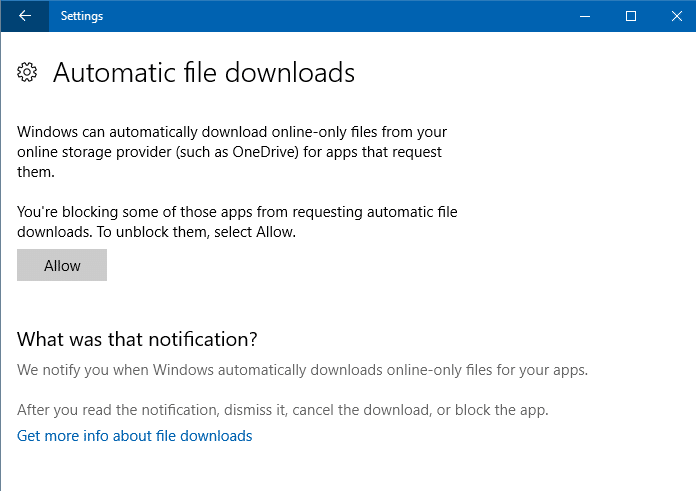
Block or unblock individual apps?
Note that there is no option to allow or disallow individual apps via the Settings user interface. The list of “Automatic file downloads” blocked apps listing is stored in the following registry key:
HKEY_CURRENT_USER\Software\Policies\Microsoft\CloudFiles\BlockedApps
For each blocked application, a subkey is created which stores the App Name, Path and Package Name (in case of Store Apps).
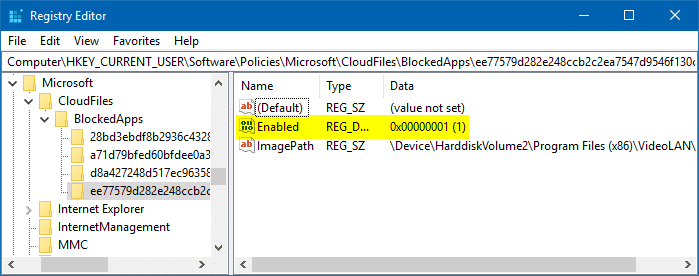
To enable a particular app from downloading OneDrive On-Demand files, double-click the DWORD value Enabled and set its data to 0. Value data of 0 means the Policy is disabled, which means the app is unblocked now.
One small request: If you liked this post, please share this?
One "tiny" share from you would seriously help a lot with the growth of this blog. Some great suggestions:- Pin it!
- Share it to your favorite blog + Facebook, Reddit
- Tweet it!
So when the file is downloaded, does it take up space on your computer’s hard drive?
@Christine: When the file is downloaded, it does take disk space. Whereas online-only files don’t take up disk space.
Great article with accurate description/screenshot; only issue is i cant find that regedit path.
Any chance it could be located elsewhere?
Ramesh, this seems to be the most accurate explanation of my issue, thanks. I have changed the ‘automatic file downloads’ to allow but am still unable to drag files from onedrive to google drive. It was working fine, then I started receiving the prompts you have shown above (audio player is downloading etc etc). They became constant so I hit the block option and I am unable to upload any files now.
I am simply moving my photos from onedrive to google drive.
Any tips?
The ‘Allow’ button on mine is greyed out, i cannot disable it.
I do not want that allowed at all. I’ve been hacked. Just cautious.
Please advise how i can get that button to be clickable.
I can not restart my onedrive my personal volt is locked as well I have looked for solution’s but can not see the Onedrive button in the bottom right corner .
Can someone help please.
Note that there is no option to allow or disallow individual apps via the Settings user interface. The list of “Automatic file downloads” blocked apps listing is stored in the following registry key.
Hello, i cannot find the above registry key!!! Any help?