On your Windows 10/11 computer, you may unexpectedly find that the drag and drop functionality has stopped working in File Explorer. This issue may occur only when dragging files or folders to a folder in the Explorer navigation pane.
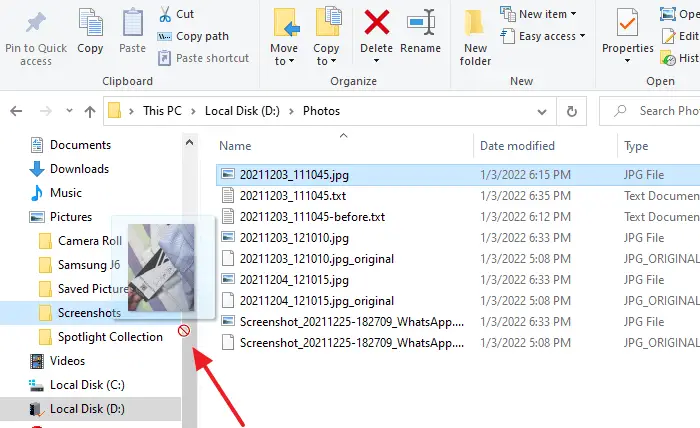
When dragging a file to a folder in the navigation pane, you can see the red strike-through symbol (which denotes the action is not allowed). Interestingly, you may be able to drag and drop items the other way — i.e., from the navigation area to the right pane. Also, the drag and drop may work fine in desktop and folder view (i.e., the right pane of File Explorer).
Cause
The drag and drop support in the navigation area may have been broken due to a recently employed registry edit to disable Quick access. It’s one of the side-effects of removing the Quick access section by modifying the Attributes registry value in the following registry key:
HKEY_CLASSES_ROOT\CLSID\{679f85cb-0220-4080-b29b-5540cc05aab6}\ShellFolder
Setting the Attributes value to a6000000 (in an attempt to remove Quick access) causes this problem. It’s possible that a third-party tweaker program has caused this.
[Fix] Drag and Drop not working in File Explorer
To restore the drag and drop functionality in the Explorer navigation pane, fix the Attributes registry value for Quick access:
- Start the Registry Editor (
regedit.exe) under the Trusted Installer account. - In the Registry Editor, go to the following branch:
HKEY_CLASSES_ROOT\CLSID\{679f85cb-0220-4080-b29b-5540cc05aab6}\ShellFolder - Double-click
Attributesand set its data toa0100000 - Go to the following branch (under
HKEY_CURRENT_USER, NOTHKEY_CLASSES_ROOT) if it exists:HKEY_CURRENT_USER\SOFTWARE\Classes\CLSID\{679f85cb-0220-4080-b29b-5540cc05aab6} - Right-click
{679f85cb-0220-4080-b29b-5540cc05aab6}and choose Delete. Click Yes to confirm. - Optionally, if you need to disable Quick access, use the
HubModeregistry value instead. Check out this page for details: How to Remove Quick Access and Other Shell Folders From File Explorer. - Exit the Registry Editor.
- Log off and log back in for the change to take effect.
This restores the drag-and-drop feature in File Explorer to copy or move files or folders.
One small request: If you liked this post, please share this?
One "tiny" share from you would seriously help a lot with the growth of this blog. Some great suggestions:- Pin it!
- Share it to your favorite blog + Facebook, Reddit
- Tweet it!
Thank you for detailed explanation.
it was really annoying to have move to navigation pane not working & quick access is also of no use for so many people.