When you search for files using Windows 10 File Explorer, the search results page may default to “Content” view every time which some users don’t like. Although you can change the view to Details, or any other view setting manually, the change affects only that folder. Sometimes, search results view settings may not stick at all.
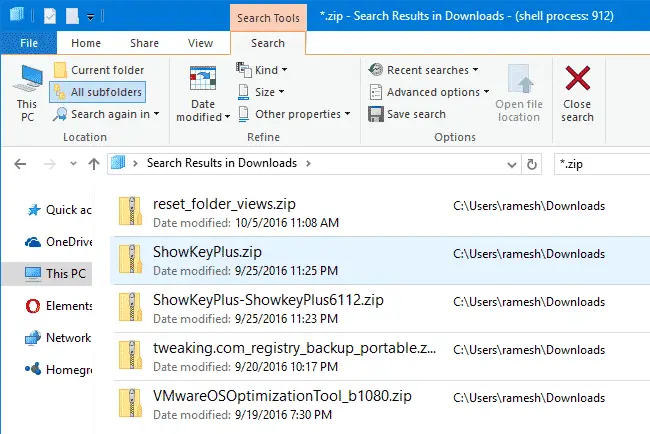
This happens when searching for files in a folder optimized for “General items”. Whereas when you search for files in the Pictures and Videos folders, the search results view defaults to icons view.
This article tells you how to set the Search Results folder default view mode to Details, for all folder types.
Set Search Results default view mode to Details
To make search results (for Generic folders) use Details view by default, I made a registry fix. Follow the steps below.
- Download fix_generic_search_results_view_w10.zip (zipped), extract the REG file and save to desktop.
- Logoff and login back or do a clean restart of the Explorer shell
- Right-click the REG file and choose Merge. This REG file clears saved folder views and sets Details view mode as the default for Search Results folder.
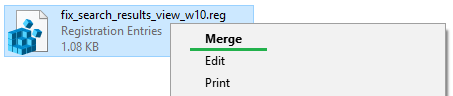
That’s it. Do a file search in a folder optimized for “General Items”. Search results should default to Details view from now on.
Note: If the above doesn’t work, reset saved folder views using my script or manual procedure in the article: How to Reset Folder View Settings in Windows?. Then re-apply the above REG file.
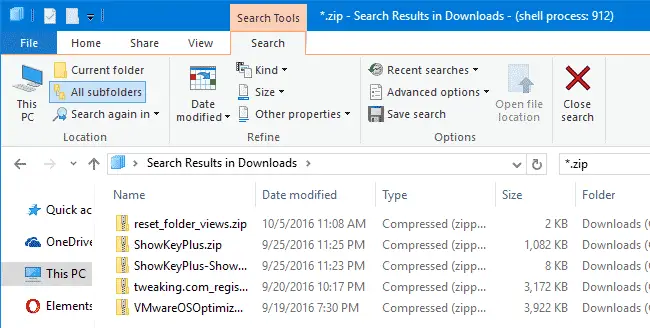
Contents of the Registry File
Here are the contents of the REG file in case you want to make one of your own.
Windows Registry Editor Version 5.00
;Fixes search results defaults to Content view.
;Sets Details view as the default search results view for Generic folders.
[-HKEY_CURRENT_USER\SOFTWARE\Classes\Local Settings\Software\Microsoft\Windows\Shell\BagMRU]
[-HKEY_CURRENT_USER\SOFTWARE\Classes\Local Settings\Software\Microsoft\Windows\Shell\Bags]
[HKEY_CURRENT_USER\SOFTWARE\Classes\Local Settings\Software\Microsoft\Windows\Shell\Bags\AllFolders\Shell\{7fde1a1e-8b31-49a5-93b8-6be14cfa4943}]
"LogicalViewMode"=dword:00000001
"Mode"=dword:00000004
Set Details view for Music, Pictures, Documents and Videos search folders
If you wish to set the Details view for Music, Pictures, Documents, and Videos folders as well (in addition to Generic folders), use the registry fix fix_all_search_results_view_w10.reg (zipped) and run it.
Contents of the Registry File #2
Windows Registry Editor Version 5.00
;Fixes search results defaults to Content view.
;Sets Details view as default search results view for Generic, Music, Videos, Documents folders.
[-HKEY_CURRENT_USER\SOFTWARE\Classes\Local Settings\Software\Microsoft\Windows\Shell\BagMRU]
[-HKEY_CURRENT_USER\SOFTWARE\Classes\Local Settings\Software\Microsoft\Windows\Shell\Bags]
;Generic Search Results
[HKEY_CURRENT_USER\SOFTWARE\Classes\Local Settings\Software\Microsoft\Windows\Shell\Bags\AllFolders\Shell\{7fde1a1e-8b31-49a5-93b8-6be14cfa4943}]
"LogicalViewMode"=dword:00000001
"Mode"=dword:00000004
;Pictures Search Results
[HKEY_CURRENT_USER\SOFTWARE\Classes\Local Settings\Software\Microsoft\Windows\Shell\Bags\AllFolders\Shell\{4dcafe13-e6a7-4c28-be02-ca8c2126280d}]
"LogicalViewMode"=dword:00000001
"Mode"=dword:00000004
;Music Search Results
[HKEY_CURRENT_USER\SOFTWARE\Classes\Local Settings\Software\Microsoft\Windows\Shell\Bags\AllFolders\Shell\{71689ac1-cc88-45d0-8a22-2943c3e7dfb3}]
"LogicalViewMode"=dword:00000001
"Mode"=dword:00000004
;Documents Search Results
[HKEY_CURRENT_USER\SOFTWARE\Classes\Local Settings\Software\Microsoft\Windows\Shell\Bags\AllFolders\Shell\{36011842-dccc-40fe-aa3d-6177ea401788}]
"LogicalViewMode"=dword:00000001
"Mode"=dword:00000004
;Videos Search Results
[HKEY_CURRENT_USER\SOFTWARE\Classes\Local Settings\Software\Microsoft\Windows\Shell\Bags\AllFolders\Shell\{ea25fbd7-3bf7-409e-b97f-3352240903f4}]
"LogicalViewMode"=dword:00000001
"Mode"=dword:00000004
Hope that helps you get rid of annoying Content view in Search results. For more information on LogicalViewMode and Mode registry values, check out the article Desktop Icons Changed to Tiles View Mode Suddenly.
One small request: If you liked this post, please share this?
One "tiny" share from you would seriously help a lot with the growth of this blog. Some great suggestions:- Pin it!
- Share it to your favorite blog + Facebook, Reddit
- Tweet it!
This helps more people than you realise. There is a thread about it on tenforums.
Thank you for finding and posting the solution!
@Dude: Thanks. I made the fix for someone at this MS Answers thread.
Hi
This didn’t work for me. It did appear to change the settings in the registry, but search results are still displaying in “Content” view.
All my “View>Options” settings were deleted. I also tried the “if it doesn’t work” method.
The relevant registry settings are now showing:
LogicalViewMode’s Value data: is now set to 1 (Hexadecimal)
Mode’s Value data is now set to 4 (Hexadecimal)
…is that right?
Any ideas ?
TIA
Windows 10 v1607, Intel Core i74500U
@Bob: I tested it in v1607 and it works perfectly. Can you try clearing saved folder views and test again? https://www.winhelponline.com/blog/reset-folder-views-bags-windows/
btw, I notice that in the unmodified OS, the LogicalViewMode and Mode ‘files’ are in:
HKEY_CURRENT_USER\SO….{7fde1a1e-8b31-49a5-93b8-6be14cfa4943}\{BDBE736F-34F5-4829-ABE8-B550E65146C4}
but that the mod seems to operate on the parent folder:
HKEY_CURRENT_USER\SO….{7fde1a1e-8b31-49a5-93b8-6be14cfa4943}
is that relevant?
HTH
I have tried it again. We are now on a later build of windows (14393.447), but otherwise, everything is the same. That is: the .reg file appears to make the expected changes to the registry:
https://s22.postimg.org/md0xpbrep/a_both.jpg
..but search results still show up in “Content” view.
I first cleared the saved folder views with https://www.winhelponline.com/blog/reset-folder-views-bags-windows/ last time round and this time, too.
regards
Ramesh, thanks a lot for the fix. Just wanted to ask you whether you’ve managed to figure out the rest of this feature that 1607 broke?
Quoting myself from that MS Answers thread: “Unlike 1511 though, in 1607 any changes I make to the search results view (i.e. selecting which columns to display, width of the columns etc.) is still per-folder only.”
Still hoping you can fix that last irritating bit too!
RobertJWin, still haven’t started working on it. Will check it out in v1607 and v1704 preview builds and update the Answers thread accordingly. Thanks for writing.
Ramesh, just wanted to say thanks heaps for this fix. The search default view has been annoying me for ages on a daily basis.
Also wanted to second RobertJWin’s point about column selection and column width. Being able to set the defaults for these would be fantastic.
Does this fix for viewing search-results in ‘details’ also work for folders optimized for ‘music’ ?
I have a namely a drive with about 30-40.000 folders and sub- and sub-subfolders which is optimized for music and I prefer search-results for thóse folders
‘details’.
I presume that that requires a different reg. fix?
Please help me; please
Hi Ramesh,
It would be an even better option if the search-results of all folders (so optimized for generic items, documents, pictures, music) by default all would be displayed in the ‘details’-layout instead of ‘contents’, while and with preserving the option to customize it by folder.
I’m desperately waiting for such a fix. , but of course take your time.
What do you think about that?
Hi Branke, This can be done I guess. Shall test some fixes and post back.
@RobertJWin and Branke: Pl check out fix #2 for (all) other folder types.
Columns and column width part is still WIP.
Ramesh, I am feeling more love for you right now than may be otherwise appropriate. If the fix had also automatically sized columns to fit I might have just collapsed into a puddle of jelly, but as it stands I’ll just Alt-+ and carry on. You rock.
@John: Auto-sizing of columns has to be done manually. but you can set a fixed column width for all search folders. I posted a method here.
Thanks for creating and sharing this
@Bill: You’re very welcome!
Hi
Any suggestions how to fix the default search to always display Extra Large Icons AND to sort by Name/Ascending?
They would be v. much appreciated as just upgraded to 1607 and am tearing hair out…
Thank you so much, this has been driving me nuts for a long time, works a treat now!
Hi, thanks so much. Question: if i want to see all the search results in details view BUT regrouped per original folder, can we do that changing something in the .reg file above? if so please do that
Thank you very much! This little detail has been driving me crazy for months. Very helpful, much appreciated.
BIG BIG BIG THANK YOU
Thanks! This has been one of my biggest peeves.
BTW the changes took effect immediately. No need to logout or restart the explorer shell. Didn’t even have to close any explorer windows.
worked like a charm
Hi Ramesh,
Thanks a lot for this tip. I really prefer the details view in a search window . But I would like more more thing: get rid of the Type column that I think is useless. What should be added to the reg file to do that?
So to set the default view in ALL searches from Explorer to “Details”, just need to add a single registry key:
[HKEY_CURRENT_USER\SOFTWARE\Classes\Local Settings\Software\Microsoft\Windows\Shell\Bags\AllFolders\Shell\{7fde1a1e-8b31-49a5-93b8-6be14cfa4943}]
“LogicalViewMode”=dword:00000001
“Mode”=dword:00000004
Your solution is brilliantly simple and efficient, THANK YOU!
Thanks you for your fix. The “Content” view every time I did a search was really getting on my nerves. I don’t understand why this view was picked as default. “Details” view makes more sense when doing a search.
Thank you!
THANK YOU THANK YOU THANK YOU THANK YOU THANK YOU
This was driving me crazy!
Hello Ramesh,
Have you found a way to add a column to the default “details” view of search results?
Please share.
Thank you,
Theo Wolfs
I have to 100% agree with the first comment I read. You do not realize how many people’s lives you have affected. THANK YOU!!!!!!! Content view was the WORST!!!!!
I use search to search image file types and was wondering how to set the default view in from Explorer to “Large Icons” to show the thumbnail of the images it finds so I don’t have to manually change the view when the searching has finished every time.
Thanks
THANK YOU!!
Thank you so very much.
Thank you. The fix using fix_generic_search_results_view_w10.zip worked perfectly.
I tried it on a VM first. That worked. Then tried it on my desktop machine; that worked as well.
The fix should not be necessary, but since it is, this fix has saved me much frustration.
Worked like a charm! Thank you so very much!
Thanks for this even if it only sort half of the problem for me.
The details view work but it still doesn’t remember what columns I want to view, in what order and what size. Can that be done?
It’s insane how such a simple thing as this have been such a long lived pain in the A for so many people without MS doing anything about it.
Thank you.
It Workssssssssssssssss. Aleluyaaaaaaaaaaaaaaaaaaa!!!
Saludos desde Perusalem
Thank you so much! this is so helpfull!!! The standard view was so unhelpful
Awesome!
This pestered me (perhaps more than it should) from the minute it showed up.
In general I find it rather presumptuous of the Windows development team to make such changes, and certainly without a simple toggle for those who don’t prefer it. Instead we are forced to constantly manually change it back after every search (can I have those 1,435 seconds back?)
Your fix was direct, simple and effective.
Thank you!
I back at windows after 17 years of OSX and i freakn hate search on windows. What piece of __! Why does it lose all results when doing something as simple as change view. I lose all results doing all kinds of basic stuff, for instance changing a tab also loses the results. When im running a search and focus on a different tab the search simply stops?!? Dang windows.
Does anyone know how I can fix this behavior if this is possible?
Sorry for the rant… i got this machine in november and sometimes wonder why i tried it. I really wanted to try a good gpu. Just need to have more time getting used to the OS. I mean OSX is more fluitn and easier navigating, so many small thing which simply works withouth BS.
Thanks for this post!!! it works like a charm!
Now i propbably need hour of google hunting to find that issue about search loosing results everytime.
I’m gutted. It didn’t work, even with the extra fix. 🙁 I’m not sure how old this article is and whether Windows 10 has changed since. I’m writing this on June 2, 2021.
Worked for me just now Julie, on latest Win10 Pro Version 2004 (OS Build 19041.985). Hope that helps. Now I’m looking at how to automatically set different column widths and show Folder Path instead of Folder. Thanks to Ramesh!
That was on June 17, 2021.
nice, thx!
Tank you! Works great on Win10 21H1 (okt 2021).
Ramesh,
Thank you so much for posting this. I am wondering if you could maybe improve this article by mentioning–as per your other article https://www.winhelponline.com/blog/reset-folder-views-bags-windows/ –that there is a 5000 folder limit, and thus if you hit that limit, the two keys below need to be deleted as part of the process? That is implied in this article, but it is not explicit.
HKEY_CURRENT_USER\Software\Classes\Local Settings\Software\Microsoft\Windows\Shell\Bags
HKEY_CURRENT_USER\Software\Classes\Local Settings\Software\Microsoft\Windows\Shell\BagMRU
Thanks again!!!