After installing a Windows 10 Cumulative Update, when you run Disk Cleanup (cleanmgr.exe) as administrator to cleanup system files, it may incorrectly show 3.99 TB as being occupied by older versions of Windows Updates.
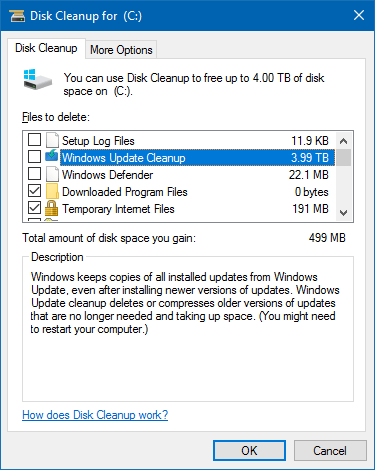
This incorrect reporting happens because Disk Cleanup miscalculates the size of WinSxs folder, not taking the hard links into consideration. Here is an excerpt from Microsoft Technet article Determine the Actual Size of the WinSxS Folder, to understand why this issue happens.
Why is the WinSxS folder so big? The short answer to this commonly asked question is that the component store (WinSxS folder) contains all the components that make-up Windows to allow you operate your system. These components are kept to rollback any problematic change or to repair a file that becomes corrupted.
For operating system files, it can appear that more than one copy of the same version of a file is stored in more than one place on the operating system, but there’s usually only one real copy of the file. The rest of the copies are just “projected” by hard linking from the component store. A hard link is a file system object that lets two files refer to the same location on disk. Some tools, such as the File Explorer, determine the size of directories without taking into account that the contained files might be hard linked. This might lead you to think that the WinSxS folder takes up more disk space than it really does.
Cleanup “Windows Update Cleanup” files Using DISM
Unlike the previous Cleanmgr bug reported in article Serious Disk Cleanup Problem in Windows caused by Broken Registration seen in Windows Vista/7 systems especially, the incorrect reporting of “Windows Update Cleanup” size is rather a minor bug which can be ignored. And, whatever space occupied by those older updates will be cleared by Windows automatically (using DISM) after 30 days. So, no user action is required.
If you want to manually clear it up without waiting for the Task Scheduler job to trigger, run Disk Cleanup as administrator, select the “Windows Update Cleanup” checkbox and click OK. This would clear the entry by freeing up the actual disk space used by those superseded updates.
Another option is to run the DISM tool manually, and perform a component cleanup to free up disk space occupied by previous updates.
Analyze and Cleanup the Component Store using DISM
Here is the command-line to analyze and report if a component cleanup is required or not. It has to be run from elevated Command Prompt.
dism /online /Cleanup-Image /AnalyzeComponentStore
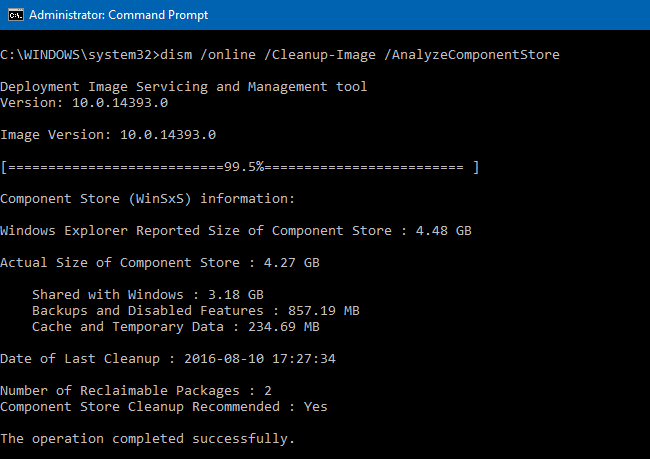
Cleanup the Component Store
Here is the command to do a component store cleanup.
dism /online /Cleanup-Image /StartComponentCleanup
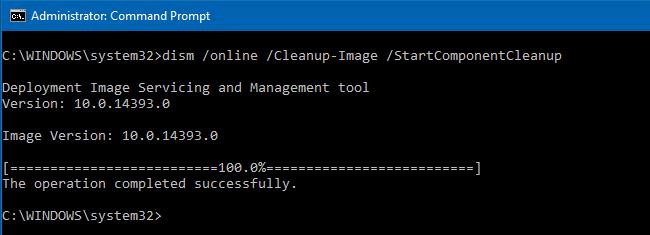
/StartComponentCleanup cleans up the superseded components and reduces the size of the component store. Note that you can’t uninstall updates after using DISM with this command-line parameter.
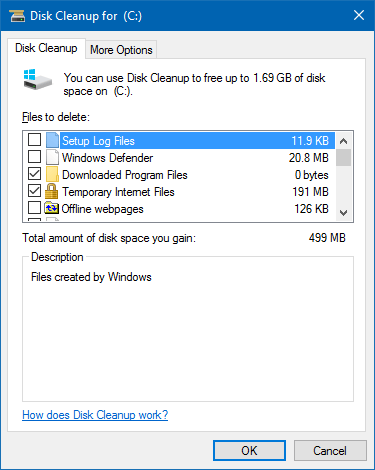
Microsoft has announced that this bug will be fixed in the Creators Update and the fix has already been implemented in the insider preview build 15002.
“We fixed an issue where Disk Cleanup would sometimes unexpectedly show 3.99TB worth of Windows Update Cleanup files.”
Final release of the upcoming Windows 10 feature update would be in March or April this year.
One small request: If you liked this post, please share this?
One "tiny" share from you would seriously help a lot with the growth of this blog. Some great suggestions:- Pin it!
- Share it to your favorite blog + Facebook, Reddit
- Tweet it!