The Windows 8 Task Manager has several new features and improvements. Of which, one of the nice additions to the Windows 8 Task Manager is that you can copy process details to the clipboard by pressing CTRL + C. This is one of the little new, but overlooked additions in Task Manager.
Open Task Manager (CTRL + SHIFT + ESC).
Right-click on the application for which you need to copy the process details, and click Go to details.
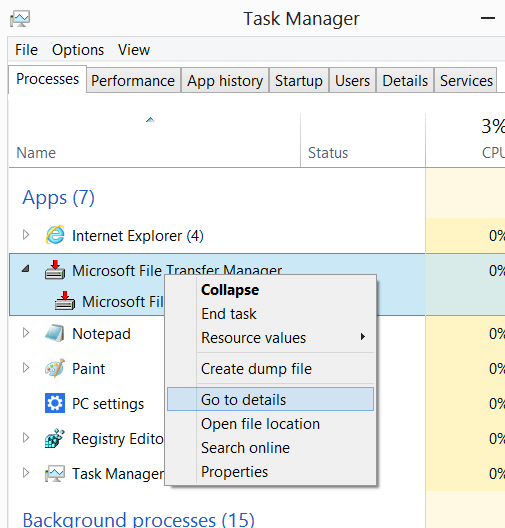
If you want to copy additional details such as “Command Line”, “CPU Time”, “Cycle” etc, right-click on the header of the Details tab, and click Select columns. And select the appropriate columns.
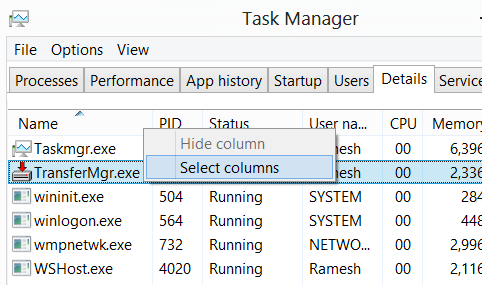
Press CTRL+C. This copies the currently selected process details to the Windows Clipboard.
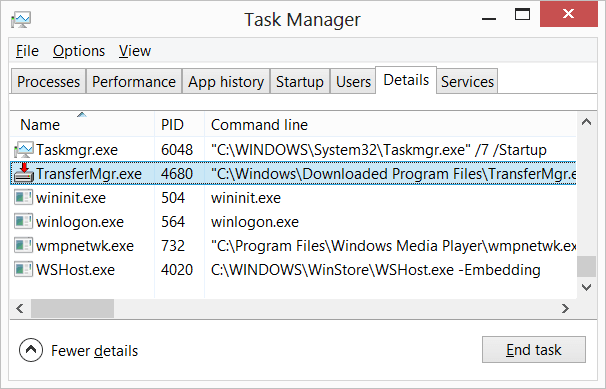
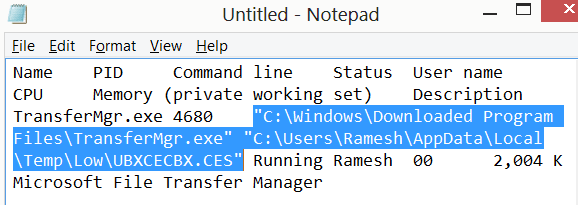
One small request: If you liked this post, please share this?
One "tiny" share from you would seriously help a lot with the growth of this blog. Some great suggestions:- Pin it!
- Share it to your favorite blog + Facebook, Reddit
- Tweet it!
The new Task Manager is too horrible for me. I reverted to the classic one.