In Windows 10 v1511, the All apps list in the Start menu remained collapsed by default, and the user can click “All apps” to view the list of installed apps. This behavior changed in the Anniversary Update v1607, where the list of apps are always shown when Start is opened, and no option to turn off the All apps listing. Many users disliked the new behavior, and this has been one of the top FAQs in various Windows 10 forums.
Microsoft has listened to its users, and with the Windows 10 Insider Preview Build 14942, users now have the ability to hide apps list in the Start menu – the “All Apps” menu can be kept collapsed by default!
The new setting is available via Start > Settings > Personalization > Start > Hide app list in Start menu.
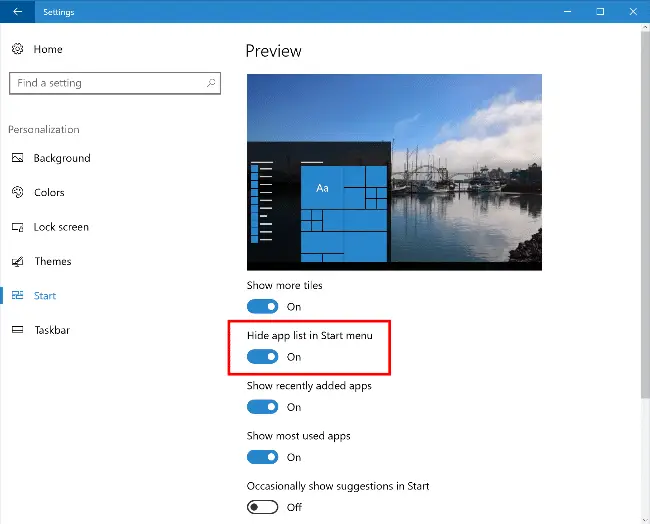
This is a welcome change! Thanks, Microsoft.
One small request: If you liked this post, please share this?
One "tiny" share from you would seriously help a lot with the growth of this blog. Some great suggestions:- Pin it!
- Share it to your favorite blog + Facebook, Reddit
- Tweet it!
You asked and we answered – here's what 14942's option to hide the Start menu's all apps list looks like in action! ?? #WindowsInsiders pic.twitter.com/qb0i4OVhdx
— Jen Gentleman ? (@JenMsft) October 7, 2016
Picture of it collapsed?
There is no “Hide app list in Start menu” for me. I am apparently up to date.
@TiriPon: It’s available in Redstone 2 insider builds only as of now.
There is no “Hide app list in Start menu” for me. I am apparently up to date. Please can someone help as is there in regedit any tricks to hide app list in Start menu
@Timo: The feature is available only in the Windows 10 Creators Update Preview builds right now. The final version is coming in March 2017.