The Hardware and Devices troubleshooter in the Control Panel may show "Windows Update Configured to never install drivers – Detected" in the detailed report, and that the troubleshooter couldn’t fix it. You may be wondering which exact setting the troubleshooter is referring to.
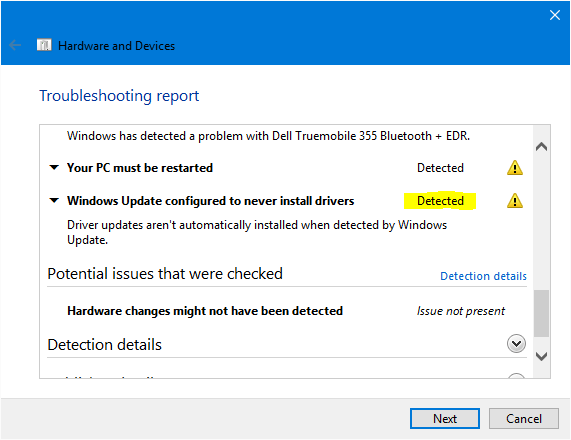
It’s referring to the SearchOrderConfig registry value at:
HKEY_LOCAL_MACHINE\SOFTWARE\Microsoft\Windows\CurrentVersion\DriverSearching
If this value is set to 0, then driver updates via WU are blocked. The troubleshooter assumes the same even if the value is missing.
Possible values
| Data | Setting |
| 0 | Never install driver software from Windows Update |
| 1 | Always install the best driver software from Windows Update |
Set it 0 and ignore the device troubleshooter warning. If you want to set it to 1 which is the default Windows setting, you can do so using the Registry Editor (Regedit.exe.) But I’d not suggest installing driver updates for your hardware via Windows Update. Note that in earlier versions of Windows, this can be configured via Windows Updates options, which is removed in Windows 10.
Check the Policies Key
Also, check for the SearchOrderConfig Policy, which is set here:
HKEY_LOCAL_MACHINE\SOFTWARE\Policies\Microsoft\Windows\DriverSearching
In the above branch, right-click SearchOrderConfig and choose Delete.
Note that if this was set as a Group Policy, you need to reset it using the Local Group Policy Editor.
One small request: If you liked this post, please share this?
One "tiny" share from you would seriously help a lot with the growth of this blog. Some great suggestions:- Pin it!
- Share it to your favorite blog + Facebook, Reddit
- Tweet it!
Why remove SearchOrderConfig when you have already disabled the searches?
Why not just set it to 0 also and leave it there in case you ever want to reset it?
Ted, The SearchOrderConfig value need not exist under the Policies key for a home computer. Generally what’s set under Policies take precedence over user settings. My point is, let “SearchOrderConfig ” it be in one location whether you plan to use it (1) or disable it (0).
So SearchOrderConfig set as 1 would still enable Driver updates even though the default value is 0?
If policies override the Registry then perhaps we should know how to do that instead?
Or at least know where those policies are and how to fix them…
@Ted: The corresponding GPO is Specify search order for device driver source locations. cf. https://technet.microsoft.com/en-us/library/dd701203(v=ws.10).aspx
If you have Windows 10 Pro or higher, you can configure it using the Local Group Policy Editor (gpedit.msc)
Can I keep SearchOrderConfig there and just set it to 0 instead of 1?
I see 3 states on the link page, but not the values.
How about not set?
I decided to change the SearchOrderConfig key value from 1 to 0 using options below:
0 = “No, let me choose what to do – Never install driver software from Windows Update”
1 = “Yes, do this automatically (recommended)”
2 = “No, let me choose what to do – Install driver software from Windows Update if it is not found on my computer.
http://superuser.com/questions/541826/registry-key-setting-to-enable-windows-to-download-driver-from-windows-update
Ted, This GUI option has been removed in Windows 10, as I noted in the post.
It s still in mine. I did upgrade my laptop from Windows XP to 10 however.
@Ted: It was only in one of the earlier builds. In one of the recent builds (may be Nov) they removed it.
Hi! Ramesh,
By chance, I was lucky to find your website.
I bought a new HP Pavilion Convertible L54MOEP laptop about 4 months ago. It has been an expensive disaster. In 4 months I have had to reset it twice. Now, I do not know if this is because there is a Windows10 fault or HP fault or something else because I am not computer clever like you. I keep it clean and up to date all the time and I have what I think is a good virus app BULLGUARD but it never stops having problems some of which I can fix and others I find too complicated to understand. I am just a regular owner, I have owned comps for more than 20 years, we never had these sorts of problems before – why now? It seems techies never stop fiddling with what used to work well.
Thanks for being there for people like me – jolly good of you.
@Penny: Thank you for visiting my site. I’m glad you’ve found the site to be useful 🙂
Sorry…I made the above post sound as though my Virus app Bullguard has problems. It does not. My awful new laptop gives me problems.