When you transfer the photos from your iPhone or iPad to a PC or Mac, you may receive the error 0x80070141 - The device is unreachable. The error may occur regardless of whether you transfer the photos via the Import Photos wizard or when copying them manually from the DCIM folder via File Explorer.
In some cases, you receive the following error:
Something went wrong. Your files might not have been imported. Try again.
The error code 0x80070141 - The device is unreachable can usually be fixed by changing the USB port (to a USB 2.0 port, preferably). And if that doesn’t work the USB cable may need to be changed. However, for iPhone or iPad users, there is a simple media export setting that prevents the error from occurring.
Workaround
To prevent the error 0x80070141 when transferring photos from iPhone, change the media transfer setting on the iPhone.
- Open iPhone settings, Photos.
- Under Transfer to Mac or PC, select the Keep Originals option.
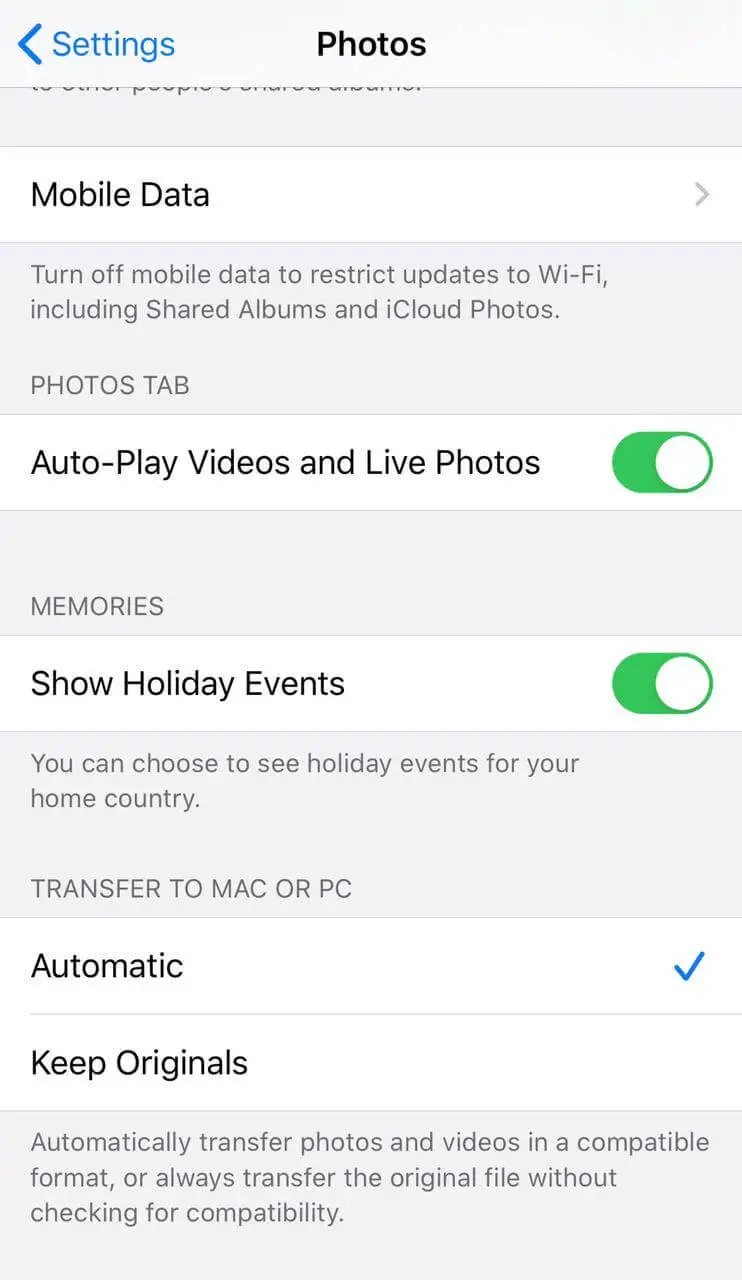
Description: Automatically transfer photos and videos in a compatible format, or always transfer the original file without checking for compatibility.
- The Automatic option would convert the photos to JPEG, which is what is causing the error
0x80070141on some devices. - The Keep Originals option would import the photos in the High-Efficiency Image File Format (HEIF) with the file extension .HIEC.
Note that the HEIF file format offers better compression than JPEG, so they use less storage space on your device. If required, you may then convert the HEIF or HEVC (High-Efficiency Video Coding) files by exporting to a different format from an Apple or third-party app.
That doesn’t help?
If the above doesn’t help, you may need to change the USB port and try importing the photos again. If required, try with a different USB cable.
One small request: If you liked this post, please share this?
One "tiny" share from you would seriously help a lot with the growth of this blog. Some great suggestions:- Pin it!
- Share it to your favorite blog + Facebook, Reddit
- Tweet it!