Of late, one of my Windows 10 computers has been running sluggishly, hangs frequently or shuts down abruptly. The malware scans turned out to be normal and there are no processes consuming huge CPU time or memory. The disk usage remained at 100% though, regardless of the app I open.
The System event log showed multiple disk error entries. Here is one such event:
Log Name: System Source: disk Date: 15-08-2019 17:37:49 Event ID: 7 Task Category: None Level: Error Keywords: Classic User: N/A Computer: DESKTOP-3V7LVDA Description: The device, \Device\Harddisk0\DR0, has a bad block.
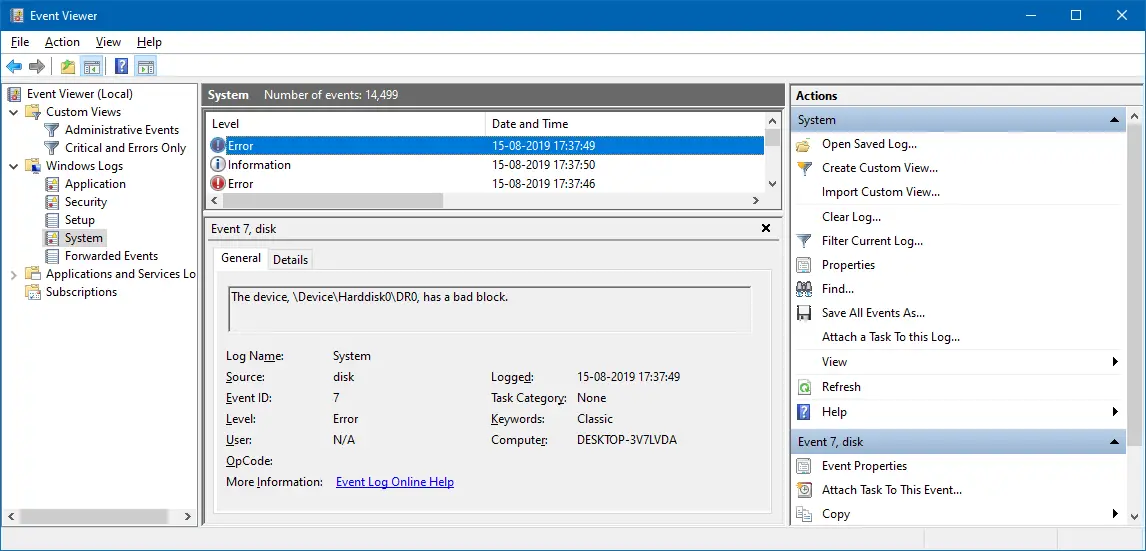
After restarting Windows, the following event log entry gets added.
Log Name: System Source: Microsoft-Windows-Kernel-Power Date: 15-08-2019 19:28:09 Event ID: 41 Task Category: (63) Level: Critical Keywords: (70368744177664),(2) User: SYSTEM Computer: DESKTOP-3V7LVDA Description: The system has rebooted without cleanly shutting down first. This error could be caused if the system stopped responding, crashed, or lost power unexpectedly.
The same error occurred for my secondary hard drive (Disk 1), and the error message read The device, \Device\Harddisk1\DR1, has a bad block.
If you have multiple hard drives and want to know which hard drive has a bad block, note down the Disk # indicated in the event log. Open Disk Management to see the list of drives and the corresponding drive #.
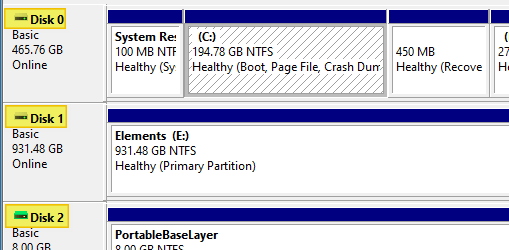
A bad block is an area of the hard drive that is no longer reliable for storing and retrieving data. Bad block may indicate corruption or physical damage.
There are two types of bad blocks: A physical bad block comes from damage to the storage medium. A soft, or logical, bad block occurs when the operating system (OS) is unable to read data from a sector. Examples of a soft bad block include when the cyclic redundancy check (CRC), or error correction code (ECC), for a particular storage block does not match the data read by the disk. (TechTarget.com)
And, I couldn’t clone the drive using Macrium Reflect or EaseUS ToDo Backup. Macrium Reflect threw the error “clone failed” code 9, and EaseUS software stalled at 51% while cloning the disk.
In this article, I’ll tell you how I resolved the hard drive “bad block” error.
Fix: Device Harddisk DR0 has a “bad block” Error in Event Viewer
The first thing I did was run Error Checking (which is not comprehensive as Chkdsk) on the drive. It showed no errors.
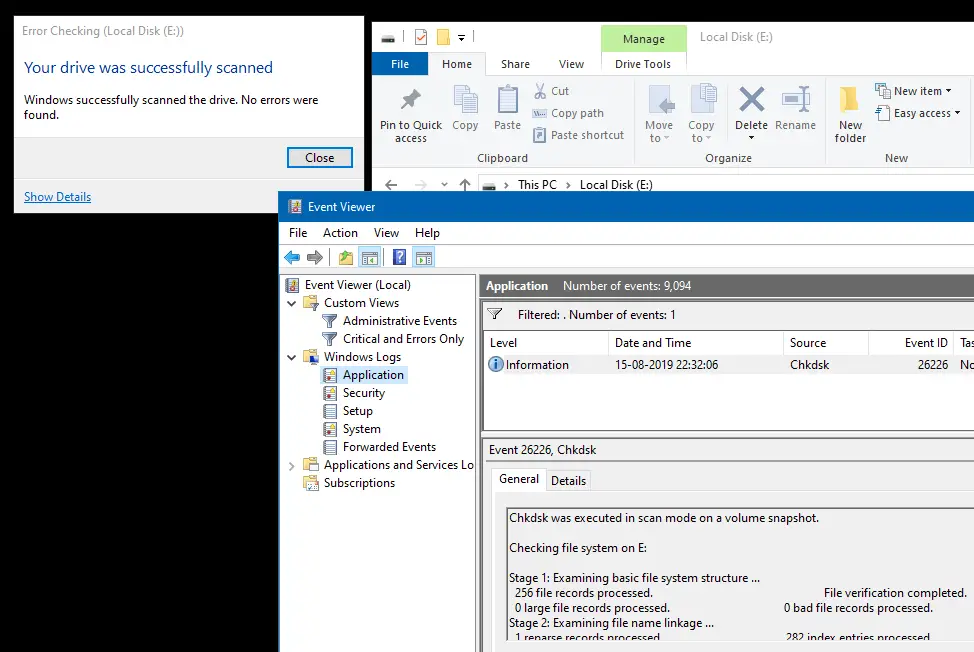
The next ideal thing any on would do is to run Chkdsk on each partition (chkdsk /r c:), and press Y when you see this message:
Chkdsk cannot run because the volume is in use by another process. Would you like to schedule this volume to be checked the next time the system restarts? (Y/N)
However, I didn’t run Chkdsk. Instead, I ran CrystalDiskInfo utility.
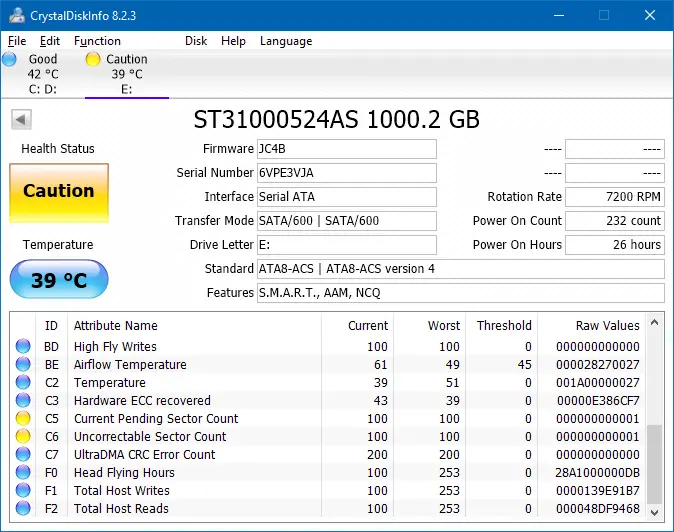
In CrystalDiskInfo, the drive’s health status was showing up as Caution, with the following entries marked in yellow:
- C5 Current Pending Sector Count
- C6 Uncorrectable Sector Count
At this stage, any tech support professional would advise you to backup your data and change the hard drive at the earliest, as the hard disk failure could be imminent. I backed up my stuff to an external drive and then ran Seagate diagnostic software (“SeaTools”) as my drive was from Seagate.
SeaTools Bootable Diagnostic Tool Fixed the problem!
SeaTools for Windows is a comprehensive, easy-to-use diagnostic tool that helps you quickly determine the condition of the disk drive in your external hard drive, desktop or notebook computer. It includes several tests that will examine the physical media on your Seagate, Maxtor or Samsung disk drive and any non-Seagate disk drive.
In SeaTools for Windows, the Long Generic test failed right away. The Fix All (Fast) also failed immediately. The Fix All (Long) stalled at 0% even after running for an hour or more.
--------------- SeaTools for Windows v1.4.0.7 --------------- 15-08-2019 22:00:23 Model Number: ST31000524AS Serial Number: Firmware Revision: JC4B Long Generic - Started 15-08-2019 22:00:23 SMART - Started 15-08-2019 22:00:49 SMART - Pass 15-08-2019 22:00:56 Short Generic - Started 15-08-2019 22:01:06 Short Generic - Pass 15-08-2019 22:02:29 Short DST - Started 15-08-2019 22:02:38 Short DST - FAIL 15-08-2019 22:02:45 SeaTools Test Code: 97E0E6E3 Fix All Fast - Started 15-08-2019 22:06:33 Fix All Fast - FAIL 15-08-2019 22:06:56 SeaTools Test Code: 97E0E6C3 Fix All Long - Started 15-08-2019 22:07:08 Short DST - Started 15-08-2019 22:14:16 Short DST - FAIL 15-08-2019 22:14:23
When running the Long Generic test, it failed and it suggested running SeaTools Bootable USB diagnostic tool (Linux-based) that checks the health of your drive. So, I made a SeaTools bootable USB drive and run the Long Generic test (which said “PASSED”), and then ran the Fix All (Long) procedure which took 3 hours to complete on my 1 TB drive, has PASSED as well. The report indicated that the bad areas in the drive were fixed.
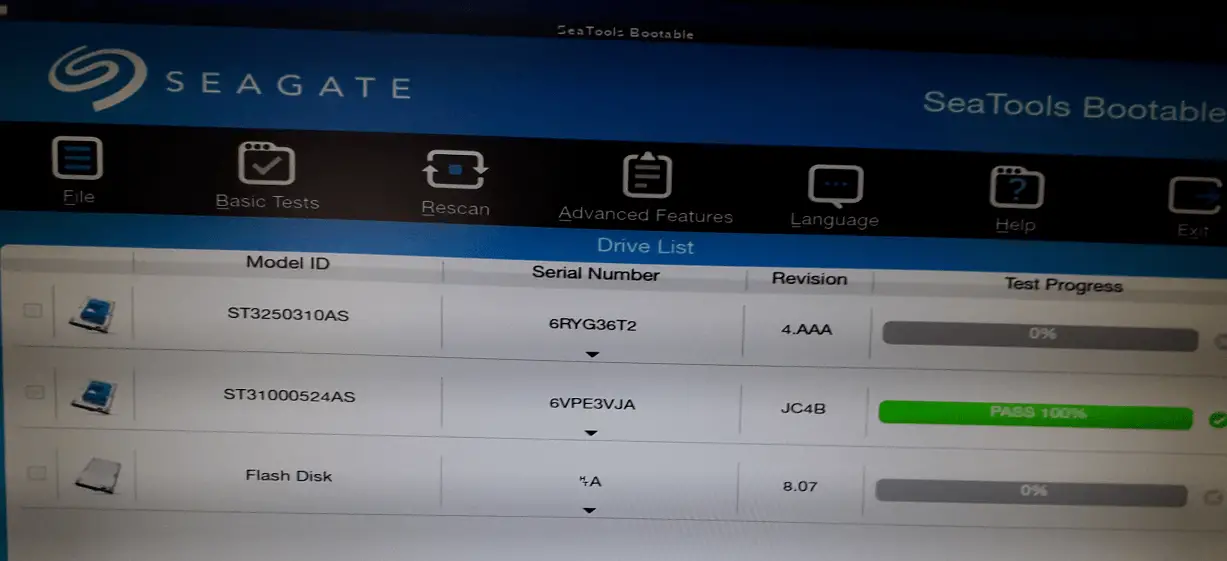
Note: If you have a Western Digital hard drive, you may use the Western Digital Data Lifeguard Diagnostic tool instead.
I no longer get the bad block error anymore on my hard disks (both primary and secondary). Afterward, I ran Chkdsk on the C: drive which showed no bad sectors were found.
CrystalDiskInfo and HD Tune Pro now show that the drive(s) is in good condition.
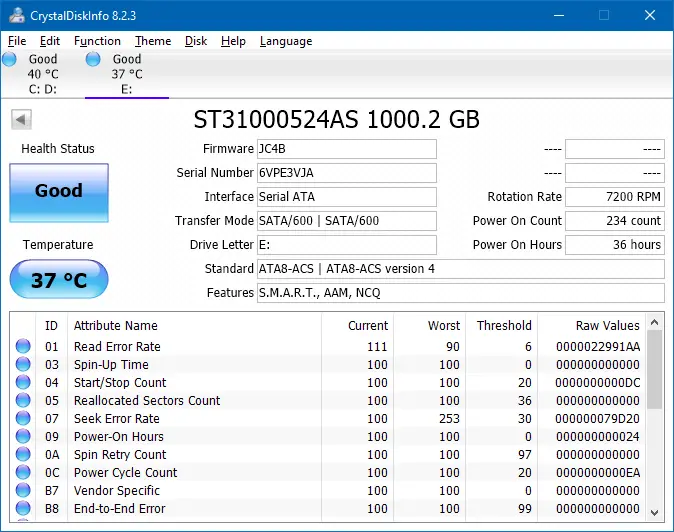
HD Tune Pro has an option to scan sector by sector to find if there are any bad blocks. No bad blocks were found, and the Health status said OK.
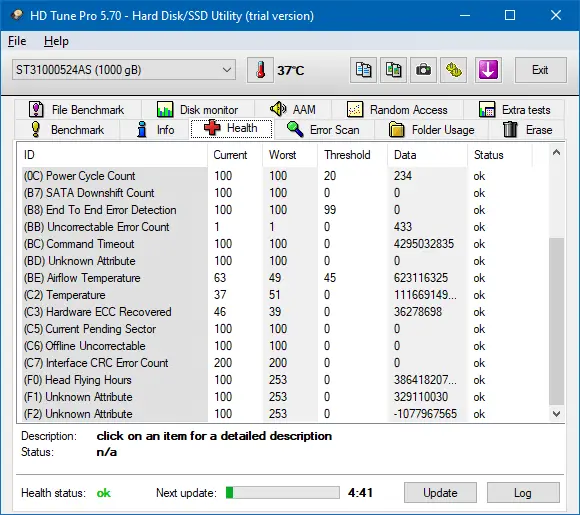
Editor’s note
For proper diagnosis, I should have run the HD Tune Pro (sector scan) and Chkdsk utilities before running the SeaTools USB disk. Instead, I right away started troubleshooting with SeaTools.
If you’re facing the bad block error, follow these steps in order:
- Backup your data first. You may not be able to copy some files that are stored in the bad sectors.
- Run the Chkdsk command (
chkdsk /r <driveletter:>) against each drive and partition. This is because the hard disk diagnostic tool may not be necessary in some cases. Chkdsk marks the bad sectors or physical bad blocks as defective, so that those areas are not used. - If Chkdsk doesn’t fix the problem and you continue to see the bad block errors in the event log, then download the diagnostic tool from your hard drive manufacturer’s site and run it.
If the bad block errors appear again after a few months, it could indicate that more sectors on your disk are becoming defective. Then, it’s time to backup your files, and replace the hard drive.
One small request: If you liked this post, please share this?
One "tiny" share from you would seriously help a lot with the growth of this blog. Some great suggestions:- Pin it!
- Share it to your favorite blog + Facebook, Reddit
- Tweet it!