When you install a feature update via the Windows Update, the error code 0xC1900204 may occur.
There were problems installing some updates, but we'll try again later. Error 0xC1900204
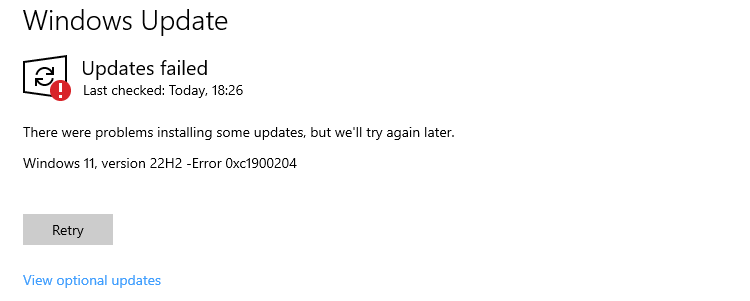
If you use the Media Creation Tool to do an in-place upgrade, the only option you may get is to delete your files (which most users don’t want to do). The dialog states the following:
Your files, apps, and settings can’t be kept because your current version of Windows might be installed in an unsupported directory, or you’re trying to install an older version of Windows.
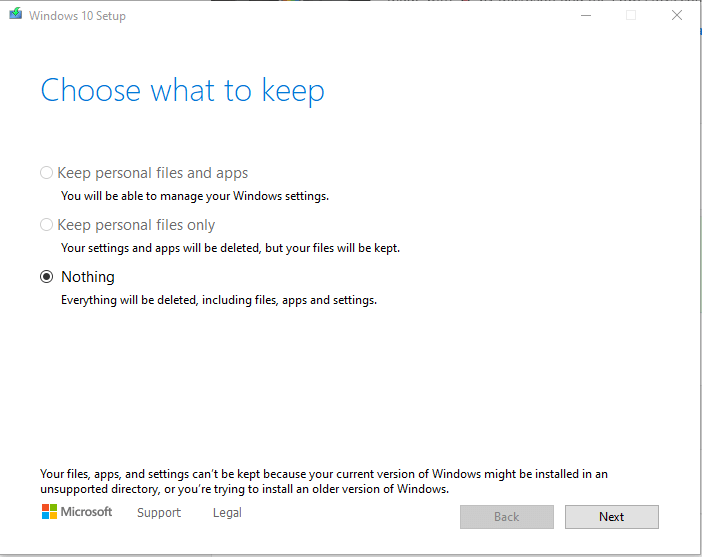
Cause
The above symptoms occur if you’re redirected the “Program Files” or the “Program Files (x86)” folder using the registry. Microsoft does not support changing the location of the Program Files folder by modifying the ProgramFilesDir registry value. If you change the location of the Program Files folder, you may experience problems with some Microsoft programs or software updates.
The Windows setup log (setupact.log) file may have the following entries:
Info CONX ConX::Compatibility::CSystemAbstraction::GetHostProgramFilesx86Directory: Host program files x86 directory: E:\Program Files (x86). Info CONX CNonStandardDirectoryChecker: checked NonStandardDirectory, found HardBlock.Program files x86 directory E:\Program Files (x86) is not on system drive C: Info CONX ConX::Compatibility::CCompatibilityHost::SetScanResult: Provider wsc:setup: reports HardBlock Info CONX Reporting block for Categories: 0x00000040 2023-04-08 19:08:38, Info CONX Reporting block for Categories: 0x00000100 2023-04-08 19:08:38, Info CONX Compatibility scan data is saved to C:\$WINDOWS.~BT\Sources\Panther\CompatData_2023_04_08_19_08_38_3_00000140.xml.
Resolution
To resolve the setup error 0xC1900204, fix the Program Files path in the registry.
- Open the Registry Editor (
regedit.exe) - Navigate to the following key:
HKEY_LOCAL_MACHINE\SOFTWARE\Microsoft\Windows\CurrentVersion
- Set the data for “
ProgramFilesDir” toC:\Program Files - Set the data for “
ProgramFilesDir (x86)” toC:\Program Files (x86) - Set “
ProgramFilesPath” to%ProgramFiles%(ensure that its value type is REG_EXPAND_SZ)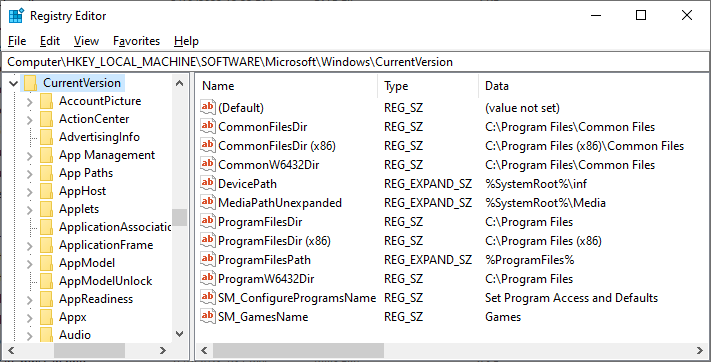
- Exit the Registry Editor.
- Restart Windows.
C:\ is used in the above steps, because in most cases, Windows is installed on the C:\ drive. If your Windows drive-letter is not C:\, use the correct drive-letter when modifying the above values. To know the OS drive letter in your computer, type the command echo %homedrive% in the Command Prompt window.Re-run the setup. Hopefully, it should work now.
One small request: If you liked this post, please share this?
One "tiny" share from you would seriously help a lot with the growth of this blog. Some great suggestions:- Pin it!
- Share it to your favorite blog + Facebook, Reddit
- Tweet it!