When you try to move or rename a folder in Windows 10, the errors Can’t find the specified file, and The file or folder does not exist occur. Also, duplicate icons with no text appear for special folders, namely Documents, Downloads, Music, Pictures, and Videos under This PC section in File Explorer.
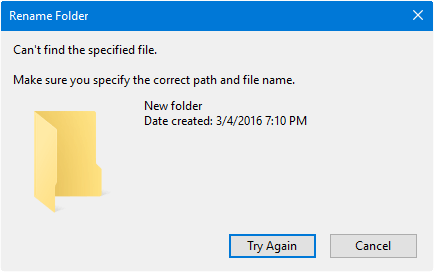
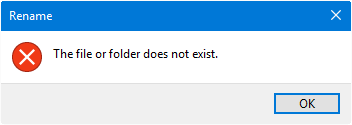
(Fig 1 & 2) Errors when renaming a folder.
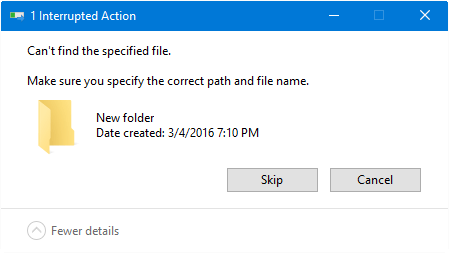
(Fig 3) Error “Interrupted Action” – “Can’t find the specified file” when moving a folder.
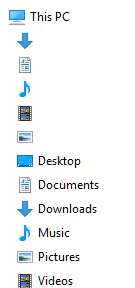
(Fig 4) Duplicate icons appear for special folders, containing no text.
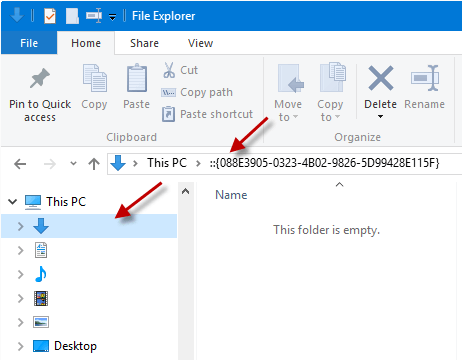
(Fig 5) Clicking a nameless item shows the special folder GUID in address bar.
In addition, the following symptoms may be observed:
- Unable to move folders to a different location, nor be able to restore deleted items from the Recycle Bin.
- Unable to launch special folders using the Shell: command. For example, when you run the command
shell:My Music, you may receive the following error:Windows cannot find 'shell:My Music'. Make sure you typed the name correctly, and then try again.
Fix: Cannot Rename or Move Folders in Windows 10
If you’re unable to rename or more folders in Windows 10, it’s caused due to missing registry entries under the FolderDescriptions registry key. To fix the problem:
- Download w10_folder_descriptions.zip
- Extract the archive to a folder.
- Double-click
w10_folder_descriptions.regto run it.
This restores the default keys and values under the FolderDescriptions registry branch below:
HKEY_LOCAL_MACHINE\SOFTWARE\Microsoft\Windows\CurrentVersion\Explorer\FolderDescriptions
The above key is like a template that stores various settings and GUIDs for shell folders in Windows. It tells the shell how to parse special folders when you use File Explorer or shell. The shortcut shell: commands (aliases) we use to open special folders directly, come from the FolderDescriptions key.
Important
Please do not run the registry file in other versions of Windows.
For Windows 8.1, download w8_folder_descriptions.zip, unzip and run the enclosed .reg file.
One small request: If you liked this post, please share this?
One "tiny" share from you would seriously help a lot with the growth of this blog. Some great suggestions:- Pin it!
- Share it to your favorite blog + Facebook, Reddit
- Tweet it!
Thanks for this fix, it worked great. First time I have received a fix from any Blog that worked. Well done.
Wow ! It worked for me too..Thanks
Thanks for the fix!!!!! 🙂 happy
Thanks a lot. This worked like a charm. Did not even have to logoff.
Man this aint working for me!
I installed Wise Care 365 and performed registry cleaner tools from that program, and it basiclly ruined my laptop, It changed all the paths on HKEY_CLASSES and messed up things there. I cant no longer copy or paste or rename folders, i cant neither refresh or update my laptop. Im using windows 8.1 64bit upgraded from win shop, My laptop is an Acer V5.
I checked all the solutions on whole google but none of them seems to work for me, if u have any suggestions or any question about my case, feel free to comment and share ur opinion, God Bless.
Finally, a fix to my problem and it was easy. Thanks!
Checked several blogs, threads. Yours was the only fix that works. I get an error at the end of running the file, but it worked and now I can move and rename folders again. Thanks!
This was pretty frustrating. I found one other fix but it made no sense and I wasn’t going to risk mucking up my registry even more than it obviously already was (been there, done that), your fix was quick, easy and VERY appreciated.
Any ideas what to do if you if you get this error when running the reg?
Registry Editor
Cannot import C:\{etc\etc}\w10_folder_descriptions.reg: Not all data was successfully written to the registry. Some keys are open by the system or other processes, or you have insufficient privileges to perform this operation.
I spot-checked permissions under both HKEY_LOCAL_MACHINE\SOFTWARE\Microsoft\Windows\CurrentVersion\Explorer\FolderDescriptions and HKEY_LOCAL_MACHINE\SOFTWARE\WOW6432Node\Microsoft\Windows\CurrentVersion\Explorer\FolderDescriptions and appear to have full control both as User as Administrator and just User.
@Steve: It’s normal. last I checked it couldn’t update 3 registry keys. Regardless, the original problem should be resolved after a restart.
Great, the above fix actually worked after trying many others, thanks very much.
I also got the same message as Steve when I tried this fix:
Cannot import C:\{etc\etc}\w10_folder_descriptions.reg: Not all data was successfully written to the registry. Some keys are open by the system or other processes, or you have insufficient privileges to perform this operation.
Any other suggestions?
@CJC: The error can be ignored, as it can update 3 protected keys. Pls reboot after running the fix.
it works! thanks a lot (the problem was occurred to win 8.1)
Much appreciated! This reg fix finally helped me solve this problem.
Thank you! I also got the error message but it worked! I’m so happy and can’t thank you enough.
Excelente, despues de perder muchas horas intentando varias soluciones ESTA FUNCIONO.
Muy agradecido
Thank you so much. I couldn’t find the solution anywhere. Much Appreciated!
Helpfull, THANKS 🙂
yep – works. do it – then restart computer
you may get this message – ( IGNORE IT- JUST DO A
RESTART )
Cannot import C:\{etc\etc}\w10_folder_descriptions.reg: Not all data was successfully written to the registry. Some keys are open by the system or other processes, or you have insufficient privileges to perform this operation.
THANKS
DC
For me, this only fixed the problem of File Explorer cannot delete a folder, but not rename a new folder. 🙁
It worked!! Thanks. I wish I could find your site before doing a few restores. You’re an angel!
Did solve the problem. 🙂
Awesome! Easy fix and solved the big problem. Thanks
Thank you, the problem was fixed, I download w10_folder_descriptions.zip, extract the contents to a folder. Double-click w10_folder_descriptions.reg to run it. Yes, it restored the default keys and values under the Folder Descriptions registry branch.
Thank you
Thank you very much for your efforts. Your Fix worked for me as well. There are myriads of useless hints on this problem on the net, from sfc /scannow to even an Inplace Upgrade. But your fix does the trick without re-installing the entire OS. That is brilliant, thank you once again!
The Win 8.1 registry fix worked for me, thanks.
The “unable to rename folder, name not found” problem tends to occur on my Win 8.1 system after Windows Updates which I now run manually for various reasons. I set Recovery checkpoints before doing updates these days which helps unwinding particular updates that trigger the defect. I just wish it wasn’t necessary…
Thanks for this.
It worked!!
I ignored the error and restarted my computer
@Leye: Glad to hear. Thanks for letting us know it worked!
Thanks. Worked for me after wasting 2 hours.
After searching for a solution for my problem for way too long, this finally helpen me solve it. Thank you so much!
I encountered this problem now on the second of my computers. Seems that some Windows 10 update messes up the Folder Descriptions in the registry.
@Gerd: Might be it. Viewing the list of recently installed updates in both systems should help determine the culprit.
finally . it was fixed …thanks a lot!
Worked great, many thanks. It was a frustrating problem.
Omg, THANK YOU SO MUCH FOR THIS FIX, this problem was driving me crazy as I spent a long amount of time and haven’t been able to fix it until I found your site. once again thank you so much
@Z2K1: you’re welcome!
god bless!!!
what in heavens name would they such a mistake…
i was going crazy with a new computer not being able to rename / save.
thanks
not fixed it shows import cacelled
@thaman: it’s normal to get that error even when you run the REG file as administrator, as a couple of keys can’t be written. pls try rebooting and check.
After TWO months of searching for a solution, this one WORKED! Thanks so much, Ramesh! Also thanks to those who posted comments verifying this fix and what to expect:
– I’m using Windows 8.1 PC desktop,
– Downloaded the Win8 zip folder from the above link,
– Right-clicked on “w8_folder_description.reg” file inside and selected “Merge” at the top of the list of options,
– In seconds, saw the error message saying some files couldn’t be open or installed,
– Rebooted my computer to find all my folders can now be renames and moved to other folders/directories! So grateful to not have to reset and rebuild from scratch ..
– I’m experiencing minor bugs with MS Office but expect them to go away once I re-install the program. – Jan 9, 2019
A thousand thanks! Back in business with no muss & no fuss!
That didn’t work for me it could be the version I’m using but, I found the answer attempt to do something else.
I noticed my ribbon was minimized up top in File Explorer and clicked on the arrow to customize the quick access toolbar and at the end of my options to check and add to the toolbar was rename file.
12/2019
Ramesh,
Thanks! Worked 100% the first time with no issues.
Do you have a paypal account?
Dear Ramesh
Thankssssssssss
Finally it fixed my problems after 2 days searching of recovery methods and now it’s back to work flawlessly…
Nothing solves this problem for me when running explorer. But I can change folder names easily using XYplorer.
After weeks of searching for cure for not being able to rename new & existing folders, I finally discovered someone who knows what they’re doing. I doubleclicked the .reg file you provided the link for and was able to instantly do a rename to a New Folder. No restart was necessary !
Thanks at LEASt a million !
This worked! Thanks!
GOD BLESS YOU! Finally, something that WORKED. You are amazing. THANK YOU SO MUCH.
Hello, and many THANKS !!
Spent hours upon hours trying to resolve this folder renaming thing and finally found the solution.
This didn’t work for me 🙁 Absolutely lost at this point, it seems like nothing has worked and I have no idea what caused this.
After several failures, this worked for me! I wish I had found this post earlier.
Obrigado achei que não ia mais conseguir arrumar, não salve no disco do windows provavelmente o sistema ou antivirus irá deletar.
Thank you. It worked well.