When you install Windows 10 or 11, the setup may fail with the error 0x80070002-0x20009.
0x80070002 – 0x20009 The installation failed in SAFE_OS phase with an error during PREPARE_ROLLBACK operation.
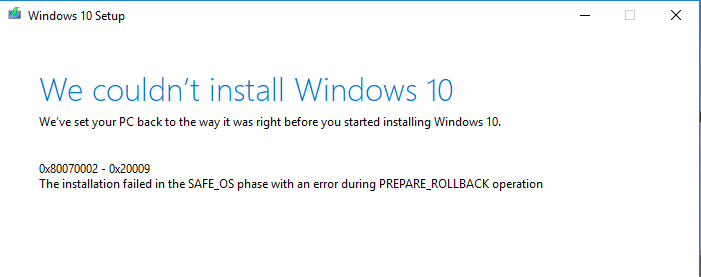
When you run the SetupDiag tool, the SetupDiagResults.log may show the following:
Error: SetupDiag reports rollback failure found. Last Phase = Safe OS Last Operation = Set SafeOS boot entry as the default boot entry Error = 0x80070002-0x20009 LogEntry: Error SP Operation failed: Set SafeOS boot entry as the default boot entry. Error: 0x80070002[gle=0x000000b7]
Setupact.log may contain the following entries:
Info SP DISKSPACEQUERY: Final disk space needed estimate: 0 Info SP Executing operation: Set SafeOS boot entry as the default boot entry Info SP MEMORYTRACK: Total : 4217761792 Info SP MEMORYTRACK: Load : 20 Info SP MEMORYTRACK: Available for op : 3380043776 Info SP DISKSPACETRACK: Available : 30762819584 Info SP DISKSPACETRACK: Needed total : 0 Info SP DISKSPACETRACK: Needed for op : 0 Error SP CSetDefaultBootEntry: Failed to set the default boot entry. Error: 0x00000002 Info SP SetupPlatform: Global progress: 1, Phase progress: 5 Error SP Operation failed: Set SafeOS boot entry as the default boot entry. Error: 0x80070002[gle=0x000000b7] Error SP Operation execution failed: 9. hr = 0x80070002 Error SP ExecuteOperations: Failed execution phase Safe OS. Error: 0x80070002 Error SP CSetupPlatformPrivate::Execute: Execution of operations queue failed, abandoning. Error: 0x80070002 Info Persisting diagnostics data to G:\$WINDOWS.~BT\Sources\Diagnostics\diagnostics.dat Info Diagnostics data saved successfully Info SP Execution phase [Safe OS] exiting with HRESULT [0x80070002]
Cause
These errors occur during partition analysis and validation, and can be caused by the presence of multiple system partitions. For example, if you installed a new system drive but left the previous system drive connected, this can cause a conflict.
The system has a SATA drive and one SSD connected. As the system performance was poor, the user added an SSD (250 GB) and installed Windows on it.
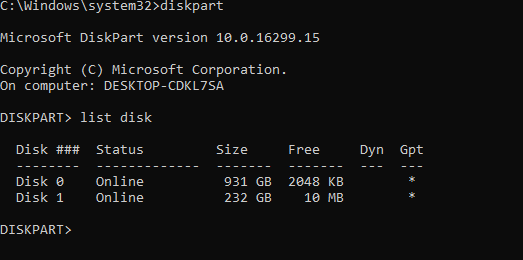
When the setup tried to update the BCD, it encountered error 0x80070002 (“ERROR_FILE_NOT_FOUND”). The setup process was unable to locate the correct EFI boot partition. The additional EFI partition (one on Disk 0 and another EFI partition on Disk 1) has confused the setup process.

As you can see from the above screenshot, there are two EFI partitions (FAT32) — i.e., Volume 4 and Volume 8 on disk 0 and disk 1, respectively.
Resolution
To resolve the errors, disconnect or temporarily disable drives that contain the unused system partition. You can reconnect the drive after the upgrade has been completed. Alternatively, you can delete the unused EFI system partition using diskpart or a third-party partition manager.
Another workaround is to enter the UEFI settings, disable the secondary hard drive, and rerun the setup. You can reenable it in the UEFI settings after finishing the setup.
One small request: If you liked this post, please share this?
One "tiny" share from you would seriously help a lot with the growth of this blog. Some great suggestions:- Pin it!
- Share it to your favorite blog + Facebook, Reddit
- Tweet it!