Clicking on a web search result in Cortana would always launch Microsoft Edge regardless of your default browser. However, you can configure Cortana web search links to open with your default web browser. Additionally, you can automatically redirect the search query to Google search instead of Bing.
In April 2018, Microsoft announced that Edge would be the browser that would launch when searching from Cortana, no matter what your default web browser or https protocol association setting is.
While the user interface doesn’t have an option to change the search engine or browser, there is still a way to make Cortana search using Google instead of Bing, using the new microsoft-edge: URL protocol.
Make Cortana Search with Google Using the Default Browser
- Option 1 uses the EdgeDeflector tool. It redirects Cortana web searches to your default browser.
- Option 2 uses a custom script that redirects Cortana web searches to your default browser and Google Search.
Option 1: Using EdgeDeflector utility
EdgeDeflector is a small helper application that redirects Cortana search URLs to the default web browser. It registers itself as a microsoft-edge: URL protocol handler in the registry. EdgeDeflector doesn’t have a UI. The program runs only when you click on Cortana web search results and doesn’t run in the background permanently.
- Download EdgeDeflector and install it.
- After you install the program, do a Cortana web search. Click on a search result to see the Open with dialog below:
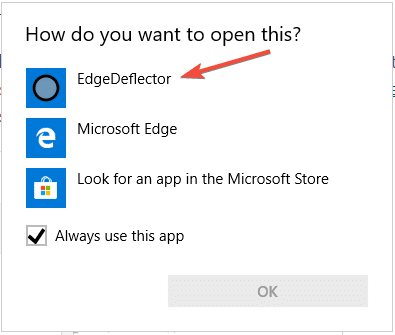
- Select EdgeDeflector from the list, select click Always use this app and click OK.
EdgeDeflector is now the default handler for microsoft-edge: URL protocol.
![]() Note: This program doesn’t redirect Bing to Google search. It just passes on the link to your default browser instead of Microsoft Edge. If you want to redirect to Google search as well as use the default web browser, see Method 2 (using a script) below.
Note: This program doesn’t redirect Bing to Google search. It just passes on the link to your default browser instead of Microsoft Edge. If you want to redirect to Google search as well as use the default web browser, see Method 2 (using a script) below.
For a detailed note on how the program works, check out the author’s blog post Open links force-opened in Microsoft Edge in your default browser | Ctrl blog
Option 2: Using a custom Windows Script
This method uses the same idea as EdgeDeflector. The script registers as the handler for microsoft-edge: protocol, just like how EdgeDeflector works. The script below has been tested in Windows 10 v1809 & v1903.
If you’re using Windows 10 build v1803 and lower, make sure to turn off the Optimize taskbar web search results for screen readers option in Microsoft Edge. Turning off that option would cause microsoft-edge: protocol to be used when clicking Cortana web search results.
By associating our custom script Cortana2Google.vbs with microsoft-edge: URL protocol, you can redirect the results to your default browser and Google search (if you prefer) instead of Bing.
Steps
-
- Download cortana2google.zip, unzip, and extract the contents to a folder.
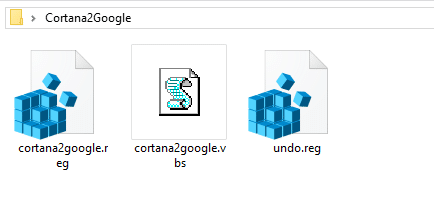
- Double-click Cortana2Google.reg to run it.
- Move the file Cortana2Google.vbs to your Windows directory.
- Type a search phrase in the Cortana box and click on a web search result. The following “How do you want to open this?” dialog would appear for the first time.
- Select “Microsoft Windows Based Script Host”, enable “Always use this app,” and click OK.
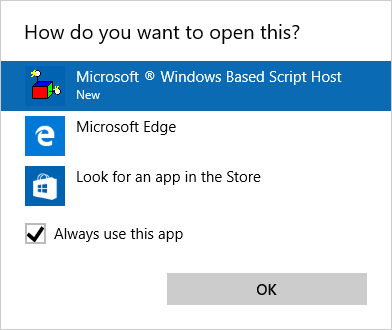
- Download cortana2google.zip, unzip, and extract the contents to a folder.
While the REG file adds contents to the current user registry keys only, you need administrator privileges to move the script file to C:\Windows initially. That’s optional as well. If you decide to host the script within your user profile if you’re a standard user, then update the script file path in the REG file and then apply it.
The microsoft-edge: URL protocol is now handled by the script.
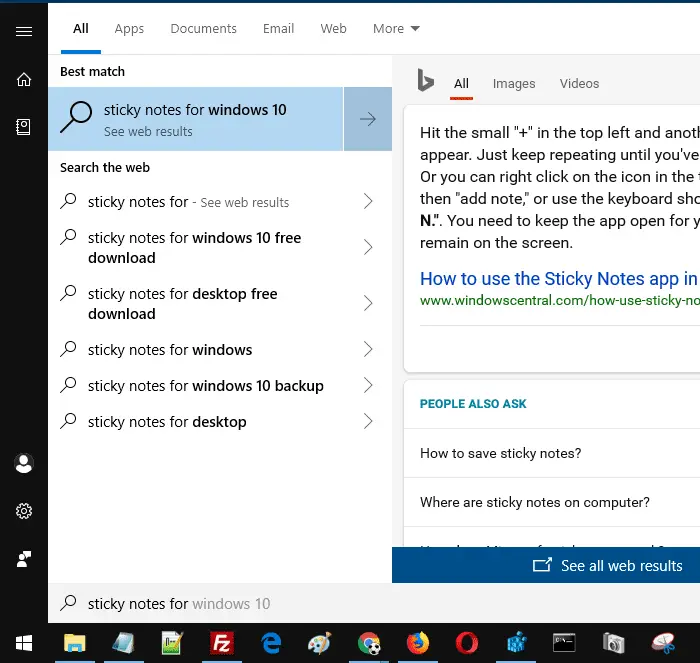
Cortana results would be redirected to your default browser and use Google search engine instead of Bing.
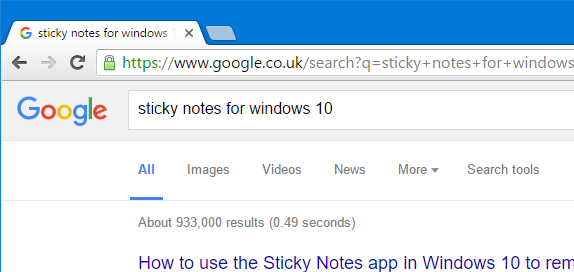
By default, the Cortana search query looks like this:
microsoft-edge:?launchContext1=Microsoft.Windows.Cortana_cw5n1h2txyewy&url=https%3A%2F%2Fwww.bing.com%2Fsearch%3Fq%3Dsticky%2Bnotes%2Bfor%2Bwindows%2B10%26form%3DWNSGPH%26qs%3DHS%26cvid%3D0df6e21cb6184f1d8f16ed0ca2405bba%26pq%3Dsticky%2Bnotes%2Bfor%2Bwindows%2B10%26cc%3DIN%26setlang%3Den-US%26nclid%3D2725A7589AC9D1A17FFF42A1%26ts%3D15DD788921488%26nclidts%3D1557674921%26tsms%3D488%26wsso%3DModerate
Our custom script Cortana2Google.vbs extracts only the search query from the URL and redirects to Google & the default browser.
Microsoft doesn’t recommend any web search redirection methods, though, as that would disturb the personalized and integrated search experience in Windows 10, delivered by Cortana + Edge + Bing combo. Never mind!
You’ve made Cortana use your default web browser (instead of Edge) and search with Google instead of Bing search. I hope you liked these script tweaks!
One small request: If you liked this post, please share this?
One "tiny" share from you would seriously help a lot with the growth of this blog. Some great suggestions:- Pin it!
- Share it to your favorite blog + Facebook, Reddit
- Tweet it!
Ramesh, you are my hero! The 2nd method works great, but I cannot figure out why when voice commands are given to search the web, nothing happens, it essentially breaks the functionality. But when typing into Cortana/Search, the browser I want opens up perfectly.
My debugging skills are limited, just wondered if you had any ideas why this might be? I’m up-to-date on my Win 10 (1607, build 14393.351)
Wanted to thank you otherwise! Microsoft hiring? You fixed their shortcoming with a bit of script!
@Chris: Glad you liked the post. The voice commands… will test it out and see if I can find a workaround.
Hey, love your post!! But, can you make the 2nd method works with Continue On PC? I’ve tried here and it doesn’t work.
Thanks.