With the classic ribbon interface removed in Windows 11, the “Picture Tools” tab and the “Slideshow” button have also been removed. You may be wondering how to start a slideshow from a folder in Windows 11.
View Images as a Slideshow in Windows 11
There are two options to view your photos as a slideshow in Windows 11 without opening the Photos app.
Option 1: Add “Slideshow” option to image files right-click menu
You can add a “Slideshow” option to the right-click context menu of image file types. This option is equivalent to the original “Slideshow” ribbon command.
Download the file add-slideshow-context-menu.zip, unzip and apply the .reg file.
You’ll now see the option “Slide show” in the right-click menu for image files (.png, .jpg, .bmp, .gif, .tif, .tiff, .jfif, etc.). Clicking on the option starts the slideshow from the current file.
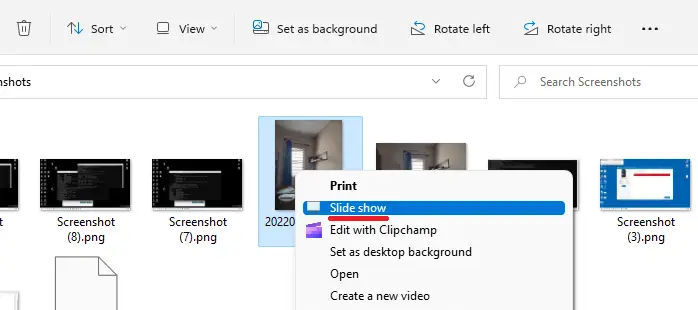
For your information, the registry file adds the following keys:
Windows Registry Editor Version 5.00
[HKEY_CLASSES_ROOT\SystemFileAssociations\image\shell\Slideshow]
"CanonicalName"="{73BCE053-3BBC-4AD7-9FE7-7A7C212C98E6}"
"CommandStateHandler"="{880ac964-2e34-4425-8cf2-86ada2c3a019}"
"CommandStateSync"=""
"Description"="@shell32.dll,-31288"
"Icon"="imageres.dll,-5347"
"MediaTypeFlags"=dword:00000005
"MUIVerb"="@shell32.dll,-31287"
"VerbToInvoke"="slideshow"
[HKEY_CLASSES_ROOT\SystemFileAssociations\image\shell\Slideshow\command]
"DelegateExecute"="{80c68d96-366b-11dc-9eaa-00161718cf63}"
Run the undo.reg file if you wish to remove the Slide show option from the right-click menu.
Option 2: Bring back the classic ribbon in Windows 11
You can apply a registry edit that brings back the Windows 10-style ribbon UI in Windows 11.
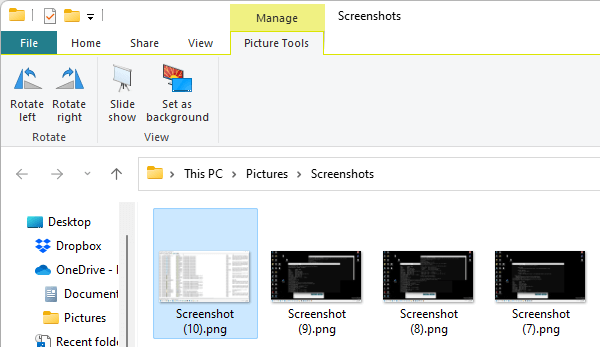
Check out the article Get Back Windows 10 Ribbon UI in Windows 11 File Explorer to learn how to bring back the File Explorer ribbon in Windows 11.
(There is also an undo method if you want to revert to the original settings later.)
I hope that helps!
One small request: If you liked this post, please share this?
One "tiny" share from you would seriously help a lot with the growth of this blog. Some great suggestions:- Pin it!
- Share it to your favorite blog + Facebook, Reddit
- Tweet it!
Thank you! No idea why MS removed this feature from Win 11, one of the most used options I would have thought.
This is awesome, thank you so much for posting this workaround. The lack of the slideshow viewer was the reason I returned to Windows 10 from a Windows 11 update six months ago. After just updating again to Windows 11 22H2, as I figured I would give it a second shot with the H2 update, I was about to yet again go back to Win 10, thanks for this solution, Option 1 worked perfectly.
Great hack and a definite missing aspect from the Windows 11 context menu (even with the ability to preview files). Thanks for your efforts!
Thanks for option 1, works perfectly!
How hard could it have been for Microsoft to have simply left that feature in, or quickly added it back when hundreds of people and who knows how many more started complaining? I really don’t understand Microsoft.
Thanks so much Ramesh. I used Slideshow all the time on Windows 10 so I was disappointed to see it had disappeared on Windows 11. It’s now back, thanks to you!
Thank you! Option 1 worked great. I cannot figure out why the slideshow button was removed – as someone else pointed out, it’s super useful.
Thanks for the tip! Option 1 was a breeze, even for this aging “Gen-Xer.” I installed a couple of media apps that were so complicated and didn’t work too well that I gave up and un-installed them. Why MS decided to remove this feature is beyond me – must be trying to coerce people into subscribing to more apps.
This is wonderful. Thank you so much for solving this problem. Dog knows why Microsoft took away this obviously needed facility.
Option 1 works, but how to pause the slideshow?
Never mind. I see right clicking works.