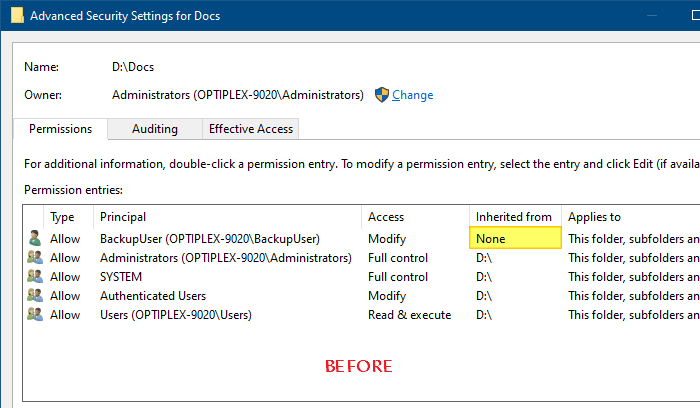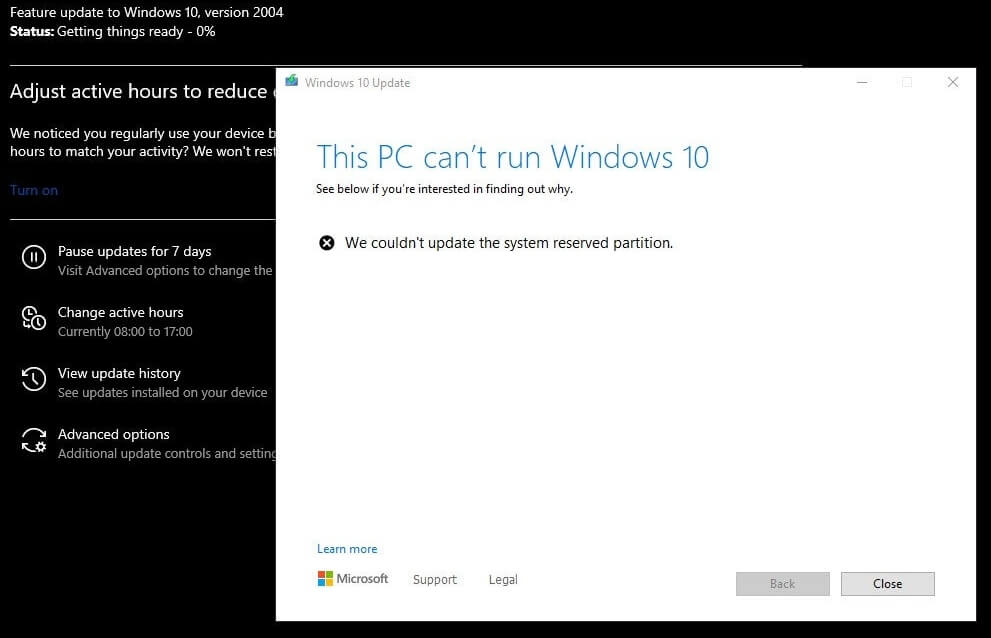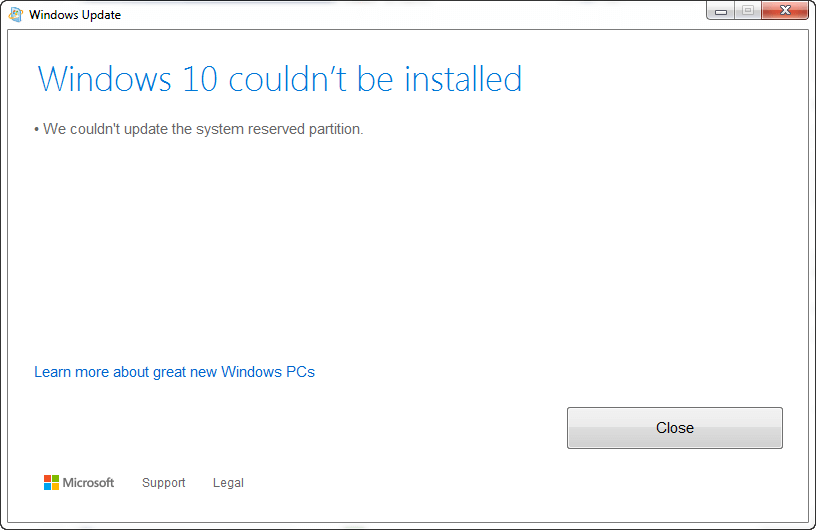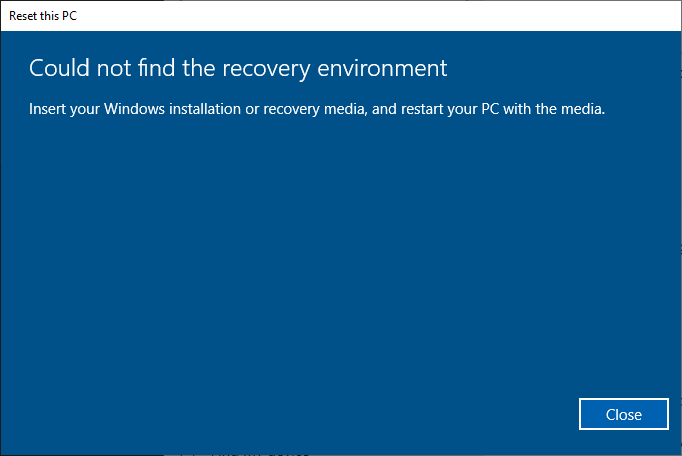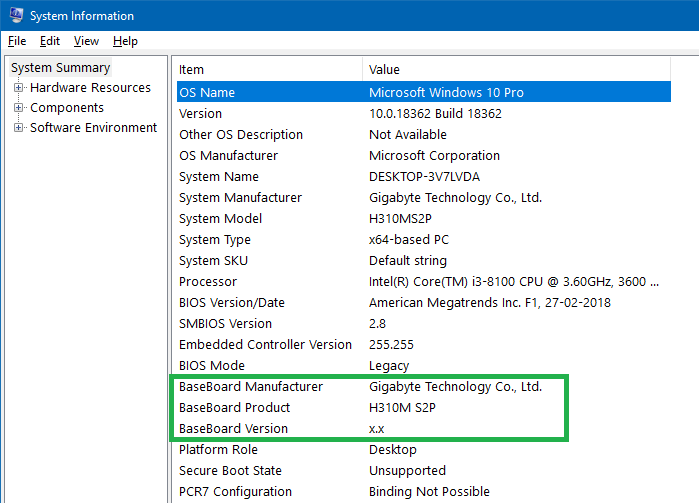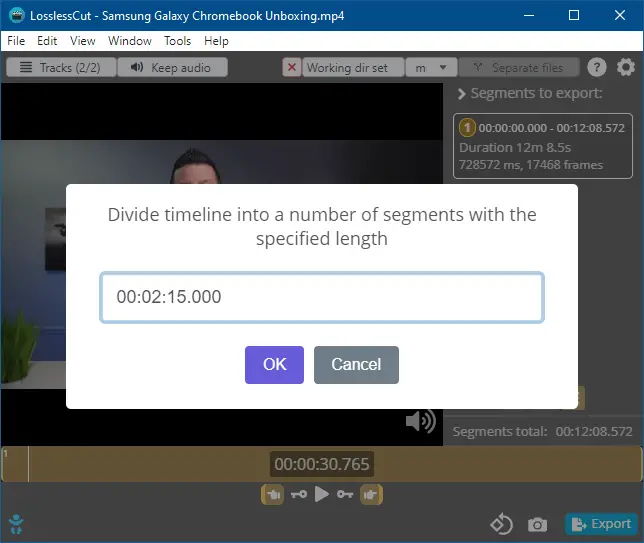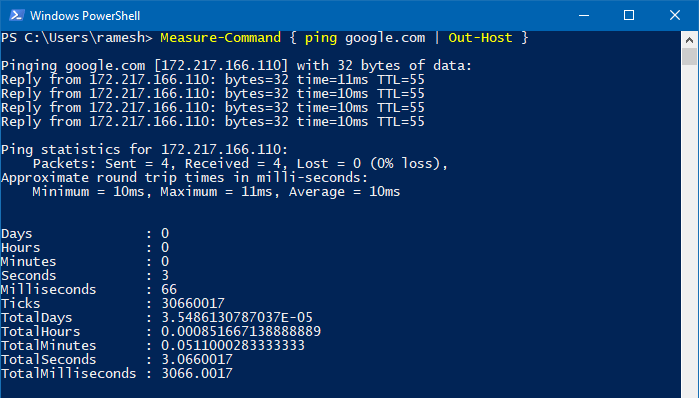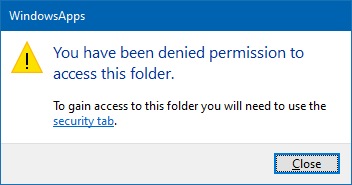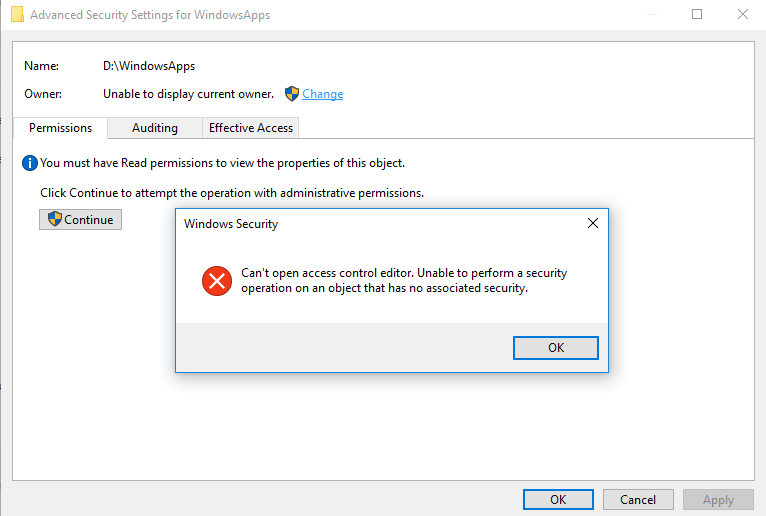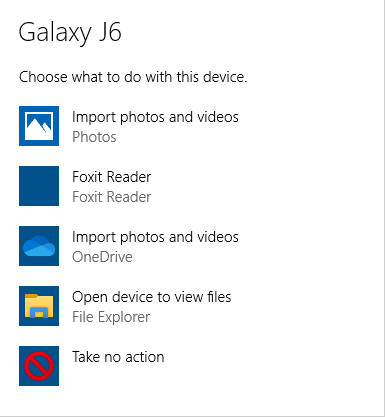Summary: This article tells you how to reset the WindowsApps folder permissions (and ownership) to Windows default.
The WindowsApps folder under the Program Files folder stores the modern app packages. Each package folder under WindowsApps contains a manifest (named AppxManifest.xml) that contains a special XML namespace for packaged apps. When you reinstall built-in apps using PowerShell add-appxpackage command-line, it uses the corresponding app’s package folder under WindowsApps.
The WindowsApps folder is not browsable in File Explorer by default. This is due to tight permissions assigned to the folder.
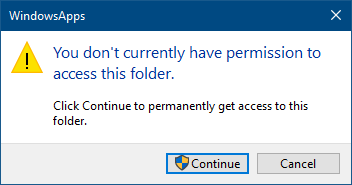
To access this folder, many users tend to take ownership of the folder and sub-folders. Some users also change the permissions for this folder and sub-folders arbitrarily, and later observe that some of the installed Store apps fail to work.
![]() Even worse is that some users would reset the permissions for WindowsApps, its subfolders, and files (recursively) using the Icacls.exe reset command-line. This is not recommended, as the WindowsApps folder doesn’t inherit any permission entries from the parent (
Even worse is that some users would reset the permissions for WindowsApps, its subfolders, and files (recursively) using the Icacls.exe reset command-line. This is not recommended, as the WindowsApps folder doesn’t inherit any permission entries from the parent (Program Files) folder by default. Instead, this folder has very restricted permissions, including one or more conditional ACEs.