Most of us use more than one Wi-Fi network connection so that if one fails, the 2nd one is used as a fallback. With multiple Wi-Fi network sources, there comes the issue of connection priority.
There are situations where you need to use a Wi-Fi connection until it reaches the maximum traffic limit. For example, as the bandwidth cap or FUP is reset monthly with some providers, you may need to switch to the 2nd Wi-Fi connection and use it for the rest of the month. But Windows connects to the Wi-Fi network with higher priority by default when multiple Wi-Fi networks are available.
Windows 10 doesn’t have a GUI option to change the Wi-Fi network connection priority, but you can do that using the Netsh command line.
Using Netsh command-line to change Wi-Fi priority
Open Command Prompt as Administrator, and type:
netsh wlan show profiles
Note down the interface name and the connection whose priority is to be changed.
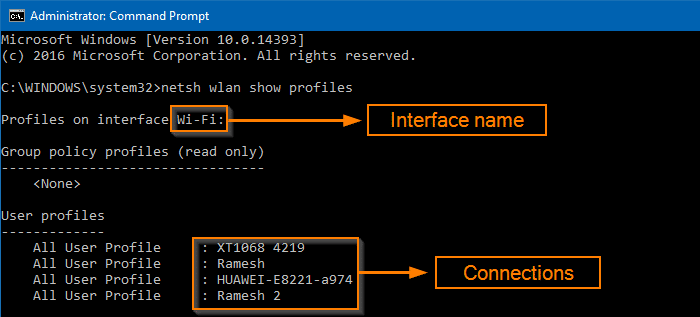
Then use the following syntax:
netsh wlan set profileorder name="connectionname" interface="Wi-Fi" priority=1
Example:
netsh wlan set profileorder name="Ramesh" interface="Wi-Fi" priority=1
This sets the highest priority for the said connection under the specified interface. The setting gets saved to the registry in a multi-string value under the Wi-Fi interface registry key. To check if the priority change has been applied, re-run the 1st command again.
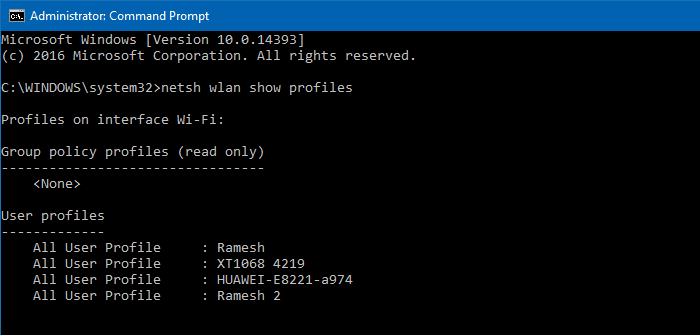
Regardless of the priority value assigned, if you enable the “Connect automatically” checkbox while connecting to a Wireless network, it will have the highest priority.
Using Wlan10 Utility
Wlan10 is a 3rd party tool that can manage Wi-Fi networks easily. With this tool, you can quickly set the priority of your wireless networks, enable or disable auto-switch and auto-connect, and forget Wi-Fi networks. Changing the priority is done by simply dragging and dropping the connections in the desired order.
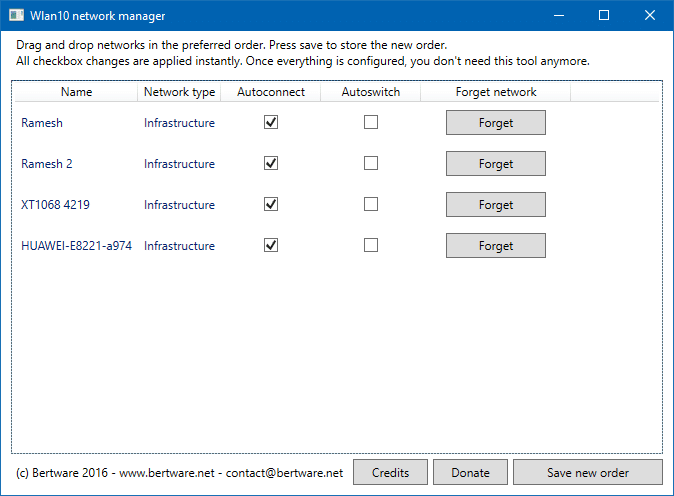
Download Wlan10 (portable tool) from GitHub.
One small request: If you liked this post, please share this?
One "tiny" share from you would seriously help a lot with the growth of this blog. Some great suggestions:- Pin it!
- Share it to your favorite blog + Facebook, Reddit
- Tweet it!
Hi,
Want to share on FB, but how??? Don’t see any option!
@Neda: There is a Facebook button at the top of the article.