Summary: This article tells you how to reset the WindowsApps folder permissions (and ownership) to Windows default.
The WindowsApps folder under the Program Files folder stores the modern app packages. Each package folder under WindowsApps contains a manifest (named AppxManifest.xml) that contains a special XML namespace for packaged apps. When you reinstall built-in apps using PowerShell add-appxpackage command-line, it uses the corresponding app’s package folder under WindowsApps.
The WindowsApps folder is not browsable in File Explorer by default. This is due to tight permissions assigned to the folder.
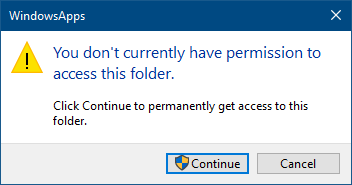
To access this folder, many users tend to take ownership of the folder and sub-folders. Some users also change the permissions for this folder and sub-folders arbitrarily, and later observe that some of the installed Store apps fail to work.
![]() Even worse is that some users would reset the permissions for WindowsApps, its subfolders, and files (recursively) using the Icacls.exe reset command-line. This is not recommended, as the WindowsApps folder doesn’t inherit any permission entries from the parent (
Even worse is that some users would reset the permissions for WindowsApps, its subfolders, and files (recursively) using the Icacls.exe reset command-line. This is not recommended, as the WindowsApps folder doesn’t inherit any permission entries from the parent (Program Files) folder by default. Instead, this folder has very restricted permissions, including one or more conditional ACEs.
Restore the Default Permissions for WindowsApps
To reset the WindowsApps folder permissions to Windows default, follow these steps:
Editor’s note: Before proceeding, it’s advisable to take a complete system image backup using Macrium Reflect Free, Acronis True Image, or any other backup tool. This is because if you inadvertently assign the wrong permissions to the WindowsApps folder, it might prevent you from installing and running Store apps.
(The following fix has been tested on Windows 10 versions 2004, 20H2, 21H1, and 21H2.)
Open an admin Command Prompt window, and run the following commands one by one:
Command #1
takeown /f "%programfiles%\WindowsApps"
You should see the following output:
SUCCESS: The file (or folder): "C:\Program Files\WindowsApps" now owned by user "computer_name\user_name".
The above command is to take ownership of the WindowsApps folder. This is required to apply the permissions (in the next step.)
Command #2
cacls "%programfiles%\WindowsApps" /s:"D:PAI(A;;FA;;;S-1-5-80-956008885-3418522649-1831038044-1853292631-2271478464)(A;OICIIO;GA;;;S-1-5-80-956008885-3418522649-1831038044-1853292631-2271478464)(A;;0x1200a9;;;S-1-15-3-1024-3635283841-2530182609-996808640-1887759898-3848208603-3313616867-983405619-2501854204)(A;OICIIO;GXGR;;;S-1-15-3-1024-3635283841-2530182609-996808640-1887759898-3848208603-3313616867-983405619-2501854204)(A;;FA;;;SY)(A;OICIIO;GA;;;SY)(A;CI;0x1200a9;;;BA)(A;OICI;0x1200a9;;;LS)(A;OICI;0x1200a9;;;NS)(A;OICI;0x1200a9;;;RC)(XA;;0x1200a9;;;BU;(Exists WIN://SYSAPPID))"
When you’re prompted with the question, Are you sure (Y/N)? type Y.
The above command-line, which consists of an SDDL string, applies the Windows-default permission entries for the WindowsApps folder. For an alternate method of the above, see cacls vs. icacls paragraph below.
Command #3
icacls "%programfiles%\WindowsApps" /setowner "nt service\trustedinstaller"
You should see the following output:
processed file: WindowsApps Successfully processed 1 files; Failed processing 0 files
The above command restores the WindowsApps folder’s ownership back to the TrustedInstaller account, which is the factory default setting.
WindowsApps – Default ACL
Here are the default access control entries (Windows 10 v2004, 20H2, 21H1, and 21H2) for the WindowsApps folder:
NT SERVICE\TrustedInstaller:(F) NT SERVICE\TrustedInstaller:(OI)(CI)(IO)(F) S-1-15-3-1024-3635283841-2530182609-996808640-1887759898-3848208603-3313616867-983405619-2501854204:(RX) S-1-15-3-1024-3635283841-2530182609-996808640-1887759898-3848208603-3313616867-983405619-2501854204:(OI)(CI)(IO)(GR,GE) NT AUTHORITY\SYSTEM:(F) NT AUTHORITY\SYSTEM:(OI)(CI)(IO)(F) BUILTIN\Administrators:(CI)(RX) NT AUTHORITY\LOCAL SERVICE:(OI)(CI)(RX) NT AUTHORITY\NETWORK SERVICE:(OI)(CI)(RX) NT AUTHORITY\RESTRICTED:(OI)(CI)(RX) BUILTIN\Users:(Rc,S,RD,REA,X,RA)
Note: You can view the permissions for the folder by running the command icacls "c:\program files\windowsapps".
The long SIDs are the Capability SIDs built-in to Windows 10. The Capability SIDs don’t resolve to a friendly account name. For more information, check out the Microsoft article Some SIDs do not resolve into friendly names. Microsoft suggests that you DO NOT DELETE capability SIDs from either the Registry or file system permissions.
Additional Information
CACLS vs. ICACLS
The deprecated tool cacls.exe is superseded by icacls.exe. But cacls.exe still works in Windows 10. In case Microsoft removes cacls.exe in future Windows versions, you can apply the ACLs using this method as an alternative for Command #2 above :
- Using Notepad, create a text file with the following contents:
windowsapps D:PAI(A;;FA;;;S-1-5-80-956008885-3418522649-1831038044-1853292631-2271478464)(A;OICIIO;GA;;;S-1-5-80-956008885-3418522649-1831038044-1853292631-2271478464)(A;;0x1200a9;;;S-1-15-3-1024-3635283841-2530182609-996808640-1887759898-3848208603-3313616867-983405619-2501854204)(A;OICIIO;GXGR;;;S-1-15-3-1024-3635283841-2530182609-996808640-1887759898-3848208603-3313616867-983405619-2501854204)(A;;FA;;;SY)(A;OICIIO;GA;;;SY)(A;CI;0x1200a9;;;BA)(A;OICI;0x1200a9;;;LS)(A;OICI;0x1200a9;;;NS)(A;OICI;0x1200a9;;;RC)(XA;;0x1200a9;;;BU;(Exists WIN://SYSAPPID))
- Save the file as
acl.txtin a folder — e.g.d:\temp\acl.txt - Next, run the following command-line from an admin Command Prompt:
icacls "%programfiles%" /restore d:\temp\acl.txt
Note: When restoring ACL with
icacls.exe, you must mention the parent folder name instead of the folder you want to apply the permissions.
What about the subfolders of WindowsApps?
Most of the sub-folders under WindowsApps are owned by SYSTEM, some of them are owned by Administrators, and a couple of folders by TrustedInstaller. Here’s a listing from a Windows 10 v20H2 computer:
Name : 7EE7776C.LinkedInforWindows_2.1.7098.0_neutral_split.scale-100_w1wdnht996qgy Owner : NT AUTHORITY\SYSTEM Name : 7EE7776C.LinkedInforWindows_2.1.7098.0_neutral__w1wdnht996qgy Owner : NT AUTHORITY\SYSTEM Name : 7EE7776C.LinkedInforWindows_2.1.7098.0_neutral_~_w1wdnht996qgy Owner : NT AUTHORITY\SYSTEM Name : Deleted Owner : NT SERVICE\TrustedInstaller Name : DeletedAllUserPackages Owner : NT AUTHORITY\SYSTEM Name : king.com.CandyCrushFriends_1.12.4.0_x86__kgqvnymyfvs32 Owner : NT AUTHORITY\SYSTEM Name : Microsoft.549981C3F5F10_2.2010.22653.0_neutral_~_8wekyb3d8bbwe Owner : NT AUTHORITY\SYSTEM Name : Microsoft.549981C3F5F10_2.2010.22653.0_x64__8wekyb3d8bbwe Owner : NT AUTHORITY\SYSTEM Name : Microsoft.549981C3F5F10_2.2010.7621.0_neutral_~_8wekyb3d8bbwe Owner : NT AUTHORITY\SYSTEM Name : Microsoft.549981C3F5F10_2.2010.7621.0_x64__8wekyb3d8bbwe Owner : NT AUTHORITY\SYSTEM Name : Microsoft.Advertising.Xaml_10.1808.3.0_x64__8wekyb3d8bbwe Owner : BUILTIN\Administrators Name : Microsoft.Advertising.Xaml_10.1811.1.0_x64__8wekyb3d8bbwe Owner : NT AUTHORITY\SYSTEM Name : Microsoft.Advertising.Xaml_10.1811.1.0_x86__8wekyb3d8bbwe Owner : NT AUTHORITY\SYSTEM Name : Microsoft.BingNews_4.30.10924.0_neutral_split.scale-100_8wekyb3d8bbwe Owner : NT AUTHORITY\SYSTEM Name : Microsoft.BingNews_4.30.10924.0_neutral_~_8wekyb3d8bbwe Owner : NT AUTHORITY\SYSTEM Name : Microsoft.BingNews_4.30.10924.0_x64__8wekyb3d8bbwe Owner : NT AUTHORITY\SYSTEM Name : Microsoft.BingWeather_4.46.22742.0_neutral_split.scale-100_8wekyb3d8bbwe Owner : NT AUTHORITY\SYSTEM Name : Microsoft.BingWeather_4.46.22742.0_x64__8wekyb3d8bbwe Owner : NT AUTHORITY\SYSTEM Name : Microsoft.BingWeather_4.9.30002.0_neutral_~_8wekyb3d8bbwe Owner : NT AUTHORITY\SYSTEM Name : Microsoft.DesktopAppInstaller_1.0.32912.0_neutral_split.scale-100_8wekyb3d8bbwe Owner : NT AUTHORITY\SYSTEM Name : Microsoft.DesktopAppInstaller_1.0.32912.0_x64__8wekyb3d8bbwe Owner : NT AUTHORITY\SYSTEM Name : Microsoft.DesktopAppInstaller_2019.1019.1.0_neutral_~_8wekyb3d8bbwe Owner : NT AUTHORITY\SYSTEM Name : Microsoft.GetHelp_10.2004.31291.0_neutral_split.scale-100_8wekyb3d8bbwe Owner : NT AUTHORITY\SYSTEM Name : Microsoft.GetHelp_10.2004.31291.0_neutral_~_8wekyb3d8bbwe Owner : NT AUTHORITY\SYSTEM Name : Microsoft.GetHelp_10.2004.31291.0_x64__8wekyb3d8bbwe Owner : NT AUTHORITY\SYSTEM Name : Microsoft.Getstarted_9.10.32461.0_neutral_~_8wekyb3d8bbwe Owner : NT AUTHORITY\SYSTEM Name : Microsoft.Getstarted_9.10.32461.0_x64__8wekyb3d8bbwe Owner : NT AUTHORITY\SYSTEM Name : Microsoft.HEIFImageExtension_1.0.32532.0_x64__8wekyb3d8bbwe Owner : NT AUTHORITY\SYSTEM Name : Microsoft.HEVCVideoExtension_1.0.32762.0_x64__8wekyb3d8bbwe Owner : NT AUTHORITY\SYSTEM Name : Microsoft.Messaging_4.1901.10241.1000_x64__8wekyb3d8bbwe Owner : NT AUTHORITY\SYSTEM Name : Microsoft.Microsoft3DViewer_2020.2009.29132.0_neutral_~_8wekyb3d8bbwe Owner : NT AUTHORITY\SYSTEM Name : Microsoft.Microsoft3DViewer_7.2009.29132.0_x64__8wekyb3d8bbwe Owner : NT AUTHORITY\SYSTEM Name : Microsoft.MicrosoftEdge.Stable_86.0.622.48_neutral__8wekyb3d8bbwe Owner : NT AUTHORITY\SYSTEM Name : Microsoft.MicrosoftEdge.Stable_86.0.622.51_neutral__8wekyb3d8bbwe Owner : NT AUTHORITY\SYSTEM Name : Microsoft.MicrosoftOfficeHub_18.2008.12711.0_neutral_split.scale-100_8wekyb3d8bbwe Owner : NT AUTHORITY\SYSTEM Name : Microsoft.MicrosoftOfficeHub_18.2008.12711.0_neutral_~_8wekyb3d8bbwe Owner : NT AUTHORITY\SYSTEM Name : Microsoft.MicrosoftOfficeHub_18.2008.12711.0_x64__8wekyb3d8bbwe Owner : NT AUTHORITY\SYSTEM Name : Microsoft.MicrosoftSolitaireCollection_4.7.10142.0_neutral_~_8wekyb3d8bbwe Owner : NT AUTHORITY\SYSTEM Name : Microsoft.MicrosoftSolitaireCollection_4.7.10142.0_x64__8wekyb3d8bbwe Owner : NT AUTHORITY\SYSTEM Name : Microsoft.MicrosoftSolitaireCollection_4.7.8101.0_neutral_~_8wekyb3d8bbwe Owner : NT AUTHORITY\SYSTEM Name : Microsoft.MicrosoftSolitaireCollection_4.7.8101.0_x64__8wekyb3d8bbwe Owner : NT AUTHORITY\SYSTEM Name : Microsoft.MicrosoftStickyNotes_3.7.142.0_neutral_split.scale-100_8wekyb3d8bbwe Owner : NT AUTHORITY\SYSTEM Name : Microsoft.MicrosoftStickyNotes_3.7.142.0_neutral_~_8wekyb3d8bbwe Owner : NT AUTHORITY\SYSTEM Name : Microsoft.MicrosoftStickyNotes_3.7.142.0_x64__8wekyb3d8bbwe Owner : NT AUTHORITY\SYSTEM Name : Microsoft.MixedReality.Portal_2000.20081.1312.0_neutral_split.scale-100_8wekyb3d8bbwe Owner : NT AUTHORITY\SYSTEM Name : Microsoft.MixedReality.Portal_2000.20081.1312.0_neutral_~_8wekyb3d8bbwe Owner : NT AUTHORITY\SYSTEM Name : Microsoft.MixedReality.Portal_2000.20081.1312.0_x64__8wekyb3d8bbwe Owner : NT AUTHORITY\SYSTEM Name : Microsoft.MPEG2VideoExtension_1.0.22661.0_x64__8wekyb3d8bbwe Owner : NT AUTHORITY\SYSTEM Name : Microsoft.MSPaint_2020.2009.30067.0_neutral_~_8wekyb3d8bbwe Owner : NT AUTHORITY\SYSTEM Name : Microsoft.MSPaint_6.2009.30067.0_x64__8wekyb3d8bbwe Owner : NT AUTHORITY\SYSTEM Name : Microsoft.NET.Native.Framework.1.2_1.2.23231.0_x64__8wekyb3d8bbwe Owner : NT AUTHORITY\SYSTEM Name : Microsoft.NET.Native.Framework.1.2_1.2.23231.0_x86__8wekyb3d8bbwe Owner : NT AUTHORITY\SYSTEM Name : Microsoft.NET.Native.Framework.1.3_1.3.24201.0_x64__8wekyb3d8bbwe Owner : NT AUTHORITY\SYSTEM Name : Microsoft.NET.Native.Framework.1.3_1.3.24201.0_x86__8wekyb3d8bbwe Owner : NT AUTHORITY\SYSTEM Name : Microsoft.NET.Native.Framework.1.6_1.6.27413.0_x64__8wekyb3d8bbwe Owner : NT AUTHORITY\SYSTEM Name : Microsoft.NET.Native.Framework.1.6_1.6.27413.0_x86__8wekyb3d8bbwe Owner : NT AUTHORITY\SYSTEM Name : Microsoft.NET.Native.Framework.1.7_1.7.25531.0_x64__8wekyb3d8bbwe Owner : BUILTIN\Administrators Name : Microsoft.NET.Native.Framework.1.7_1.7.27413.0_x64__8wekyb3d8bbwe Owner : NT AUTHORITY\SYSTEM Name : Microsoft.NET.Native.Framework.1.7_1.7.27413.0_x86__8wekyb3d8bbwe Owner : NT AUTHORITY\SYSTEM Name : Microsoft.NET.Native.Framework.2.0_2.0.27427.0_x64__8wekyb3d8bbwe Owner : NT AUTHORITY\SYSTEM Name : Microsoft.NET.Native.Framework.2.0_2.0.27427.0_x86__8wekyb3d8bbwe Owner : NT AUTHORITY\SYSTEM Name : Microsoft.NET.Native.Framework.2.1_2.1.27427.0_x64__8wekyb3d8bbwe Owner : NT AUTHORITY\SYSTEM Name : Microsoft.NET.Native.Framework.2.1_2.1.27427.0_x86__8wekyb3d8bbwe Owner : NT AUTHORITY\SYSTEM Name : Microsoft.NET.Native.Framework.2.2_2.2.27405.0_x64__8wekyb3d8bbwe Owner : BUILTIN\Administrators Name : Microsoft.NET.Native.Framework.2.2_2.2.27405.0_x86__8wekyb3d8bbwe Owner : NT AUTHORITY\SYSTEM Name : Microsoft.NET.Native.Framework.2.2_2.2.27912.0_x64__8wekyb3d8bbwe Owner : NT AUTHORITY\SYSTEM Name : Microsoft.NET.Native.Framework.2.2_2.2.27912.0_x86__8wekyb3d8bbwe Owner : NT AUTHORITY\SYSTEM Name : Microsoft.NET.Native.Runtime.1.1_1.1.23406.0_x64__8wekyb3d8bbwe Owner : NT AUTHORITY\SYSTEM Name : Microsoft.NET.Native.Runtime.1.1_1.1.23406.0_x86__8wekyb3d8bbwe Owner : NT AUTHORITY\SYSTEM Name : Microsoft.NET.Native.Runtime.1.4_1.4.24201.0_x64__8wekyb3d8bbwe Owner : NT AUTHORITY\SYSTEM Name : Microsoft.NET.Native.Runtime.1.4_1.4.24201.0_x86__8wekyb3d8bbwe Owner : NT AUTHORITY\SYSTEM Name : Microsoft.NET.Native.Runtime.1.6_1.6.24903.0_x64__8wekyb3d8bbwe Owner : BUILTIN\Administrators Name : Microsoft.NET.Native.Runtime.1.6_1.6.24903.0_x86__8wekyb3d8bbwe Owner : BUILTIN\Administrators Name : Microsoft.NET.Native.Runtime.1.7_1.7.25531.0_x64__8wekyb3d8bbwe Owner : BUILTIN\Administrators Name : Microsoft.NET.Native.Runtime.1.7_1.7.25531.0_x86__8wekyb3d8bbwe Owner : BUILTIN\Administrators Name : Microsoft.NET.Native.Runtime.1.7_1.7.27422.0_x64__8wekyb3d8bbwe Owner : NT AUTHORITY\SYSTEM Name : Microsoft.NET.Native.Runtime.1.7_1.7.27422.0_x86__8wekyb3d8bbwe Owner : NT AUTHORITY\SYSTEM Name : Microsoft.NET.Native.Runtime.2.0_2.0.25709.0_x64__8wekyb3d8bbwe Owner : NT AUTHORITY\SYSTEM Name : Microsoft.NET.Native.Runtime.2.0_2.0.25709.0_x86__8wekyb3d8bbwe Owner : NT AUTHORITY\SYSTEM Name : Microsoft.NET.Native.Runtime.2.1_2.1.26424.0_x64__8wekyb3d8bbwe Owner : NT AUTHORITY\SYSTEM Name : Microsoft.NET.Native.Runtime.2.1_2.1.26424.0_x86__8wekyb3d8bbwe Owner : NT AUTHORITY\SYSTEM Name : Microsoft.NET.Native.Runtime.2.2_2.2.27328.0_x64__8wekyb3d8bbwe Owner : BUILTIN\Administrators Name : Microsoft.NET.Native.Runtime.2.2_2.2.27328.0_x86__8wekyb3d8bbwe Owner : NT AUTHORITY\SYSTEM Name : Microsoft.NET.Native.Runtime.2.2_2.2.28604.0_x64__8wekyb3d8bbwe Owner : NT AUTHORITY\SYSTEM Name : Microsoft.NET.Native.Runtime.2.2_2.2.28604.0_x86__8wekyb3d8bbwe Owner : NT AUTHORITY\SYSTEM Name : Microsoft.Office.OneNote_16001.13127.20190.0_neutral_~_8wekyb3d8bbwe Owner : NT AUTHORITY\SYSTEM Name : Microsoft.Office.OneNote_16001.13127.20190.0_x64__8wekyb3d8bbwe Owner : NT AUTHORITY\SYSTEM Name : Microsoft.OneConnect_5.1906.1791.0_x64__8wekyb3d8bbwe Owner : NT AUTHORITY\SYSTEM Name : Microsoft.People_10.1909.10841.0_neutral_split.scale-100_8wekyb3d8bbwe Owner : NT AUTHORITY\SYSTEM Name : Microsoft.People_10.1909.10841.0_x64__8wekyb3d8bbwe Owner : NT AUTHORITY\SYSTEM Name : Microsoft.People_2020.324.807.0_neutral_~_8wekyb3d8bbwe Owner : NT AUTHORITY\SYSTEM Name : Microsoft.Print3D_3.3.791.0_neutral_~_8wekyb3d8bbwe Owner : NT AUTHORITY\SYSTEM Name : Microsoft.Print3D_3.3.791.0_x64__8wekyb3d8bbwe Owner : NT AUTHORITY\SYSTEM Name : Microsoft.RemoteDesktop_10.2.1534.0_neutral_split.scale-100_8wekyb3d8bbwe Owner : NT AUTHORITY\SYSTEM Name : Microsoft.RemoteDesktop_10.2.1534.0_neutral_~_8wekyb3d8bbwe Owner : NT AUTHORITY\SYSTEM Name : Microsoft.RemoteDesktop_10.2.1534.0_x64__8wekyb3d8bbwe Owner : NT AUTHORITY\SYSTEM Name : Microsoft.RemoteDesktop_10.2.1535.0_neutral_split.scale-100_8wekyb3d8bbwe Owner : NT AUTHORITY\SYSTEM Name : Microsoft.RemoteDesktop_10.2.1535.0_neutral_~_8wekyb3d8bbwe Owner : NT AUTHORITY\SYSTEM Name : Microsoft.RemoteDesktop_10.2.1535.0_x64__8wekyb3d8bbwe Owner : NT AUTHORITY\SYSTEM Name : Microsoft.ScreenSketch_10.2008.2277.0_neutral_split.scale-100_8wekyb3d8bbwe Owner : NT AUTHORITY\SYSTEM Name : Microsoft.ScreenSketch_10.2008.2277.0_x64__8wekyb3d8bbwe Owner : NT AUTHORITY\SYSTEM Name : Microsoft.ScreenSketch_2020.814.2355.0_neutral_~_8wekyb3d8bbwe Owner : NT AUTHORITY\SYSTEM Name : Microsoft.Services.Store.Engagement_10.0.18101.0_x64__8wekyb3d8bbwe Owner : BUILTIN\Administrators Name : Microsoft.Services.Store.Engagement_10.0.18101.0_x86__8wekyb3d8bbwe Owner : BUILTIN\Administrators Name : Microsoft.Services.Store.Engagement_10.0.19011.0_x64__8wekyb3d8bbwe Owner : NT AUTHORITY\SYSTEM Name : Microsoft.Services.Store.Engagement_10.0.19011.0_x86__8wekyb3d8bbwe Owner : NT AUTHORITY\SYSTEM Name : Microsoft.SkypeApp_15.65.78.0_neutral_~_kzf8qxf38zg5c Owner : NT AUTHORITY\SYSTEM Name : Microsoft.SkypeApp_15.65.78.0_x86__kzf8qxf38zg5c Owner : NT AUTHORITY\SYSTEM Name : Microsoft.StorePurchaseApp_12010.1001.2.0_x64__8wekyb3d8bbwe Owner : NT AUTHORITY\SYSTEM Name : Microsoft.StorePurchaseApp_12010.1001.213.0_neutral_~_8wekyb3d8bbwe Owner : NT AUTHORITY\SYSTEM Name : Microsoft.UI.Xaml.2.0_2.1810.18004.0_x64__8wekyb3d8bbwe Owner : BUILTIN\Administrators Name : Microsoft.UI.Xaml.2.0_2.1810.18004.0_x86__8wekyb3d8bbwe Owner : NT AUTHORITY\SYSTEM Name : Microsoft.UI.Xaml.2.1_2.11906.6001.0_x64__8wekyb3d8bbwe Owner : NT AUTHORITY\SYSTEM Name : Microsoft.UI.Xaml.2.1_2.11906.6001.0_x86__8wekyb3d8bbwe Owner : NT AUTHORITY\SYSTEM Name : Microsoft.UI.Xaml.2.3_2.32002.13001.0_x64__8wekyb3d8bbwe Owner : NT AUTHORITY\SYSTEM Name : Microsoft.UI.Xaml.2.3_2.32002.13001.0_x86__8wekyb3d8bbwe Owner : NT AUTHORITY\SYSTEM Name : Microsoft.UI.Xaml.2.4_2.42007.9001.0_x64__8wekyb3d8bbwe Owner : NT AUTHORITY\SYSTEM Name : Microsoft.UI.Xaml.2.4_2.42007.9001.0_x86__8wekyb3d8bbwe Owner : NT AUTHORITY\SYSTEM Name : Microsoft.VCLibs.120.00.Universal_12.0.30501.0_x64__8wekyb3d8bbwe Owner : NT AUTHORITY\SYSTEM Name : Microsoft.VCLibs.120.00.Universal_12.0.30501.0_x86__8wekyb3d8bbwe Owner : NT AUTHORITY\SYSTEM Name : Microsoft.VCLibs.140.00.UWPDesktop_14.0.27323.0_x64__8wekyb3d8bbwe Owner : NT AUTHORITY\SYSTEM Name : Microsoft.VCLibs.140.00.UWPDesktop_14.0.27323.0_x86__8wekyb3d8bbwe Owner : NT AUTHORITY\SYSTEM Name : Microsoft.VCLibs.140.00.UWPDesktop_14.0.29016.0_x64__8wekyb3d8bbwe Owner : NT AUTHORITY\SYSTEM Name : Microsoft.VCLibs.140.00.UWPDesktop_14.0.29231.0_x64__8wekyb3d8bbwe Owner : NT AUTHORITY\SYSTEM Name : Microsoft.VCLibs.140.00.UWPDesktop_14.0.29231.0_x86__8wekyb3d8bbwe Owner : NT AUTHORITY\SYSTEM Name : Microsoft.VCLibs.140.00_14.0.27323.0_x64__8wekyb3d8bbwe Owner : BUILTIN\Administrators Name : Microsoft.VCLibs.140.00_14.0.27323.0_x86__8wekyb3d8bbwe Owner : NT AUTHORITY\SYSTEM Name : Microsoft.VCLibs.140.00_14.0.29231.0_x64__8wekyb3d8bbwe Owner : NT AUTHORITY\SYSTEM Name : Microsoft.VCLibs.140.00_14.0.29231.0_x86__8wekyb3d8bbwe Owner : NT AUTHORITY\SYSTEM Name : Microsoft.VP9VideoExtensions_1.0.32521.0_x64__8wekyb3d8bbwe Owner : NT AUTHORITY\SYSTEM Name : Microsoft.Wallet_2.4.18324.0_neutral_~_8wekyb3d8bbwe Owner : BUILTIN\Administrators Name : Microsoft.Wallet_2.4.18324.0_x64__8wekyb3d8bbwe Owner : BUILTIN\Administrators Name : Microsoft.WebMediaExtensions_1.0.20875.0_neutral_split.scale-100_8wekyb3d8bbwe Owner : BUILTIN\Administrators Name : Microsoft.WebMediaExtensions_1.0.20875.0_neutral_~_8wekyb3d8bbwe Owner : BUILTIN\Administrators Name : Microsoft.WebMediaExtensions_1.0.20875.0_x64__8wekyb3d8bbwe Owner : BUILTIN\Administrators Name : Microsoft.WebpImageExtension_1.0.32731.0_x64__8wekyb3d8bbwe Owner : NT AUTHORITY\SYSTEM Name : Microsoft.Windows.Photos_2020.20090.1002.0_neutral_split.scale-100_8wekyb3d8bbwe Owner : NT AUTHORITY\SYSTEM Name : Microsoft.Windows.Photos_2020.20090.1002.0_neutral_~_8wekyb3d8bbwe Owner : NT AUTHORITY\SYSTEM Name : Microsoft.Windows.Photos_2020.20090.1002.0_x64__8wekyb3d8bbwe Owner : NT AUTHORITY\SYSTEM Name : Microsoft.WindowsAlarms_10.2007.3.0_neutral_split.scale-100_8wekyb3d8bbwe Owner : NT AUTHORITY\SYSTEM Name : Microsoft.WindowsAlarms_10.2007.3.0_x64__8wekyb3d8bbwe Owner : NT AUTHORITY\SYSTEM Name : Microsoft.WindowsAlarms_10.2009.5.0_neutral_split.scale-100_8wekyb3d8bbwe Owner : NT AUTHORITY\SYSTEM Name : Microsoft.WindowsAlarms_10.2009.5.0_x64__8wekyb3d8bbwe Owner : NT AUTHORITY\SYSTEM Name : Microsoft.WindowsAlarms_2021.2007.3.0_neutral_~_8wekyb3d8bbwe Owner : NT AUTHORITY\SYSTEM Name : Microsoft.WindowsAlarms_2021.2009.5.0_neutral_~_8wekyb3d8bbwe Owner : NT AUTHORITY\SYSTEM Name : Microsoft.WindowsCalculator_10.2009.4.0_neutral_split.scale-100_8wekyb3d8bbwe Owner : NT AUTHORITY\SYSTEM Name : Microsoft.WindowsCalculator_10.2009.4.0_x64__8wekyb3d8bbwe Owner : NT AUTHORITY\SYSTEM Name : Microsoft.WindowsCalculator_2020.2009.4.0_neutral_~_8wekyb3d8bbwe Owner : NT AUTHORITY\SYSTEM Name : Microsoft.WindowsCamera_2020.504.60.0_neutral_~_8wekyb3d8bbwe Owner : NT AUTHORITY\SYSTEM Name : Microsoft.WindowsCamera_2020.504.60.0_x64__8wekyb3d8bbwe Owner : NT AUTHORITY\SYSTEM Name : microsoft.windowscommunicationsapps_16005.13228.41011.0_neutral_~_8wekyb3d8bbwe Owner : NT AUTHORITY\SYSTEM Name : microsoft.windowscommunicationsapps_16005.13228.41011.0_x64__8wekyb3d8bbwe Owner : NT AUTHORITY\SYSTEM Name : Microsoft.WindowsFeedbackHub_1.1907.3152.0_neutral_split.scale-100_8wekyb3d8bbwe Owner : BUILTIN\Administrators Name : Microsoft.WindowsFeedbackHub_1.1907.3152.0_x64__8wekyb3d8bbwe Owner : BUILTIN\Administrators Name : Microsoft.WindowsFeedbackHub_2019.1111.2029.0_neutral_~_8wekyb3d8bbwe Owner : BUILTIN\Administrators Name : Microsoft.WindowsMaps_10.2008.0.0_neutral_split.scale-100_8wekyb3d8bbwe Owner : NT AUTHORITY\SYSTEM Name : Microsoft.WindowsMaps_10.2008.0.0_x64__8wekyb3d8bbwe Owner : NT AUTHORITY\SYSTEM Name : Microsoft.WindowsMaps_10.2009.2.0_neutral_split.scale-100_8wekyb3d8bbwe Owner : NT AUTHORITY\SYSTEM Name : Microsoft.WindowsMaps_10.2009.2.0_x64__8wekyb3d8bbwe Owner : NT AUTHORITY\SYSTEM Name : Microsoft.WindowsMaps_2021.2008.0.0_neutral_~_8wekyb3d8bbwe Owner : NT AUTHORITY\SYSTEM Name : Microsoft.WindowsMaps_2021.2009.2.0_neutral_~_8wekyb3d8bbwe Owner : NT AUTHORITY\SYSTEM Name : Microsoft.WindowsSoundRecorder_10.2008.0.0_x64__8wekyb3d8bbwe Owner : NT AUTHORITY\SYSTEM Name : Microsoft.WindowsSoundRecorder_10.2009.2.0_x64__8wekyb3d8bbwe Owner : NT AUTHORITY\SYSTEM Name : Microsoft.WindowsSoundRecorder_2021.2008.0.0_neutral_~_8wekyb3d8bbwe Owner : NT AUTHORITY\SYSTEM Name : Microsoft.WindowsSoundRecorder_2021.2009.2.0_neutral_~_8wekyb3d8bbwe Owner : NT AUTHORITY\SYSTEM Name : Microsoft.WindowsStore_12010.1001.3.0_neutral_split.scale-100_8wekyb3d8bbwe Owner : NT AUTHORITY\SYSTEM Name : Microsoft.WindowsStore_12010.1001.3.0_x64__8wekyb3d8bbwe Owner : NT AUTHORITY\SYSTEM Name : Microsoft.WindowsStore_12010.1001.313.0_neutral_~_8wekyb3d8bbwe Owner : NT AUTHORITY\SYSTEM Name : Microsoft.Xbox.TCUI_1.24.10001.0_neutral_~_8wekyb3d8bbwe Owner : NT AUTHORITY\SYSTEM Name : Microsoft.Xbox.TCUI_1.24.10001.0_x64__8wekyb3d8bbwe Owner : NT AUTHORITY\SYSTEM Name : Microsoft.XboxApp_48.69.18001.0_neutral_~_8wekyb3d8bbwe Owner : NT AUTHORITY\SYSTEM Name : Microsoft.XboxApp_48.69.18001.0_x64__8wekyb3d8bbwe Owner : NT AUTHORITY\SYSTEM Name : Microsoft.XboxApp_48.70.21001.0_neutral_~_8wekyb3d8bbwe Owner : NT AUTHORITY\SYSTEM Name : Microsoft.XboxApp_48.70.21001.0_x64__8wekyb3d8bbwe Owner : NT AUTHORITY\SYSTEM Name : Microsoft.XboxGameOverlay_1.54.4001.0_neutral_split.scale-100_8wekyb3d8bbwe Owner : NT AUTHORITY\SYSTEM Name : Microsoft.XboxGameOverlay_1.54.4001.0_neutral_~_8wekyb3d8bbwe Owner : NT AUTHORITY\SYSTEM Name : Microsoft.XboxGameOverlay_1.54.4001.0_x64__8wekyb3d8bbwe Owner : NT AUTHORITY\SYSTEM Name : Microsoft.XboxGamingOverlay_5.420.8043.0_neutral_split.scale-100_8wekyb3d8bbwe Owner : NT AUTHORITY\SYSTEM Name : Microsoft.XboxGamingOverlay_5.420.8043.0_neutral_~_8wekyb3d8bbwe Owner : NT AUTHORITY\SYSTEM Name : Microsoft.XboxGamingOverlay_5.420.8043.0_x64__8wekyb3d8bbwe Owner : NT AUTHORITY\SYSTEM Name : Microsoft.XboxIdentityProvider_12.67.21001.0_neutral_~_8wekyb3d8bbwe Owner : NT AUTHORITY\SYSTEM Name : Microsoft.XboxIdentityProvider_12.67.21001.0_x64__8wekyb3d8bbwe Owner : NT AUTHORITY\SYSTEM Name : Microsoft.XboxSpeechToTextOverlay_1.21.13002.0_neutral_split.scale-100_8wekyb3d8bbwe Owner : NT AUTHORITY\SYSTEM Name : Microsoft.XboxSpeechToTextOverlay_1.21.13002.0_neutral_~_8wekyb3d8bbwe Owner : NT AUTHORITY\SYSTEM Name : Microsoft.XboxSpeechToTextOverlay_1.21.13002.0_x64__8wekyb3d8bbwe Owner : NT AUTHORITY\SYSTEM Name : Microsoft.ZuneMusic_10.20092.10311.0_neutral_split.scale-100_8wekyb3d8bbwe Owner : NT AUTHORITY\SYSTEM Name : Microsoft.ZuneMusic_10.20092.10311.0_x64__8wekyb3d8bbwe Owner : NT AUTHORITY\SYSTEM Name : Microsoft.ZuneMusic_2019.20092.10311.0_neutral_~_8wekyb3d8bbwe Owner : NT AUTHORITY\SYSTEM Name : Microsoft.ZuneVideo_10.20082.10421.0_neutral_split.scale-100_8wekyb3d8bbwe Owner : NT AUTHORITY\SYSTEM Name : Microsoft.ZuneVideo_10.20082.10421.0_x64__8wekyb3d8bbwe Owner : NT AUTHORITY\SYSTEM Name : Microsoft.ZuneVideo_2019.20082.10421.0_neutral_~_8wekyb3d8bbwe Owner : NT AUTHORITY\SYSTEM Name : MovedPackages Owner : NT AUTHORITY\SYSTEM Name : Mutable Owner : NT SERVICE\TrustedInstaller Name : MutableBackup Owner : NT SERVICE\TrustedInstaller Name : SharedLimitedTime Owner : BUILTIN\Administrators
As you can see, most of the package folders are owned by SYSTEM, some of them by Administrators, and a few are owned by TrustedInstaller.
You can view the owner name of each subfolder by running the command from admin Command Prompt:
dir "%programfiles%\windowsapps" /q /ad
Or, the following command from admin PowerShell prompt:
Get-ChildItem "C:\Program Files\WindowsApps" | Select Name,@{Name="Owner";Expression={(Get-ACL $_.Fullname).Owner}} | format-list
Fixing permissions for the package folders can be done on a per-folder basis rather than changing them en masse.
(20H2 is the current Windows 10 version is as of this article.)
One small request: If you liked this post, please share this?
One "tiny" share from you would seriously help a lot with the growth of this blog. Some great suggestions:- Pin it!
- Share it to your favorite blog + Facebook, Reddit
- Tweet it!
Hey, we give permissions to the local user to make edits with this string:
takeown /f “%programfiles%\WindowsApps”
When we follow the entire procedure the local user loses these permissions?
Because I got the local user permissions manually (using the security window), then i gave back ownership to TrustedInstaller (always through the windows interface, not prompt) but I still have access to the folder (the local user, me, has total control on the folder and i can’t deactivate it).
Would this guide help?
Thank you so much! These commands, followed by typing the “NT Service\TrustedInstaller” and clicking ‘Check Names’ to add the TrustedInstaller account on the “Select User or Group” page, is what seems to have fixed the issue.
Never will I ever mess with the WindowsApps folder again.
Actually don’t do the final command! It causes explorer.exe “Class not registered”
Can you tell which particular command is causing that?
I have the windowsapps folder in D:\ . Can someone help me with the commands for the D:\ folder?
Oct 2021: I have Windows 10 Pro 21H1 19043 Build 19043. The instructions provided are not clear… especially to someone only moderately familiar with command line structure, and the Windows system. Imagine what a complete computer novice would be trying to understand from this post. Yet these are precisely the folks most likely to NEED the help.
What we NEED to know is how to change not ONLY the WindowsApps folder permissions back to the default “out of the box” configuration BUT ALSO how to change all of the subfolders of WindowsApps back to THEIR original configurations at the SAME TIME.
This post makes it seem like you can restore JUST the WindowsApps folder permissions to default and then everything (the apps) will all start “magically” working again.
We also don’t know what build (with what updates applied) of Windows 10 this “fix” will work on and someone could really screw up their computer if they apply the wrong “fix”to the wrong machine. For example, I have Windows 10 Pro 19043 21H1 Build 19043 with all required updates applied but NOT optional update KB5005611. Would these commands work for me ??
ALL posts should START with the date of the post and then say which version(s) of the OS the explained “fix” applies to. Things change quickly in computing so an old “fix” could become your worst “nightmare” if the underlying architecture has changed since the “fix” was published.
PLEASE update this post and let us know IF there is a “fix” that will restore ALL of the WindowsApps folder defaults, as well as the defaults of all of its subfolders and files without having to resort to a full system restore from a previous restore point or doing an in-place upgrade with Microsoft’s Media Creation Tool.
We shouldn’t have to start from scratch just because we screwed up folder ownwership, permissions, inheritances, or “Replace child object…” choices in the interface. Their ought to be a way to simply UNDO any mistakes made from tinkering with this one folder. If WindowsApps is THAT important, and SOOOO protected…. why isn’t there simply a “restore defaults” option for this folder and it’s subfolders and files ???
This “fix” seems too scary to apply without even more detailed explanation.
Thanks for any further help or clarification you can provide !
Hey,
Thanks for this list. I’d accidentally recursively taken ownership of the entire WindowsApps directory. Since most of them are SYSTEM owned, I did the same again, only I set everything in the directory to recursively being owned by SYSTEM. Then I went down that list, finding anything that was actually in my system and changing them one by one and setting their child objects to inherit. I’m sure there’s still some stuff in there that could be fixed since there’s no way you could have a list of everything in my system, but at least now some of the more important ones are back to normal and anything else is just owned by SYSTEM.
I actually had noticed very little issues going on after my error, the only thing that hasn’t been working is System Restore points keep failing if I try to roll back. Maybe/Hopefully this will help! Either way, thanks a lot!
Hi after running all the commands, the ace output of “c:\program files\windowsapps” matches with what you have shown, BUT now none of my windows apps are working!!! Seriously stumped 🙁 Any help would be appreciated!!!
@rm: Hi, What’s your Windows 10 version? Restoring correct ownership (Trusted Installer) for the WindowsApps folder shouldn’t cause any harm to the installed apps.
What does the command-line show:
(Pls run that command as Trusted Installer, and post the output here.)
on 2 command i got after Y prossed dir c:\program files\windowsapps then when i did #3 command where you set owner to trustedinstaller i got successfully prosessed 0 files faild prossing 1 files how come
Great! But the third command can’t be executed for I don’t have permission. Luckily, I found this article(https://devblogs.microsoft.com/oldnewthing/20200113-00/?p=103322) and open one file(just for do some operations) in the explorer.exe that still stay at ‘windowsapps’ folder. Then, I had the permission magically. So, I can execute the third command again and it returned success.
This doesn’t work for Windows 11.
I get the following:
icacls “%programfiles%” /restore c:\temp\acl.txt
C:\Program Files\圢湩潤獷灁獰ഢ∊㩄䅐⡉㭁䘻㭁㬻ⵓⴱⴵ〸㤭㘵〰㠸㔸㌭ㄴ㔸㈲㐶ⴹ㠱ㄳ㌰〸㐴ㄭ㔸㈳㈹㌶ⴱ㈲ㄷ㜴㐸㐶⠩㭁䥏䥃佉䜻㭁㬻ⵓⴱⴵ〸㤭㘵〰㠸㔸㌭ㄴ㔸㈲㐶ⴹ㠱ㄳ㌰〸㐴ㄭ㔸㈳㈹㌶ⴱ㈲ㄷ㜴㐸㐶⠩㭁〻ㅸ〲愰㬹㬻ⵓⴱ㔱㌭ㄭ㈰ⴴ㘳㔳㠲㠳ㄴ㈭㌵㈸〶ⴹ㤹㠶㠰㐶ⴰ㠱㜸㔷㠹 㠹㌭㐸㈸㠰〶ⴳ㌳㌱ㄶ㠶㜶㤭㌸〴㘵㤱㈭〵㠱㐵〲⤴䄨伻䍉䥉㭏塇則㬻医ㄭㄭⴵⴳ〱㐲㌭㌶㈵㌸㐸ⴱ㔲〳㠱㘲㤰㤭㘹〸㘸〴ㄭ㠸㜷㤵㤸ⴸ㠳㠴〲㘸㌰㌭ㄳ㘳㘱㘸ⴷ㠹㐳㔰ㄶⴹ㔲㔸㈴㐰⠩㭁䘻㭁㬻奓⠩㭁䥏䥃佉䜻㭁㬻奓⠩㭁䥃〻ㅸ〲愰㬹㬻䅂⠩㭁䥏䥃〻ㅸ〲愰㬹㬻卌⠩㭁䥏䥃〻ㅸ〲愰 㬹㬻华⠩㭁䥏䥃〻ㅸ〲愰㬹㬻䍒⠩䅘㬻砰㈱〰㥡㬻䈻㭕䔨楸瑳䥗㩎⼯奓䅓偐䑉⤩: The system cannot find the path specified.
Successfully processed 0 files; Failed processing 1 files
@ConcernedUser: What does “c:\temp\acl.txt” contain? Please post its contents.
https://github.com/AgentRev/WindowsAppsUnfukker
Does not work when I reach this command :
icacls “WindowsApps” /setowner “nt service\trustedinstaller”
I have a PowerShell opened as Administrator.
It says to me :
WindowsApps: Access is denied.
Successfully processed 0 files; Failed processing 1 files
All previous commands did work fine.
@Gilbert: See if you can execute tht particular command from Trusted Installer Command Prompt. To open cmd.exe as trusted installer, use AdvancedRun, as mentioned in this article.