When you attempt to upgrade to Windows 10 from a Windows 7/8 computer using Microsoft’s Media Creation Tool, the error 0x80072F8F - 0x20000 may appear. The full error message verbatim is below:
There was a problem running this tool We're not sure what happened, but we're unable to run this tool on your PC. If you continue experiencing problems, reference the error code when contacting customer support. Error code: 0x80072F8F - 0x20000
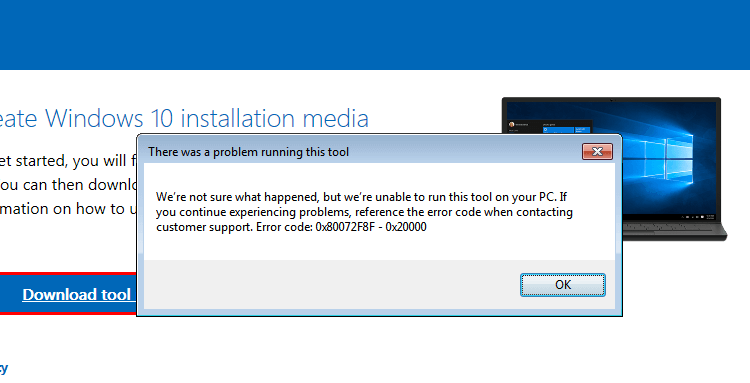
Let’s see how to fix this error on Windows 7 and Windows 8.
Important: Information in this article (and the registry fix) is for Windows 7 SP1 and Windows 8 systems only. They don’t apply to Windows 8.1 and higher!
Cause
The error 0x80072F8F - 0x20000 happens because the Media Creation Tool uses the TLS 1.2 Protocol, but the protocol is disabled by default on Windows 7 and Windows 8 computers. By default, only SSL3 and TLS1 are enabled in Windows 7 and Windows 8. On Windows 8.1 and Windows 10, SSL3, TLS1.0, TLS1.1, and TLS1.2 are enabled by default.
[Fix] Media Creation Tool Error 0x80072F8F – 0x20000
To resolve the Media Creation Tool Error 0x80072F8F – 0x20000 error on Windows 7 and Windows 8 computers, enable the TLS 1.1 and TLS 1.2 protocols. Follow these steps to do so:
Method 1: Enable TLS 1.1 and TLS 1.2 via the registry (Windows 7 & 8)
- Make sure your system is fully updated.
- Open Notepad.
- Copy the following lines into Notepad.
Windows Registry Editor Version 5.00 [HKEY_LOCAL_MACHINE\SOFTWARE\Microsoft\Windows\CurrentVersion\Internet Settings\WinHttp] "DefaultSecureProtocols"=dword:00000a00 [HKEY_LOCAL_MACHINE\SOFTWARE\Wow6432Node\Microsoft\Windows\CurrentVersion\Internet Settings\WinHttp] "DefaultSecureProtocols"=dword:00000a00 [HKEY_LOCAL_MACHINE\SYSTEM\CurrentControlSet\Control\SecurityProviders\SCHANNEL\Protocols\TLS 1.1\Client] "DisabledByDefault"=dword:00000000 "Enabled"=dword:00000001 [HKEY_LOCAL_MACHINE\SYSTEM\CurrentControlSet\Control\SecurityProviders\SCHANNEL\Protocols\TLS 1.2\Client] "DisabledByDefault"=dword:00000000 "Enabled"=dword:00000001
- Save the file with a .reg extension — e.g.,
enable_tls.reg - Double-click the
enable_tls.regfile to apply the settings into the registry. Click Yes when asked for confirmation. - Download the KB3140245 package (TLS 1.1/1.2 enablement update) from Microsoft and install it.
- Restart Windows.
- Download registry files: If you wish to download premade registry file(s), download enable-tls.zip. Unzip and run the enclosed file enable_tls.reg. To reverse/undo the setting to Windows 7/8 defaults, run the
undo.regregistry file.
(Credits to Markus for the fix.)
Method 2: Easy Fix (for Windows 7)
The above registry fix was created incorporating the suggestions in the Microsoft article titled Update to enable TLS 1.1 and TLS 1.2 as default secure protocols in WinHTTP
The article talks about the Microsoft Update with will enable TLS 1.1 and TLS 1.2 support via KB3140245 package. Here are the instructions:
- Download the KB3140245 package. Don’t run it yet.
- Download the “Easy Fix” executable via the above link (direct download) and run it. The fix will create the
DefaultSecureProtocolsregistry value which is a prerequisite for the Microsoft update. - Now run the KB3140245 .msi package you downloaded in Step 1.
This automatically enables TLS 1.1 and TLS 1.2 on the computer.
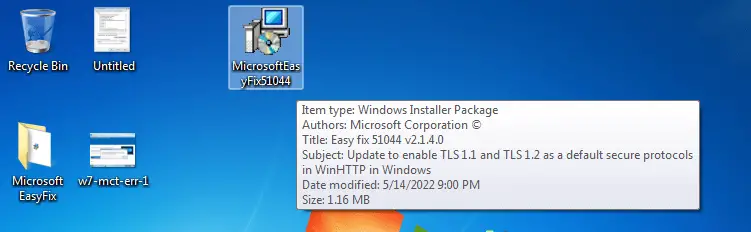
Re-run the Media Creation Tool now. It should work now!
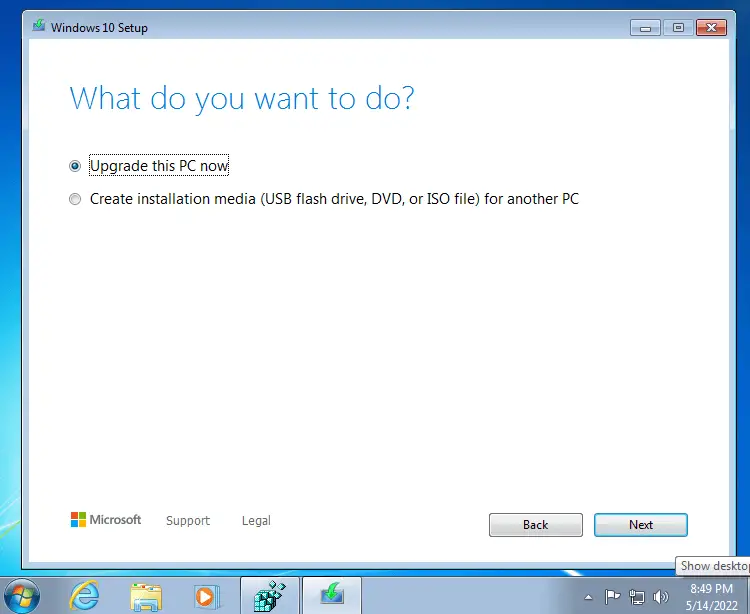
Editor’s note
Note that the Easy Fix sets the “DefaultSecureProtocols” registry value only; it doesn’t write to the SCHANNEL registry location. But the manual registry fix in “Method 1” above does both! So, if you’ve explicitly disabled the TLS 1.1 and TLS 1.2 protocols via the SCHANNEL registry modification (e.g., by using the nisudf.reg registry fix to resolve a game/server connectivity issue), then the “Easy Fix” tool won’t help. You need to use “Method 1” in that case.
One small request: If you liked this post, please share this?
One "tiny" share from you would seriously help a lot with the growth of this blog. Some great suggestions:- Pin it!
- Share it to your favorite blog + Facebook, Reddit
- Tweet it!
You are genius. The first one solved it for me. Thanks!!!!
Yes. It works. Thank you so much. God bless you.
This is what called as fix, you shared the exact reason behind the error. Others are just…. lol.
You are great, the issue was resolved . I could upgrade to windows 10 without this error
gratias agimus tibi
Many sites have proposed fixes for this error. The fix on this website is the only one that worked for me, after two hours of trying other fixes!
wow!! this works for my 2014-year old computer running on unsupported Windows 7
Gracias, funcionó!
You are the best. Nothing else worked but your first fix did.
You did done great!! Worked and only took a minute to complete. Muchly appreciated !!!
Funcionou! Depois de muitas tentativas! OBRIGADO! THANKS from Brazil
Wow, a huge thank you!!
I’ve been trying to solve upgrade issue on a Win7 pc, now it is fixed because of you!!
Thank you so much!!!
thankssssssssss
BRRROROOOOOOOO THANK YOU SO MUCH YOU ARE THE BEST
I ALREADY SPENDING MY TIME A DAYS AND NONE OF THOSE DOESNT FIX MY PROBLEM
BUT THIS DOES. YOU ARE THE REAL MVP TYSM
only system that worked. Great
THANK YOU!!! ABSOLUTELY THANK YOU!!!!!
16 june 2022 – Having done all this, I still get a white window at the end of the install – L’installazione di Windows 10 non è riuscita – Windows 10 installation failed.
June 16 2022
My PC runs Windows 7 and tried to upgrade 10.
Problem with Error Code 0x80072f8f-0x20000
It was fixed with author advice.
Method 2 works well and it went smooth now.
Thank you so much.
So many houres and you solved it in 5min
Thank you very much
Echoing the comments on here, thanks very much for this guide
beautiful! Thanks so much for the accuracy and the simplicity.
Muito bom resolvi seguindo o método 2, depois de várias tentativas frustadas em vídeos do YouTube que só me vizeram perder tempo, o meu era windows 7
Dont usually leave comments good or bad but I search everywhere and this method works for me hands down. Albeit I am running windows 7 x64 and this explained what was happening and had a fix. Thank you very much.
This worked. You the man Ramesh!
Thank you so much!!!! Finally able to do the upgrade!
thank you so much
Thanks bro ! Best solution !
You are definitely my god!!!
Thank you so much !!!
Thank you!!! It worked!!!
Your KB3140245 package is not just working as you said,I just followed each and every step you said but when I started this package Then its showing not applicable on your computer
I am having Dell inspiron 15 3000 series having 64 bit system processor and 4 GB RAM on which there should not be problems occuring like this
please help, I am really get much tired of this problem
Hi Vansh,
It appears that your system has a newer update that supersedes KB3140245. In that case, can you just apply the TLS registry fix and let me know if that helps.
I was very sceptical, but this really worked. It was a good surprise. Thanks a lot. BTW this is not an automatically generated comment, I am real, you reading this can also write a comment down below. Cheers!
Merci infiniment !
Ramesh Srinivasan, you are my hero. Thank you my friend.
thanks working 2022 august 28
Thank you! I tried so many fixed for 2 days, and finally your Method 1 solution fixed the problem!
Hi, thank you for the manual how to resolve that issue. Today I had installed fresh Win 7, than SP1 and after that I faced that issue with upgrade to Win 10. I tried your suggestions but without success. But it was strange that even Windows Update do not find updates.
Then I saw that visiting support.microsoft.com face the untrusted SSL certificate root issue. So I found which is the root one “DigiCert Global Root G2” and installed it as trusted root certificate.
And after that, tools starts working. So this issue might be also related not only to protocol version but even to SSL certificate untrust.
Best regards,
Michal
@Michal: Thank you for the feedback and additional info. This info should help others.
Michal: You are The Man!
Thanks very much to you and Ramesh for the help. Updating a free to me Win7 laptop to Win10 today.
Amazing! It works! Thank you so much!
Your are my hero.
You need a cape cause are a super genuis.
I was completely lost
your are a savior.
it is working now
Hallelujah
TERIMA KASIH
Wow, “Method 2: Easy Fix” did the job immediately. Thank you mate!
It worked for me I was stuck and others answers on the internet are not relevant.
Thank you!
i have tried method 2 nd 1 as well. still facing the issue. I got sony vaio e series. Recently formatted the laptop.
this actually worked, first time this kind of site did work. thought it was a joke! or a scam. but it wasn’t. impressive.
Nice the first method works and i did not even need to reboot.
Olá,
Excelente !!!!
Esta foi a única solução que explica o motivo do problema.
Parabéns.
Works first time. tnx.
You legend, i had given up on this machine after receiving that error. thank you. had my doubts editing the registry but all worked like a dream
Hi I have found a further potential cause (which was the cause in my case..)
Symptoms:
*error message as at the start of this article with Error 0x80072F8F – 0x20000
*also, seeing ‘invalid certificate’ errors when accessing all web pages.
Obviously, there was a good chance the two were connected.
Eventually I realised that the old, and not used for several years, laptop was displaying a date in 2020. So the incorrect system date was causing a problem, not least as the site certificates were ‘in the future’ as far as the laptop was concerned.
Once I updated the system date to the correct one, the upgrade process started.
You are my hero!! And you saved my day too! Your first method has fixed the problem that I found. Thanks you bro 😀
Worked for me.
wind 7 to win 10 upgradings.
you are the best. I relly appreciate your effort in writing this on the internet it’s helping me and helping many others on this globe. keep up the great work.
Regards,
Nasir
From Malaysia
Method 2 for Win 7 is definitely black magic witchcraft, brilliant and very quick
well done
ThankQ very much!
It’s working
Thanks a ton. It’s working.
You’re a genius.
when i try to run the KB3140245 , it says this update is not applicable to your computer.
i’m even stranded, i hope i get a solution.
when i try run the KB3140245, it says this update is not applicable to your computer.
i’m using Toshiba satelite pro L300 Intel(R) Celeron(R) CPU 900 @ 2.20GHz 2.19GHz 2.00 GB RAM 32-bit operating system.
please help me out . I’m stranded.
@caleb: Download the Windows 10 ISO and mount it to a drive letter. Run Setup.exe. You don’t have to use MCT.
Worked for me, thx !!
Worked for me, thanks!!!
I was skeptical but tried it anyways as the registry keys and values looked legit. It totally worked! Thanks a lot!
Absolute Genius
Thank you so much! I didnt bother with Method 1, went straight to Method 2 and it worked
Regards
Daylon
worked like a charm..!!
Thank you VERY MUCH
So far so good, thanks!
Method One for your fix was a succes!
Even in 2023!
Thank you for helping me save a lot of time =)
That works, thank you so much!!!
I tried min. 20 “solutions” before this from various sources including official Microsoft support, I even tried ChatGPT and nothing worked for me, finally solved with your solution. Thank you very much!
Muito obrigado.
Funcionou.
Solved!! With Method #1 on Windows 7 32bit. Thanks a lot!
Your instructions are a standard for others who mean to help – they should adopt and follow: Clear simple steps, leaving nothing out, with options!
I ran into the error, applied your 2nd option, and everything worked after that as it should have to upgrade. As a spokesman for the novice community, so many thanks to you!
This resolved my issue, thank you very much!!
Tried for hours to get round this problem, found your post by accident. What i know about computers I could write on a postage stamp, thanks to following your post step by step the problem is now fixed…Thank you for helping us less tech savvy folks out here.
Thanks it worked for me too 🙂
After spending hours on this problem, windows 7 only option solved it. thanks a lot 😀
*Forehead Kiss* …. thank you. :,)
Thank you so much! Just a registry update even without reload helped.