When you start Disk Defragmenter using any of these ways in Windows 7, nothing may happen except a brief blue circle (hourglass):
- Right-click on a hard disk drive-letter, click Properties, and click Defragment now… from the Tools tab.
- Access Disk Defragmenter from the Start menu shortcut or Search results.
- Run Dfrgui.exe from the Windows\System32 directory.
This happens if the Disk Defragmenter service isn’t turned on. To enable the service, use these steps:
Login to a user account with administrative privileges
1. Click Start, type Services.msc and press {ENTER}
2. Double-click Disk Defragmenter service from the list
3. Set the Start type to Manual
4. Click OK.
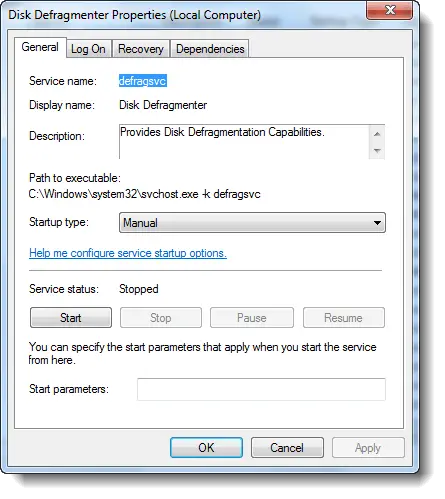
Try launching Disk Defragmenter now.
One small request: If you liked this post, please share this?
One "tiny" share from you would seriously help a lot with the growth of this blog. Some great suggestions:- Pin it!
- Share it to your favorite blog + Facebook, Reddit
- Tweet it!
I installed windows 10. Hated it. Downgraded back to 7 via security features and now dfrgui no longer works. Tried your suggestion but it still did not work. Please help.
I had to read a few pages of pure bullshit to finally get to your page/site, once I found your page, everything is clear precise and concise, I have learned something good today, Thanks a lot!!!
For problems launching Defrag or Task Scheduler errors:
Probably a little late for this response. But i had the massive task errors too and could not defrag after a failed windows 10 upgrade. I followed someone’s reply above to go to the system32 folder (c:/windows/system32/tasks) and go into the tasks folder. there i
found and killed five on the main page that were not folders, but more importantly i went into the windows sub folder (c:/windows/system32/tasks/microsoft/defrag) and killed the
only task in it. I was able to go back into the regular defrag function and still got the error that is was a scheduled task already. I clicked the bottom left to free it from the scheduled task (not sure the exact wording on the button) on it and success! I was able to get into defrag. still need to fix all the other tasks though and not sure its safe to do so yet but i got my defrag to work.
Hope it helps anyone in the future looking to fix this. 🙂
Fixed it for me. Well done
Worked! Tnks
That worked and thanks.