The EFI system partition, which contains your boot files and boot configuration database, is hidden by default. However, on some systems, the EFI partition may show up with a drive letter in File Explorer.
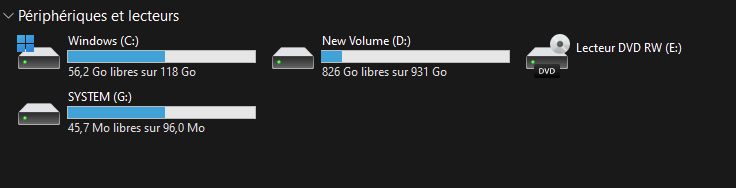
Even though you remove the drive-letter manually using DiskPart, Windows may automatically assign a drive-letter for the EFI partition at every reboot.
Cause
This happens due to an unwanted registry value under the following registry key:
HKEY_LOCAL_MACHINE\SYSTEM\MountedDevices
The above registry may have a DosDevices entry (i.e., “DosDevices\G:”, where G is your EFI drive letter) for your EFI system partition. This registry value causes the problem.
Resolution
To hide the EFI system partition and prevent the automatic drive letter assignment for the partition, follow these steps:
Open admin Command Prompt, and run the following commands:
Note: In this example, the EFI partition shows up with the drive letter G:. The following commands are based on that scenario. If the EFI appears with a different drive letter on your computer, replace “G” in the following commands with the correct drive-letter.
diskpart
The above command will start the Diskpart environment.
Run the following commands:
select volume G remove letter=G exit
You’re now out of the Diskpart environment.
Now, run these two commands:
mountvol G: /d mountvol /R
Restart Windows. The EFI system partition should no longer show up in Explorer.
One small request: If you liked this post, please share this?
One "tiny" share from you would seriously help a lot with the growth of this blog. Some great suggestions:- Pin it!
- Share it to your favorite blog + Facebook, Reddit
- Tweet it!