Windows 11 users are seeing the error 0x80070643 (“Fatal error during installation”) when installing KB5007651 (Update for Windows Security platform) via Windows Update. Here’s the error message verbatim:
Updates failed Update for Windows Security platform - KB5007651 (Version 1.0.2109.27002) Install error - 0x80070643
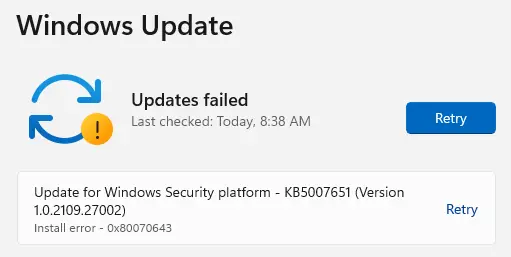
[Fix] Error 0x80070643 Installing KB5007651
Many users have indicated that the following steps helped them resolve the error 0x80070643 when installing KB5007651.
Repair and Reset the Windows Security app
Repairing and resetting the Windows Security app did the trick for many users.
- Open Settings → Apps → Apps & Features.
- Locate “Windows Security” app from the list.
- Click on the three-dot menu adjacent to “Windows Security”, and click Advanced options.
- Once there, click “Repair” and then click “Reset”.
Attempt to install the Windows update again.
Disable Antivirus Realtime Protection (temporarily)
Disabling the real-time antivirus protection helped some users install the KB5007651 update successfully. If you’re using Windows Defender, follow these steps to disable realtime protection:
- Launch the “Windows Security” app via Start.
- Click on “Virus & Threat Protection”.
- Under Virus & threat protection settings, click “Manage Settings”.
- Turn off Real-time Protection.
- Go to Windows Update & retry the KB5007651 update.
- Once installed, re-enable the real-time protection.
Did one of the above methods help? Let’s know your comments below.
One small request: If you liked this post, please share this?
One "tiny" share from you would seriously help a lot with the growth of this blog. Some great suggestions:- Pin it!
- Share it to your favorite blog + Facebook, Reddit
- Tweet it!