Since Windows 10 version 20H2, Internet Explorer redirects users to Microsoft Edge (Chromium) when they visit websites that don’t support Internet Explorer. Microsoft Edge Chromium version 84 and higher have this feature.
Many modern websites have designs that are incompatible with Internet Explorer. When the Internet Explorer user visits an unsupported website (e.g., Facebook, Internet Archive, etc.), the user may get a message stating the website is incompatible with Internet Explorer.
Starting with Microsoft Edge version 84, Microsoft Edge supports this new capability that automatically redirects users from Internet Explorer. To make this switch possible, Edge installs a Browser Helper Object (BHO) that hooks into Internet Explorer. Microsoft also maintains a compatibility list of websites for this purpose.
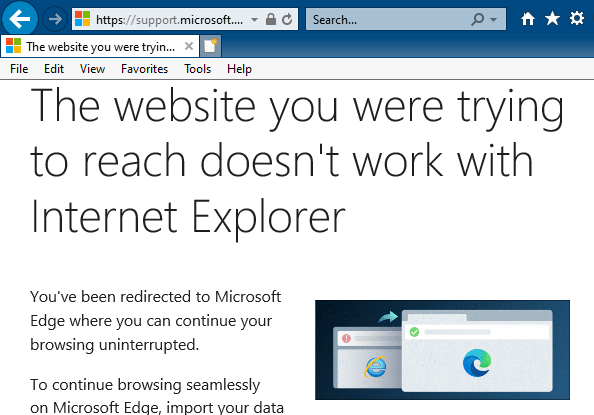
On redirection to Microsoft Edge, the user is shown why the website is being redirected. The dialog also allows the user to import the browsing data, cookies, bookmarks, preferences, etc., from IE to Microsoft Edge.
This article explains how to disable the automatic redirection of unsupported sites in Internet Explorer to Microsoft Edge Chromium.
Disable Auto redirection of unsupported sites to Edge
There are several methods to stop Internet Explorer from redirecting you to Edge. Follow one of these methods:
Method 1: Microsoft Edge Settings
Start Microsoft Edge, open Settings, and select the “Default browser” tab. Or, launch the URL edge://settings/defaultbrowser from the address bar.
Set “Let Internet Explorer open sites in Microsoft Edge” to “Never.”
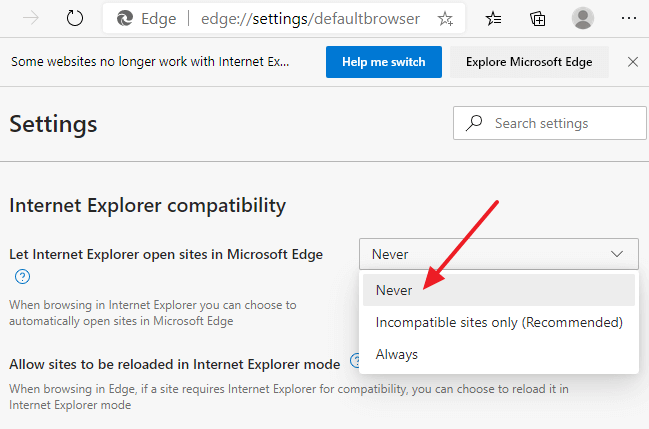
You can also configure this in the registry. The following key is where the above setting is stored:
HKEY_CURRENT_USER\SOFTWARE\Microsoft\Edge\IEToEdge (or) HKEY_LOCAL_MACHINE\SOFTWARE\Microsoft\Edge\IEToEdge Value name : RedirectionMode Value type : REG_DWORD Data :0(Never), or1(Incompatible sites only), or2(Always)
Method 2: Disable third-party browser extensions in Internet Explorer
- Launch Internet Explorer, click Tools, Internet Options. Alternately, launch
inetcpl.cplfrom the Run dialog. - In the Internet Options, click the Advanced tab.
- Under “Browsing,” disable the Enable third-party browser extensions checkbox.
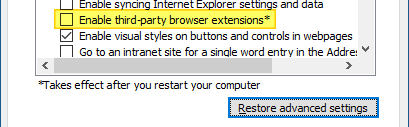
- Close all instances of Internet Explorer and relaunch.
The above change disables all the third-party toolbars and Browser Helper Objects in Internet Explorer. If you have a custom BHO or tool band that you need for official work, this method is not preferable.
Method 3: Disable the IEToEdge BHO
Internet Explorer to Microsoft Edge switching is possible by the IE browser helper object named, IEToEdge BHO.
Name: IEToEdge BHO
Publisher: Microsoft Corporation
Type: Browser Helper Object
Architecture: 32-bit and 64-bit
Version: 87.0.664.47
File date: Monday, November 23, 2020, 2:13 PM
Date last accessed: Today, November 27, 2020, 1 minute ago
Class ID: {1FD49718-1D00-4B19-AF5F-070AF6D5D54C}
Use count: 20
Block count: 0
File: ie_to_edge_bho_64.dll
Folder: C:\Program Files (x86)\Microsoft\Edge\Application\87.0.664.47\BHO
You can selectively disable this browser helper object in Internet Explorer to stop the redirection. There are several options to disable this BHO:
Option 1: Disable the BHO via the Policies registry key
- Start the Registry Editor (regedit.exe) and go to the following branch:
HKEY_LOCAL_MACHINE\SOFTWARE\Microsoft\Windows\CurrentVersion\Policies\Ext\CLSID
- Double-click
{1FD49718-1D00-4B19-AF5F-070AF6D5D54C}and set its data to0
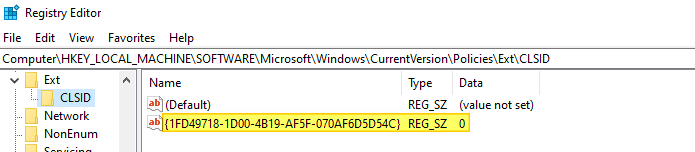
(Setting it to0disables the extension, preventing Internet Explorer from loading it.) - Exit the Registry Editor.
It’s possible that a future Edge update would reset the above value to default.
Option 2: Prevent IE from loading the BHO
Another option is to use the undocumented NoInternetExplorer registry value to stop the BHO from being loaded by IE.
- In the Registry Editor, go to the following branches one by one:
HKEY_LOCAL_MACHINE\SOFTWARE\Microsoft\Windows\CurrentVersion\Explorer\Browser Helper Objects\{1FD49718-1D00-4B19-AF5F-070AF6D5D54C} HKEY_LOCAL_MACHINE\SOFTWARE\WOW6432Node\Microsoft\Windows\CurrentVersion\Explorer\Browser Helper Objects\{1FD49718-1D00-4B19-AF5F-070AF6D5D54C} - Create a string value (REG_SZ) named
NoInternetExplorer - Set the data for
NoInternetExplorerto1 - Exit the Registry Editor.
(It’s unlikely that a future Edge update will delete the above registry value. In case it does, I shall post my findings here.)
Option 3: Delete the BHO in the registry
Another option is to delete the BHO from the registry. Export the keys below to separate .reg files and delete the {1FD49718-1D00-4B19-AF5F-070AF6D5D54C} branch.
HKEY_LOCAL_MACHINE\SOFTWARE\Microsoft\Windows\CurrentVersion\Explorer\Browser Helper Objects\{1FD49718-1D00-4B19-AF5F-070AF6D5D54C}
HKEY_LOCAL_MACHINE\SOFTWARE\WOW6432Node\Microsoft\Windows\CurrentVersion\Explorer\Browser Helper Objects\{1FD49718-1D00-4B19-AF5F-070AF6D5D54C}
Option 4: Rename the BHO folder.
IE to Edge switch is made possible by a BHO file and a stub file.
- ie_to_edge_bho.dll
- ie_to_edge_bho_64.dll
- ie_to_edge_stub.exe
The files are located in the following version numbered folder:
C:\Program Files (x86)\Microsoft\Edge\Application\[version_number]\BHO
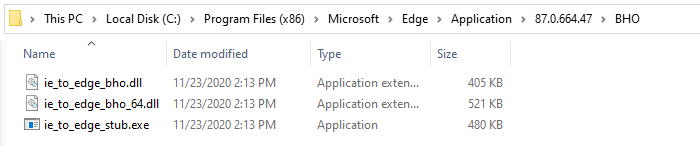
For instance, if you install Edge 87.0.664.47 update, the BHO files in the following folder are used by IE:
C:\Program Files (x86)\Microsoft\Edge\Application\87.0.664.47\BHO
Renaming the folder named BHO to BHO.old would prevent IE from loading the module. However, you’ll need to repeat this after every Edge update, as the folder name/version number changes after every update.
One small request: If you liked this post, please share this?
One "tiny" share from you would seriously help a lot with the growth of this blog. Some great suggestions:- Pin it!
- Share it to your favorite blog + Facebook, Reddit
- Tweet it!
Great Article
Thanks
Method 1 works well!
I did all the methods except renaming BHO folder (only usefull till the next update).
It’s OK at this time.
Thanks !
Its possible prevent this in Windows 11?
I need IExplorer, not a IE mode on Edge
A client has an old app written for Java running under IE. Recent versions of Java do not run under IE (Why, Oracle?), and recent versions of Edge, Chrome, and Firefox don’t support add-ins, which is what runs Java.
Microsoft has said IE is removed from Windows 11. There is a C:\Program Files\Internet Explorer\iexplore on my Windows 11, but it’s 825KB and launches Edge, even when that Registry value = 0. That file on my Windows 10 is 814KB and launches IE when that Registry value = 0.
In Microsoft edge, can we disable the local site list for Internet Explorer mode via registry setting or local policy
Thank you. This was very detailed and very very helpfull!
Much appreciated!!!
Life saver!! I never thought I would ever say “I miss Internet Explorer”.. but yea, work is work and Edge in IE mode is just not good enough..
Thank youuu!! 😘
Just FYI these steps are useful, but when MS Edge update itself all mentioned above reverts to default.
There are few extra steps I can share with You, but they will prevent further updates of Edge, and its not a good idea if You use both IE & Edge
Added as GPP to org that needs this, thanks!
it’s very usefual, can help me to run older system,thanks!
Just needed to use Method 3: Disable the IEToEdge BHO, Option 1. Thank you.
it worked for me. thanks
Its work! thx.
Merci beaucoup.
Eirick