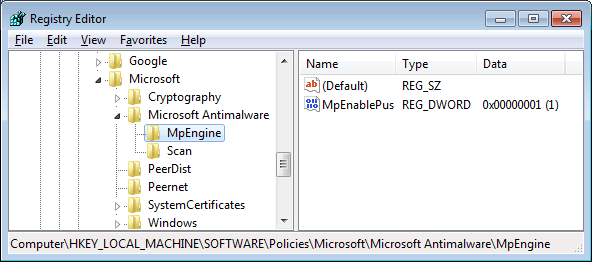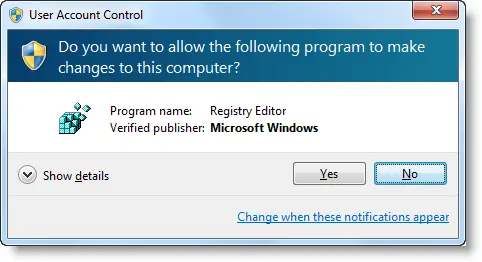You can enable PUA or adware protection in Windows Defender using different methods explained in the article How to Enable PUA, PUP or Adware Protection in Windows Defender. But, if you’re still using Windows 7 and relying on Microsoft Security Essentials (MSE) for real-time antivirus protection, this post has the info on how to enable adware, PUP or PUA protection in MSE.Read more
Windows Vista
Setting the Photos Screensaver As Logon Screensaver in Windows Vista and Windows 7
The Photos screensaver that comes in-built in Windows Vista and higher, can be used as the logon screensaver as well. The logon screensaver kicks off after the specified wait time in the logon screen when no user is logged on. There are instructions all over the web on how to apply the screensaver settings to the logon desktop in Windows 2000 and XP systems. The steps meant for Windows XP don’t work in the latest Operating Systems, and if you apply those steps for Windows Vista/7 and higher, all you get is a blank screen in the logon desktop after the wait time.
For Windows Vista and higher, implementation of the logon screensaver setting is slightly different. This post guides you through the process.Read more
How to Fix Empty User Accounts Picture in the Windows 7 Welcome Screen
When you start your computer, the user accounts listing in the Welcome Screen may show up with an empty frame. Result would be the same if you open the User Accounts window in the Control Panel. Also, the user accounts icon may be missing in the Start menu.
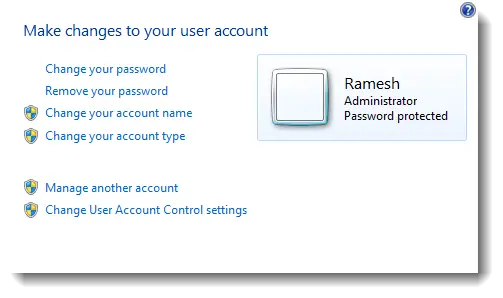
What Causes “Unsaved Theme” to Appear in Personalization window?
A desktop theme contains various settings such as cursors, icons, wallpaper, screensaver, and other UI settings. It’s obvious that when one of those theme parameters is changed, Windows saves the customized setting in a separate theme file named Custom.theme, which is displayed in the Personalization window as “Unsaved Theme”. RELATED: Windows can’t find one of … Read more
Wevtutil Error “The specified channel could not be found” when clearing an Event Log File
If you’re receiving the following error when trying to clear an event log file using the wevtutil.exe CLI tool, then you’re most likely using an incorrect log file name parameter: Failed to clear log <logfile>. The specified channel could not be found. Check channel configuration. For example, the event log file name and the display … Read more
Restore Previous Versions of Registry Hives From System Restore Snapshots
In Windows XP, to recover registry hives from a System Restore snapshot, you need to gain access to the System Volume Information folder in the root and copy the hives from one of the restore point folders. The procedure is different in Windows Vista and Windows 7, where the System Restore tool uses Volume Shadow … Read more
“Pin to Taskbar” and “Pin to Start Menu” Missing in Windows 7
After deleting the IsShortcut registry value to remove the shortcut arrow overlay in shortcuts (.lnk) files, you may notice that the “Pin to Taskbar” and the “Pin to Start Menu” context menu items go missing when you right-click on a shortcut. Also, one or more of the context menu items may appear twice, as in the image below.Read more
[Fix] Currency, Stock or Weather Gadgets Not Updating in Windows 7
Did the Currency, Stock, or the Weather Gadget got stuck and stopped updating in your Windows 7/Vista computer all of a sudden? Clearing the Sidebar Gadgets cache using the following steps might help. Clear the Windows Sidebar Cache Folder Press CTRL+SHIFT+ESC to bring up the Task Manager. Exit Sidebar.exe process via Task Manager. Instructions for … Read more
How to Fix Sidebar Crash “Windows Desktop Gadgets has Stopped Working”
![]() Is your Windows Sidebar (Windows Desktop Gadgets) crashing after adding a third-party gadget, with the error "Windows Desktop Gadgets has stopped working" or "Windows Sidebar has stopped working" (Windows Vista) at every start? You can stop the offending gadget from loading by editing the Windows Sidebar Gadgets settings file. Here are the instructions, which apply to Windows 7 and Windows Vista.Read more
Is your Windows Sidebar (Windows Desktop Gadgets) crashing after adding a third-party gadget, with the error "Windows Desktop Gadgets has stopped working" or "Windows Sidebar has stopped working" (Windows Vista) at every start? You can stop the offending gadget from loading by editing the Windows Sidebar Gadgets settings file. Here are the instructions, which apply to Windows 7 and Windows Vista.Read more
How to Add “Merge (as User)” Right-Click Menu Option for REG Files
![]() When logged on to an administrator account in a Windows Vista or Windows 7 PC and attempt to merge a .REG file, you’ll see the User Account Control (UAC) prompt asking for your consent to allow the process to start. Regedit.exe uses the highestavailable execution level (as specified in its manifest) and thus it prompts for consent to launch with the highest available privilege.
When logged on to an administrator account in a Windows Vista or Windows 7 PC and attempt to merge a .REG file, you’ll see the User Account Control (UAC) prompt asking for your consent to allow the process to start. Regedit.exe uses the highestavailable execution level (as specified in its manifest) and thus it prompts for consent to launch with the highest available privilege.