When you launch the Task Scheduler window, or when a specific task is run, the following error may pop up:
Task Scheduler service is not available. Task Scheduler will attempt to reconnect to it.
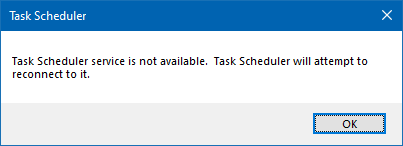
This error may occur although the Task Scheduler service is running.
Task Scheduler service is not available. Task Scheduler will attempt to reconnect
This error occurs due to network conditions set for the task. If the task is configured to run only when a specific network is available, the error occurs if that specific network is unavailable.
If that specific network connection is unavailable, Windows shouldn’t throw an error. This, clearly is a bug in Windows.
Follow this workaround if your task doesn’t require a network, or if it can work with any network that is available.
First, identify the task which was configured with the network condition. If a recently run task caused the error, you can identify the “last run” task using different ways.
To view the list of tasks configured to start only if a network connection is available and with a specific network connection, run this command from an elevated PowerShell (PowerShell.exe) window.
gci -path c:\windows\system32\tasks\* -recurse | select-string -pattern "</Id>" | select-object filename,line
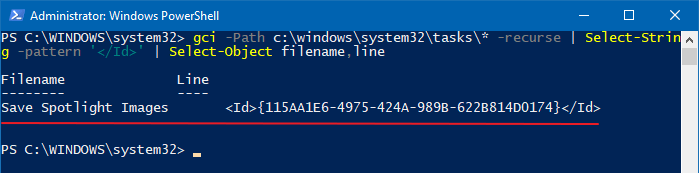
This lists all the tasks that are configured to use a specific network ID. Here is the XML markup from a sample task.
<RunOnlyIfNetworkAvailable>true</RunOnlyIfNetworkAvailable>
<NetworkSettings>
<Id>{115AA1E6-4975-424A-989B-622B814D0174}</Id>
<Name>XT1068 4219</Name>
</NetworkSettings>
Note: {115AA1E6-4975-424A-989B-622B814D0174} represents the Belkin network profile on my computer. FYI, the list of network profiles are under the CurrentVersion\NetworkList\Profiles registry key.
- Once you identify the offending task, open Task Scheduler.
- Double-click to open the Properties of the offending task, select the Conditions tab.
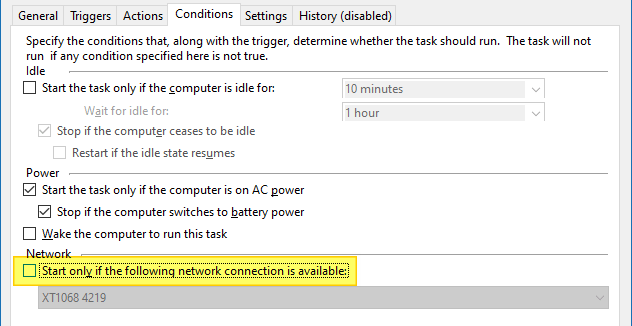
- Under Network, uncheck Start only if the following network connection is available.
However, if the task needs network connectivity to run correctly, enable the checkbox, but select Any connection from the dropdown list box.
This fixes the error Task Scheduler service is not available. Task Scheduler will attempt to reconnect to it in Task Scheduler.
One small request: If you liked this post, please share this?
One "tiny" share from you would seriously help a lot with the growth of this blog. Some great suggestions:- Pin it!
- Share it to your favorite blog + Facebook, Reddit
- Tweet it!
Hey, there I tried the PowerShell command and got nothing. I also tried to set the task I was trying to change to Start only if the following network connection is available although I still got the same error of ” Task Scheduler service is not available; will attempt to reconnect” witch is what I came here to find the answer to, because even though the no network I still get this error.
I second the previous comment. I’m trying to edit an existing task trigger, and can not do much of anything this annoying error pops up. I have 0 tasks even with the box checked, although I also tried enabling it and setting to ‘any network’, which also gave the same popup error. I’ve rebooted, I’ve genuflected towards Redmond, I’ve prayed for success in the manner of each established religion in turn, but to no avail. This has been an issue since 2015 I think, and I don’t see any evidence that anyone at MS cares whether this works or not. Just like automated updates and only 4 screens on Teams (until 3 weeks ago), giving business and home users what they want is nowhere near anything in Microsoft’s mission statement or corporate desire. Good luck, I’ve given up.
Hey thanks @Incredibly frustrated
Now I know that I’m in for a fun ride….
What I’d like to know is if you were also recently trying to gain control of Windows Update before this started happening. Because I was able to adjust tasks before I went and started trying to disable windows update. I’d disabled a WAU task, or at least I’m pretty sure I disabled it…. but lo and behold a week later there is a red dot on my update tray icon. And the task is back, saying last run was Today……and now I can’t edit tasks. How did this task come back? Are they watching me now? lol
As for what this blog is talking about, I don’t think that the fix for this is going to be what this author is talking about. My system has nothing to do with any Remote Desktops or Networks, and it isn’t part of a domain. Although recently my machine told me that it could not locate iexplore.exe, so I had to go through the process of removing and replacing IE. Still don’t know what caused that but I’m leaning towards Windows Update being the culprit rather than the “prolly got a virus” diagnosis. It’s not uncommon to find your machine broken after WAU has auto-run.
Your PowerShell command didn’t do anything when run…. I hope.
This probably means no network conditions have been set for any task… assuming that you ran the command under the administrator PowerShell window.