After updating to Malwarebytes version 3.2.2, the “Malwarebytes Tray Application” window shows up in the Alt + Tab or Win + Tab task switcher window. This may be very annoying for users who use the task switcher frequently.
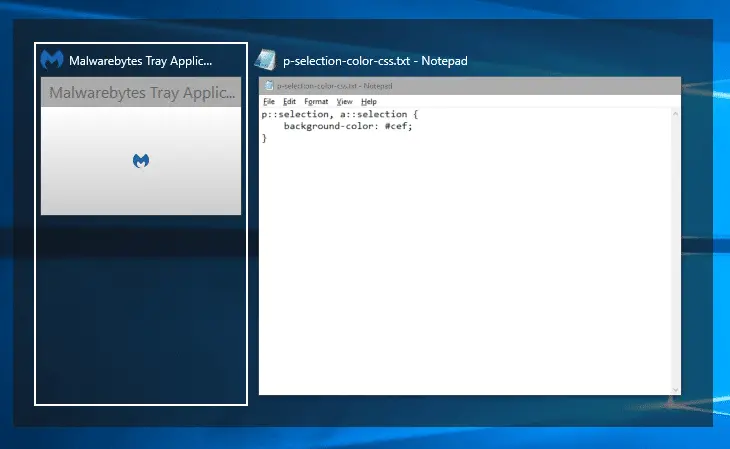
Malwarebytes is something that should run in the background, and I don’t see why the Malwarebytes Tray app (mbamtray.exe) window handle should appear in the Alt + Tab or Win + Tab screen.
According to user @Porthos, a “Trusted Advisor” in Malwarebytes official support forum, this change is “on purpose” to fix a different issue.
After some users complained, a Malwarebytes staff responded to them (in September 2017) saying:
We have plans to address these concerns. I can’t say for certain what our final solution will be, but we are aware that people aren’t ok with this
I can’t really say what the final solution is. We have this defect filed as we understand having that extra application in the Alt+Tab menu is annoying, so our engineers are looking to see if we can the application not show up in that list, but still not cause the resource issues that the fix was designed to solve. (Of note, the fix was not “put the application in the alt+tab menu”, that was merely a side effect of the actual fix)
It has been a month, and they haven’t released any fix yet. The current version numbers as of this post (Oct 20, 2017) is mentioned below:
Malwarebytes version: 3.2.2.2029 Component package version: 1.0.212 Update package version: 1.0.3053
Hide Malwarebytes Tray App from Alt + Tab & Win + Tab
Here are a couple of workarounds for you to hide the Malwarebytes Tray Application from the task switcher.
Method 1: Move the Malwarebytes Tray App to a new Virtual Desktop
Windows 10 allows you to create multiple virtual desktops. You can simply move the Malwarebytes Tray App window to a new virtual desktop. To do that, use these steps:
- Press WinKey + Tab to open the Task Switcher interface.
- Right-click on the “Malwarebytes Tray Application” window, and click “Move to” and click “New desktop”
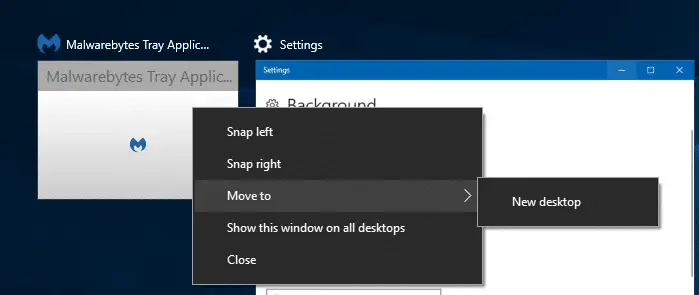
Move Malwarebytes Tray App to new Virtual Desktop - Switch to the first or previous desktop and continue your work there. Malwarebytes Tray App shouldn’t appear in the task switcher of the other desktop(s).
For pre-Windows 10 computers, you may use third-party virtual desktop software to move the Malwarebytes tray app to another desktop.
Still, there is one problem. You’ll need to repeat the task after every restart or every login. That’s where Method 2 can be more practical.
Method 2: Hide Malwarebytes Tray App Window at Startup Using NirCmd
NirCmd from Nirsoft.net is an excellent multi-purpose command-line tool that can automate many tasks. It can hide an application window taking the window class name or window title as the input.
Malwarebytes Tray App’s window class name is MBTrayClose. To hide it, use these steps:
- Download NirCmd (zipped) and extract NirCmd.exe to a permanent location, say
d:\tools - Right-click Start, click Run.
- Type the following command and click OK.
d:\tools\nircmd.exe win hide class "MBTrayClose"
That hides the Malwarebytes Tray App (mbamtray.exe) from the Alt + Tab as well as the Win + Tab screen.
Run the command automatically at every startup [Optional step]
To run this command automatically at every login, create a script that launches the above command after a 60 second wait time after logging in.
- Copy the following code to Notepad, and save the file as
hide_mbtray.vbsin a permanent location.Set WshShell = WScript.CreateObject("WScript.Shell") wscript.sleep 60000 sRunCmd = "d:\tools\nircmd.exe" & " win hide class " & _ """" & "MBTrayClose" & """" WshShell.run sRunCmd Set WshShell = Nothing - Then, create a shortcut to the above script, with the following target/command-line:
C:\Windows\System32\wscript.exe "d:\tools\hide_mbtray.vbs"
** assuming that you saved the script, as well as
NirCmd.exein a folder namedToolson theD:\drive. If you haveNirCmd.exesaved in a different path, mention the correct path in the script file above. - Place the shortcut in your Startup folder located here:
C:\Users\%username%\AppData\Roaming\Microsoft\Windows\Start Menu\Programs\Startup
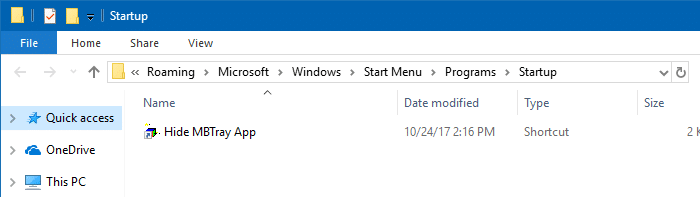
“Hide Malwarebytes Tray App” Script shortcut in Startup folder.
The script will run at every login. After waiting for a minute, the script runs the Nircmd command-line automatically. The wait time is set because the command-line has to be run only after the mbamtray.exe app is loaded by the Malwarebytes service.
One small request: If you liked this post, please share this?
One "tiny" share from you would seriously help a lot with the growth of this blog. Some great suggestions:- Pin it!
- Share it to your favorite blog + Facebook, Reddit
- Tweet it!
That thing kept causing my pc to autoswitch to desktop every one or two mins. I couldn’t type/chat without losing my keyboard, I couldn’t play online without dying at least one or twice and it was really frustrating. I uninstalled the program as of today until they fix it.