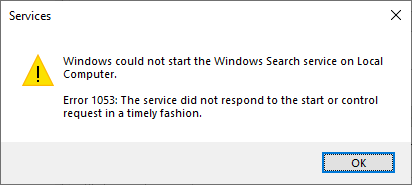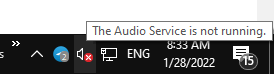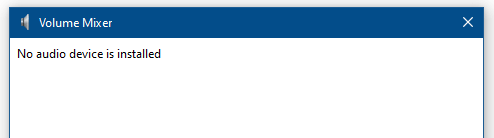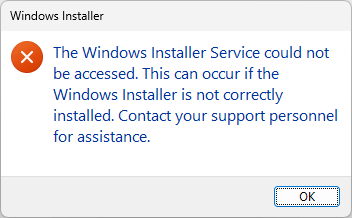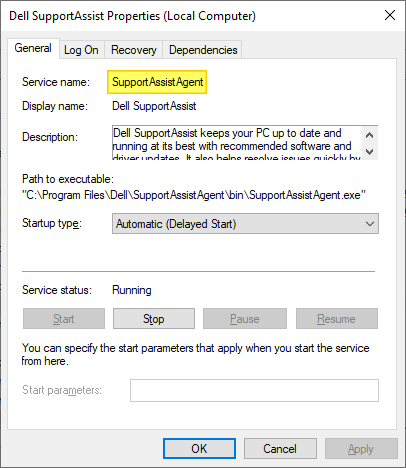Windows 8 Services configuration defaults are listed here. Has your services configuration changes gone awry and not sure about the default settings? This list might benefit some users, especially for the tweakers and breakers 🙂Read more
Services
Backup Windows 10/11 Services Startup Type Configuration
After doing a fresh install of Windows, disabling unused Windows Services is one of the time-consuming tasks you perform. Once configured, you can back up the service startup state using a Script so that it can be used for subsequent installations or if you need to automate the task on several computers.
Services state backups can also help when you troubleshoot Windows services and want to quickly roll back the changes you made.
Task Scheduler Service Grayed Out in Services MMC
When you open the Services management console (services.msc), the Task Scheduler service may be in a disabled state. In the Task Scheduler properties page, all the options may be grayed out, and the service Startup type cannot be changed.
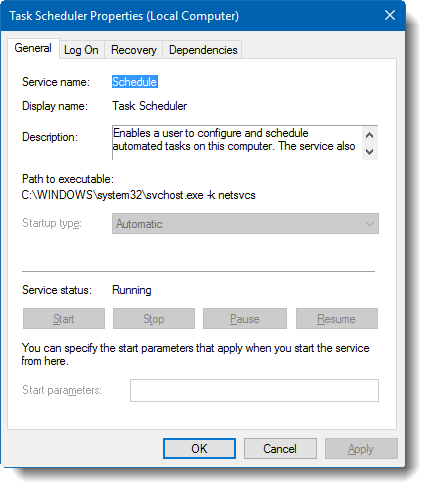
This article tells you how to configure the Task Scheduler service using a couple of methods.Read more
How to Delete a Windows Service in Windows 10/11 and Earlier
Have you come across a situation where uninstalling software leaves its Service or driver entries in the registry, and Windows tries to load them at every boot, fails, and logs the error to the System Event log at every startup?
This article tells you how to delete an orphaned service in Windows 10 (and earlier) using the registry, SC.exe command-line, PowerShell, or Autoruns. Before proceeding further, create a System Restore Point and take a complete Registry backup.
If you find that no dependents exist for a service, you can delete the leftover or unwanted Service in Windows using one of the following methods.