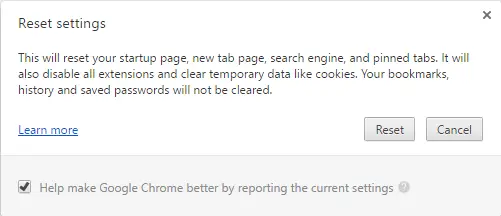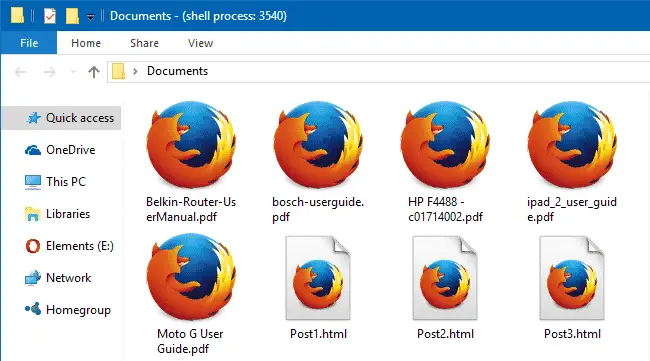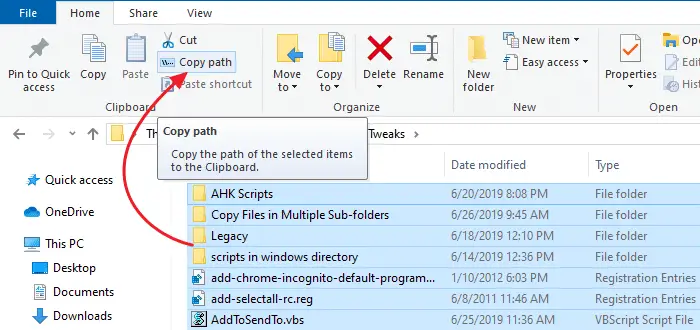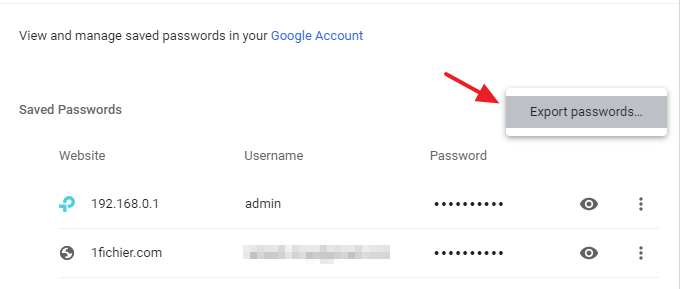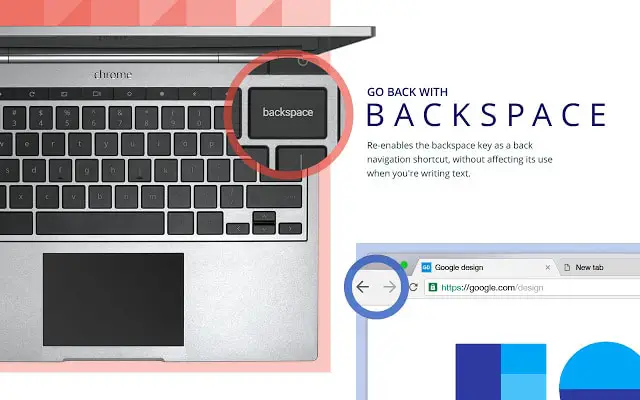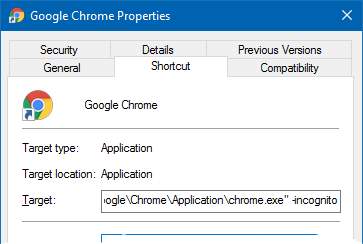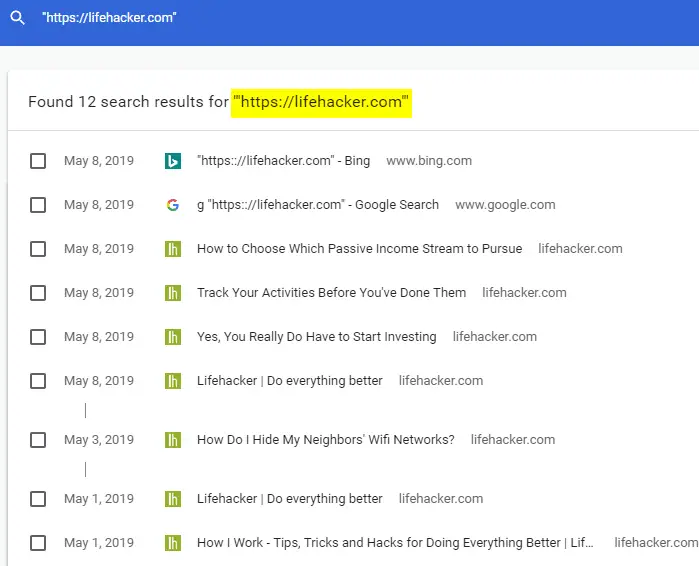You may occasionally want to reset Chrome to the factory default settings for performance, or in the aftermath of malware attack and removal. This post tells you how to reset your Google Chrome settings and data.Read more
google chrome
Set Custom icon for PDF Files with Chrome or Firefox as the Default PDF Viewer
If you’ve associated PDF files with Google Chrome or Mozilla Firefox to make use of browser’s built-in PDF viewing capability, the PDF and HTML files would show up with the same Chrome or Firefox icon in File Explorer. This post tells you how to set a custom different icon for PDF files, with Chrome or Firefox as the default PDF viewer.Read more
How to Print Directory Contents Using Different Methods
You can copy folder contents by selecting all items in a folder, pressing Shift key and clicking the Copy as Path command in the right-click menu. Then open Notepad or any other text editor and paste the contents from the clipboard.Read more
How to Import or Export Google Chrome Passwords to a File
Here’s a quick tip on how to import and export saved credentials in Google Chrome from/to a CSV file. Export Chrome Passwords to a CSV file Open Google Chrome and open Settings. Under “Autofill”, click “Passwords”. Click the “More actions” kebab menu icon (denoted by three vertical dots) near the “Saved Passwords” section. Click Export … Read more
“Go Back With Backspace” Restores Previous Page Navigation Using Backspace Key [Chrome]
Google’s official "Go Back With Backspace" extension restores the ability to go back to the previous page using the backspace key in Google Chrome.Read more
How to Always Start Google Chrome in Incognito Mode by Default
Google Chrome’s Incognito mode lets you browse the web privately, without leaving traces of your browsing history on the local computer. You can launch Chrome’s incognito mode from an existing Chrome window by pressing Ctrl + Shift + N.
This article tells you how to (always) start Google Chrome in incognito mode by default, when double-clicking an URL file or clicking on a hyperlink in your email.Read more
How to Clear Chrome History and Cookies for a Particular Site
Sometimes, it may be necessary for you to clear the Chrome browser history and cookies for a particular site or domain. You may need to clear the cookies and site data for a specific site either when designing websites or troubleshooting website login issues etc. And, as a privacy measure, you may often find the need to clear the browsing history for a specific domain or site.
This article explains how to clear the Google Chrome browsing history and cookies on a per-site basis.Read more
Copy URLs of All Open Tabs in Chrome, Firefox, Edge
We saw one of the ways to Copy Title and URLs from all open tabs in Internet Explorer. For Google Chrome and Firefox, there are many add-ons or extensions for this purpose. This post features a couple of nice extensions that can copy the URLs for the current tab, current window, or all windows. Further, both these add-ons allow nice customization as to how the title and links are copied.Read more