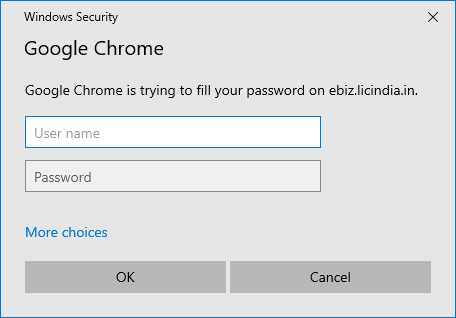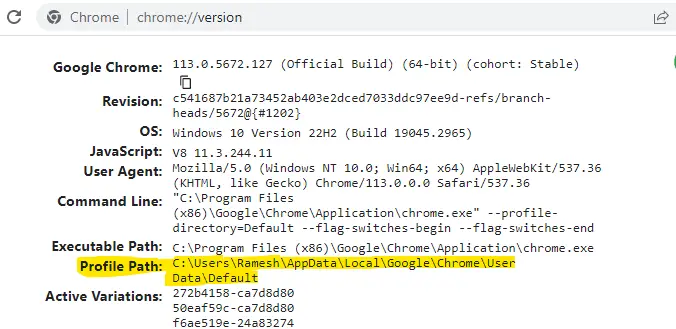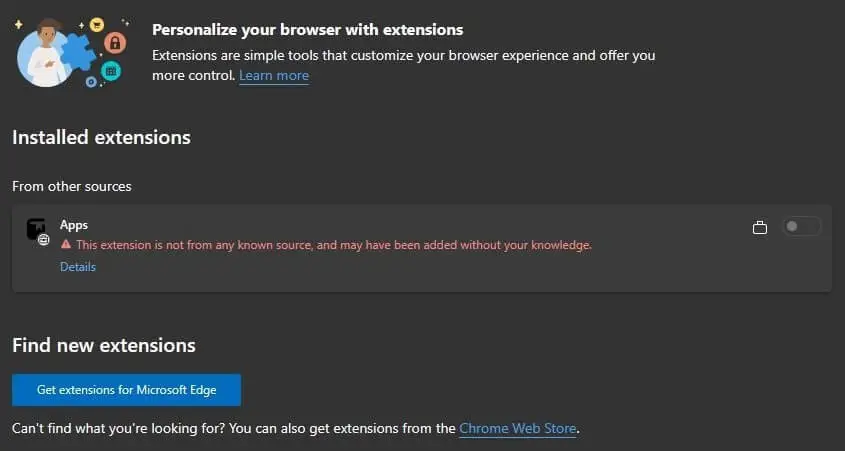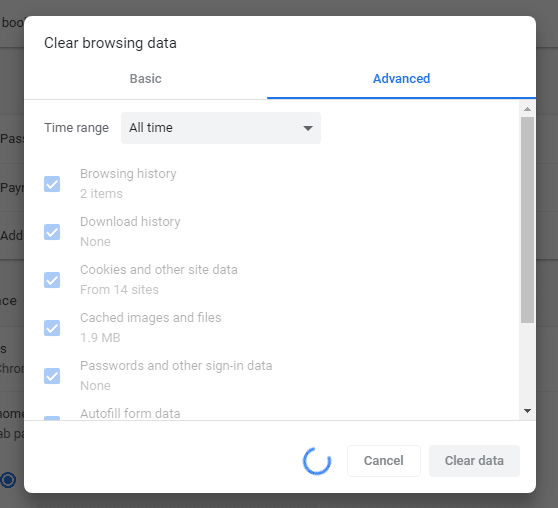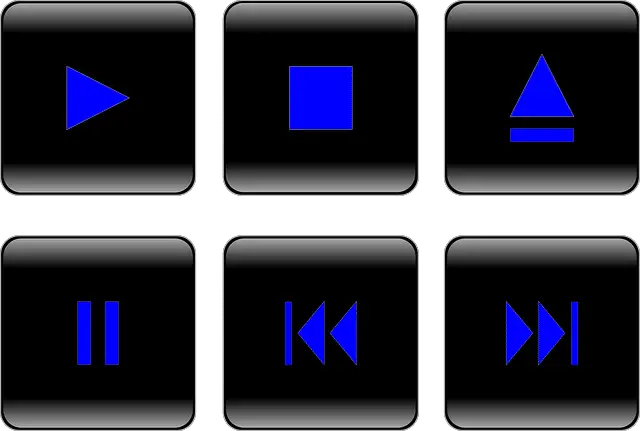Every time you try to sign in to websites using saved credentials in Google Chrome, you may be asked to type your Windows username and password or your PIN for verification. You may wonder how to turn off the security requirement when auto-filling usernames and passwords on websites.Read more
google chrome
How to Recover Chrome Bookmarks from Windows.old or Old Profile
If you custom install Windows 10/11 using the Windows ISO, your files will be archived to Windows.old. Some users wonder how to retrieve Chrome bookmarks from the Windows.old folder. If you had enabled syncing, the bookmarks would be back when you sign in to that account using Chrome. However, if syncing wasn’t enabled, this article … Read more
[Fix] Chrome Launches Default Apps (Settings) Everytime
After installing the April 2023 quality updates on some Windows 10 or 11 computers, the Default Apps window may open when Chrome is launched. Resetting default apps or reinstalling Chrome does not fix the issue.Read more
Fix: Unremovable “Apps” Extension in Edge or Chrome
Of late, many users are facing a problem where a rogue browser extension named “Apps” appears in Chrome or Edge. Also, the user is unable to remove the extension. Attempting to remove the extension via the registry or deleting the extension folder doesn’t help, as the extension is automatically installed whenever the user opens Edge or Chrome.Read more
How to Transfer Chrome Profiles to Another Computer
Google Chrome’s synchronize feature stores a copy of your entire browser settings in the cloud and synchronizes it with your other devices. It can sync your Apps, Bookmarks, Extensions, History, Settings, Themes, Reading List, Open Tabs, Passwords, Addresses, phone numbers, payment methods, etc. With sync, all you need to do is install the Chrome browser on a new computer and log in to the same Google account. This transfers all of the above settings to the new device.
But if you don’t prefer logging into a Google account in Chrome browser, you’ll need to backup and restore your data manually, as the synchronize feature requires a Google account.
This post tells you how to backup Chrome profiles manually and restore them on another computer. The instructions would be helpful if your old Windows user profile has been corrupted and you want to restore the Chrome settings to the new profile.Read more
What is Reading List in Chrome and how to Disable it
After updating to Chrome browser version 89 or higher, you’ll see a new “Reading List” button on the right-hand side of the bookmarks bar. If you’ve been using the “Other bookmarks” folder, its icon is moved slightly to the left, as the “Reading List” button occupies the right-most slot.
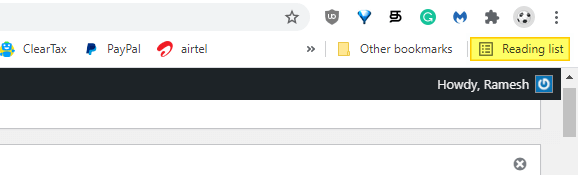
You may be wondering what is the Chrome “Reading List” icon all about, how it is different from the bookmarks feature, or how to remove the Reading List button from the toolbar.Read more
How to Clear or Flush Google Chrome DNS Cache
Domain Name System (DNS) is the address book of the Internet. Web browsers interact through Internet Protocol (IP) addresses. DNS translates domain names to IP addresses so browsers can load Internet resources.
Windows caches the DNS records for a considerable time. This cache can be cleared by running the command ipconfig /flushdns. Other than this, your web browser like Google Chrome maintains a separate DNS cache mechanism.
Why do you need to clear the browser DNS cache?
- System administrators often find times where they need to redirect the domains by editing the host file, in order to override any DNS records for a domain name. However, every time you want to change a hostname to a different IP, you needed to close the browser before the change will take effect. This can get tedious if you have too many browser tabs or windows open.
- When doing web development or other work that requires changing the web hosting IP in the HOSTS file for testing purposes, you needed to restart the web browser every time for the new host to IP mappings to take effect.
However, with Google Chrome, you can clear the internal DNS cache without closing and reopening the browser. This post tells you how to clear the internal DNS cache of the Google Chrome browser without restarting Google Chrome.
Register Google Chrome Portable with Default Apps or Default Programs
A long time back, I made a simple program that will register Mozilla Firefox Portable with Default Programs or Default Apps in Windows. Many users asked if a tool can be made for other portable browsers, such as Opera, Chrome, etc.,
This post has a VBScript that will register or unregister Google Chrome Portable (from PortableApps.com) with Default Apps in a single click. After registering, you can set Chrome Portable as the default browser via Default Apps.Read more
Fix: Google Chrome Freezes on Clear Browsing Data
After updating to Google Chrome version 74.0.3729.nnn, many users are facing a problem where the Clear browsing data option doesn’t work. Clicking on the option may hang Chrome, and the cache is not cleared. When you click Clear data, the blue circle will keep spinning round and round for hours. This issue happens regardless of … Read more
Multimedia Keys do not work in Spotify, iTunes After Chrome Update
After updating the Chrome web browser, you may have faced a problem with your multimedia keys. When you have the Chrome window open, your multimedia hardware keys on the keyboard do not work in other music apps such as Spotify, iTunes, etc. As a result, you’re unable to control media playback (eg., play, pause, stop, or select prev/next track) using your multimedia keyboard.
We’ve seen this problem some time back. If Google Play Music is installed, it steals the multimedia keys and prevents other apps from using it. But this time around, the multimedia keys issue is caused by Chrome itself. Chrome version 73 adds a new feature named Hardware Media Key Handling that allows you to control the active media session on websites like YouTube, etc.Read more