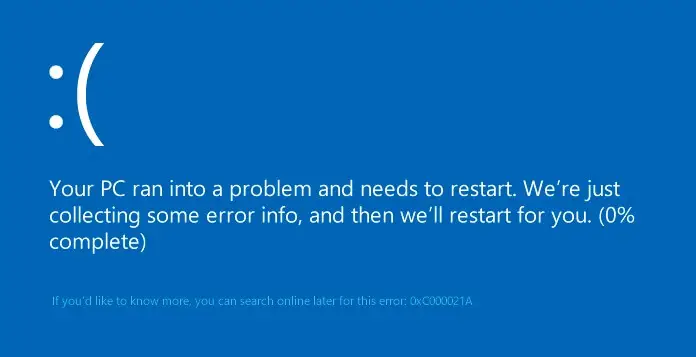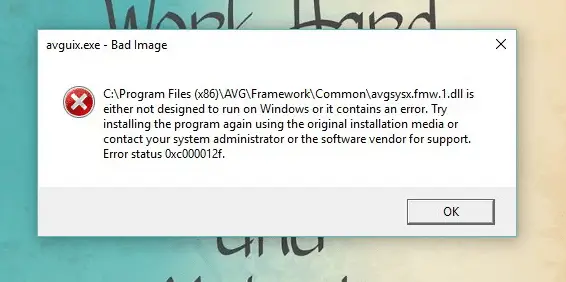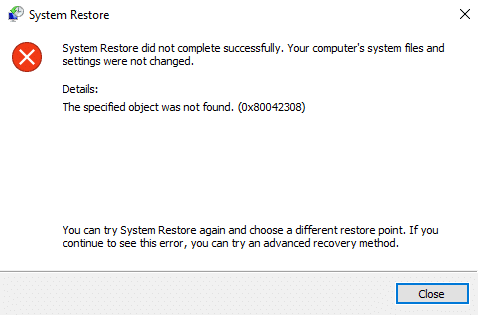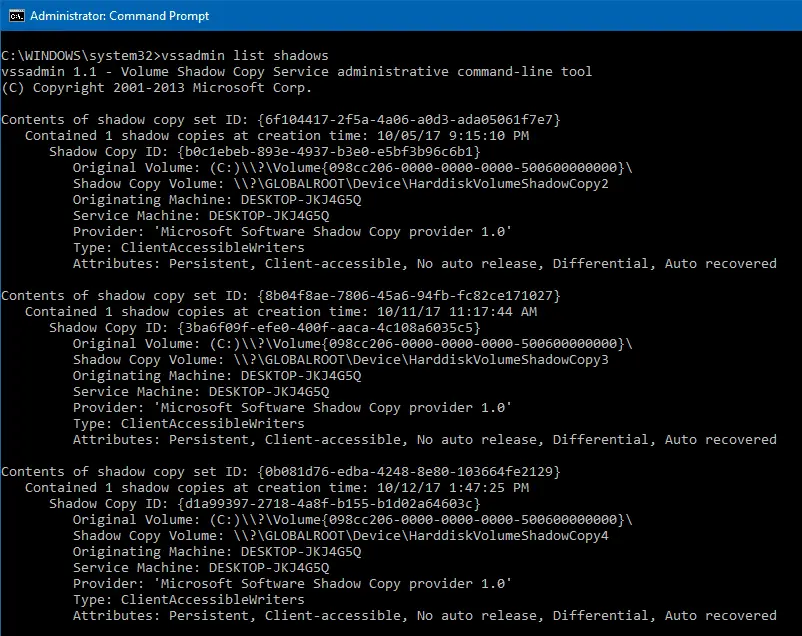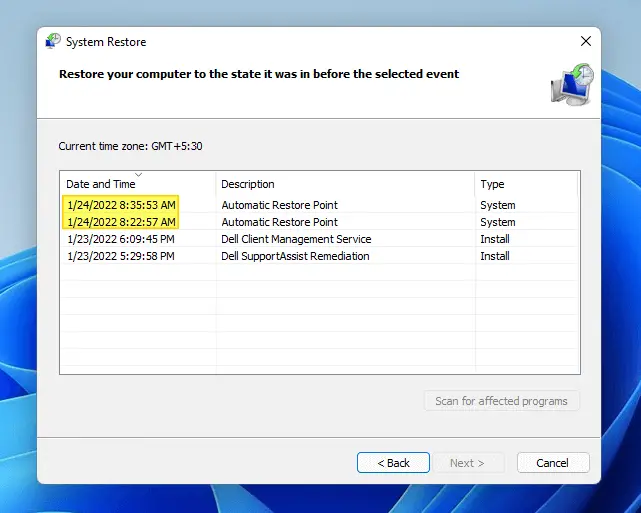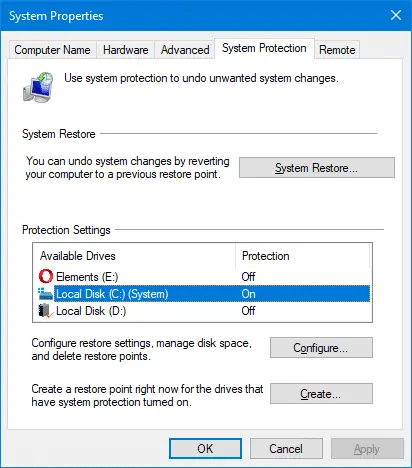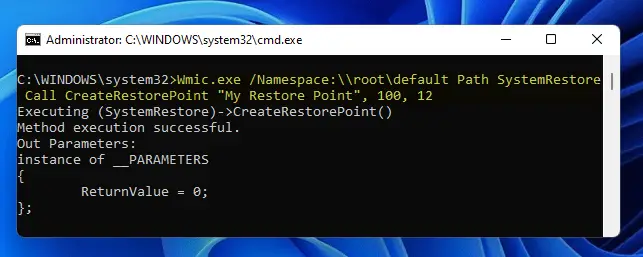On your Windows 10 computer, when you create a System Restore point (say, “R1”), install Microsoft updates and then attempt to do a rollback to the “R1” state, the STOP error 0xc000021a appears on the screen and the computer doesn’t open your desktop.Read more
system restore
How to Create a Restore Point and Roll-back to a Previous Restore Point
System Restore has always been an invaluable rescue feature built-in with all versions of Windows. It helps you revert back to a previous working state if something goes haywire after installing a software, device driver or an OS update delivered through Windows Update. This post tells you how to enable System Restore, create a restore point, and rollback to a previous restore point.Read more
Lost Administrator Rights in Windows 10/11? Regain Admin Rights
Summary: This article tells you how to restore your user account’s lost administrator rights and privileges in Windows 10 and 11.
This article discusses the “lost administrator rights” issue caused by tampered user account group membership. Like the ‘lost password’ scenario, losing your account’s administrator rights & privileges is an awkward lock-out situation where the user can’t run anything that requires elevation.
If your user account has lost admin rights, it may have been caused by malware. Or you may have inadvertently set yourself a “Standard User” via Account settings or incorrectly configured the Local Security Policy or user account group membership.
This means you can’t return to the User Account settings page and set yourself as administrator. In such cases, the Yes button in the UAC dialog will be missing or grayed out.
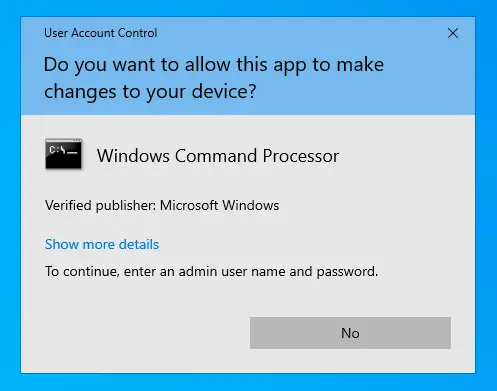
How to Selectively Delete System Restore Points
The System Restore user interface doesn’t have an option to remove individual restore points. But, it’s possible to remove Restore Points selectively using the Vssadmin command-line, PowerShell, or by writing a program that makes use of the SRRemoveRestorePoint API in Windows Vista through Windows 10.
This article explains the two methods to delete individual restore points in Windows.
How to Create Automatic System Restore Points Daily in Windows 10/11
This post tells you how to schedule the creation of daily System Restore point during startup or logon in all versions of Windows, including Windows 10 and Windows 11.
The first method involves a VBScript that I wrote to create restore points, and the 2nd method uses the WMI command-line tool Wmic.exe. The script method has an advantage where you can force the creation of restore point even if a previous restore point was created within the last 24 hours.Read more
How to Delete All System Restore Points in Windows
Are you running out of hard disk space even after clearing out the temporary folder and other junk files? You may consider lowering the disk space allotted to System Restore or delete the System Restore snapshots which include previous versions of files. Upgrading the hard disk is the ultimate solution though. Delete All System Restore … Read more
How to Lower the Disk Space Allotted to System Restore in Windows
System Restore uses a considerable amount of disk space on the computer. While it’s not a problem for systems with bigger hard drives, you most likely would be running out of disk space in systems with a low-capacity drive such as a 150 GB hard disk, especially if you have Windows 10.
If you’re running short of disk space, you can analyze disk usage by files and programs, clear previous Windows installation files, and wipe out temporary & junk files using Disk Cleanup or CCleaner. In addition, you can lower the disk space allotted to System Restore to free up disk space in any version of Windows.
How to Create System Restore Points using Script or Command-Line
System Restore is a valuable feature in Windows that helps you easily recover the system in the event of any misconfiguration. If you’ve been using the System Restore feature regularly, then you need to know how to create System Restore Points with a single click using the command-line. You can also do this by scripting it using WMI or PowerShell.
This article discusses some methods to quickly create a System Restore point in a single click in Windows 11, Windows 10, and earlier Operating Systems.Read more