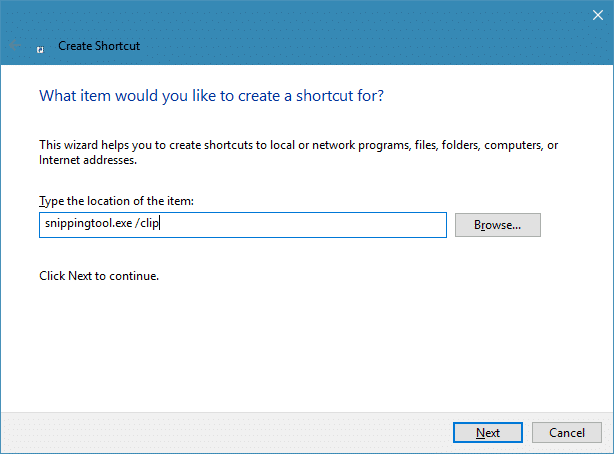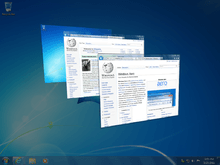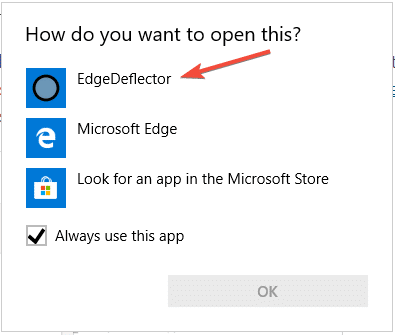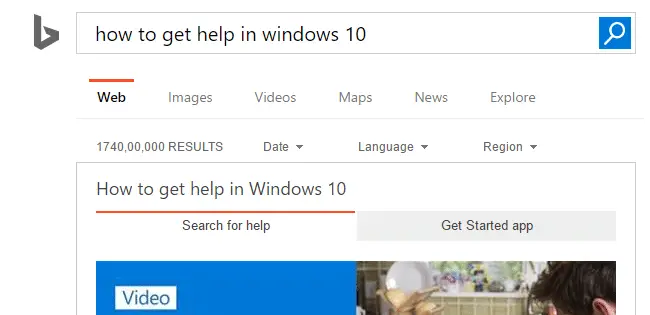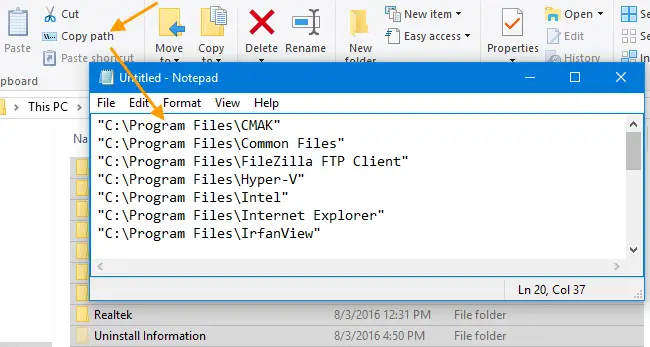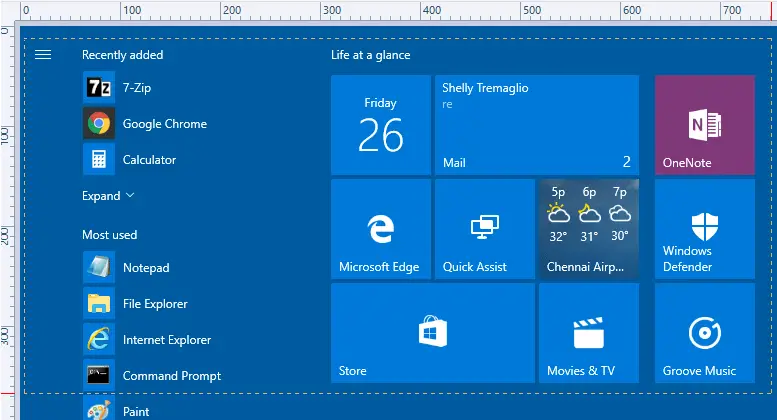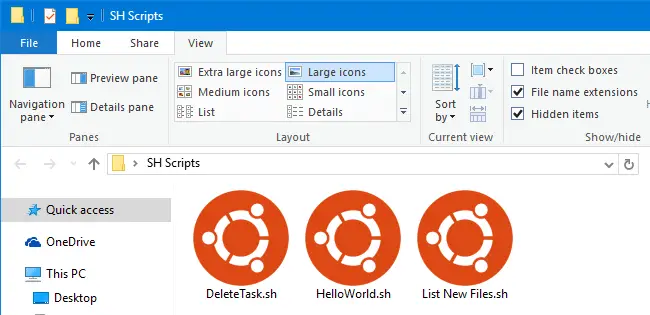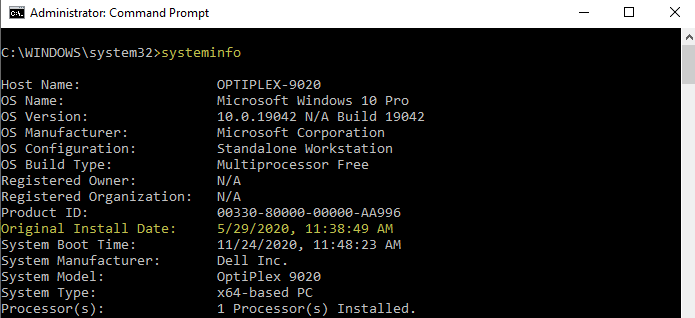If you’re looking at how to replace Notepad with Notepad++ or any third-party editor, this post explains how to do it. Notepad++ is a free source code editor and Notepad replacement that supports several languages. Let’s see how you can replace Notepad with Notepad++ without replacing any system files.Read more
scripts
Snipping Tool Command-line to Capture Screen Region
Windows 10 (Creators Update and higher) and Windows 11 includes the capability to capture a screen region using Win + Shift + S shortcut key, as mentioned in the article Screenshot a Portion of the Screen [Winkey+Shift+S].Read more
Create Shortcut to Launch the Alt-Tab Switcher (for Mouse users)
The most useful and frequently used Alt + Tab keyboard shortcut has been there since the Windows 3.1 era. If you’re are primarily a mouse user and want to open the Alt + Tab switcher screen using shortcut or script, this post tells you how to do that in Windows 7 and higher, which includes Windows 10.Read more
Open Cortana Web Search Results in Google and Default Browser
Clicking on a web search result in Cortana would always launch Microsoft Edge regardless of your default browser. However, you can configure Cortana web search links to open with your default web browser. Additionally, you can automatically redirect the search query to Google search instead of Bing.
In April 2018, Microsoft announced that Edge would be the browser that would launch when searching from Cortana, no matter what your default web browser or https protocol association setting is.
While the user interface doesn’t have an option to change the search engine or browser, there is still a way to make Cortana search using Google instead of Bing, using the new microsoft-edge: URL protocol.Read more
How to Stop F1 Key from Opening Help (Bing) in Windows 10 and 11
When you press the F1 key in Windows 10 or 11, it opens Microsoft Edge and loads the How to get help Bing search page showing a video on “how to get help in Windows 10”. Using a registry edit, you can stop F1 from opening your browser especially if it obstructs when gaming or performing other tasks.Read more
Find the Current Lock Screen Spotlight Wallpaper File Name in Windows 10/11
Windows 10/11 Spotlight wallpaper images that appear on the lock screen are stored deep inside the Local Application Data folder, under the Assets folder, as we’ve seen in the article, How to Backup Windows Spotlight Images.
We’ll see how to find the file name of the currently displayed Lock Screen (Windows Spotlight) image so that you don’t have to preview 50+ files in your Assets folder to locate a single wallpaper file.Read more
How to Copy as Path Without Quotes or in File URI Format
When using the built-in Copy as Path context menu option or the Copy Path ribbon button to copy file names to clipboard, the output would contain quotes for file/folder name paths, such as below.Read more
Automatically Take a Screenshot and Open it in Editor
Using the WinKey and PrintScreen keystroke is probably the fastest way to take a screenshot (and automatically save it to a file) of the entire screen in Windows 8 and Windows 10. When using this method, the screenshot image contains your entire screen, including the Taskbar and everything. And in most cases, you may have to crop the image before sending or sharing it with someone, so that only the relevant portion is shown.
This article tells you how to take a screenshot of your entire screen and open the saved image in the editor — both operations in a single click.Read more
Associate .SH Shell Scripts with Bash in Windows 10
If you’ve installed Bash on Ubuntu on Windows in Windows 10 version 1607 and higher, and want to associate .SH shell scripts with Bash, here is a quick script solution.Read more
How to Find Windows Installation Date and Time
You may sometimes think of reinstalling Windows, especially when its performance goes down after a few years due to several different factors. And, you may like to know the date and time of your current Windows installation.
This post shows you the different methods using which you can determine the original installation date and time of your Windows installation. The information applies to all versions of Windows, including Windows 10.
Note that in Windows 10, the following methods show the installation date of the most recent feature update you installed, and not the install date and time of your 1st Windows 10 build.